Connecting the video monitor – Epson EQUITY Y14499113001 User Manual
Page 16
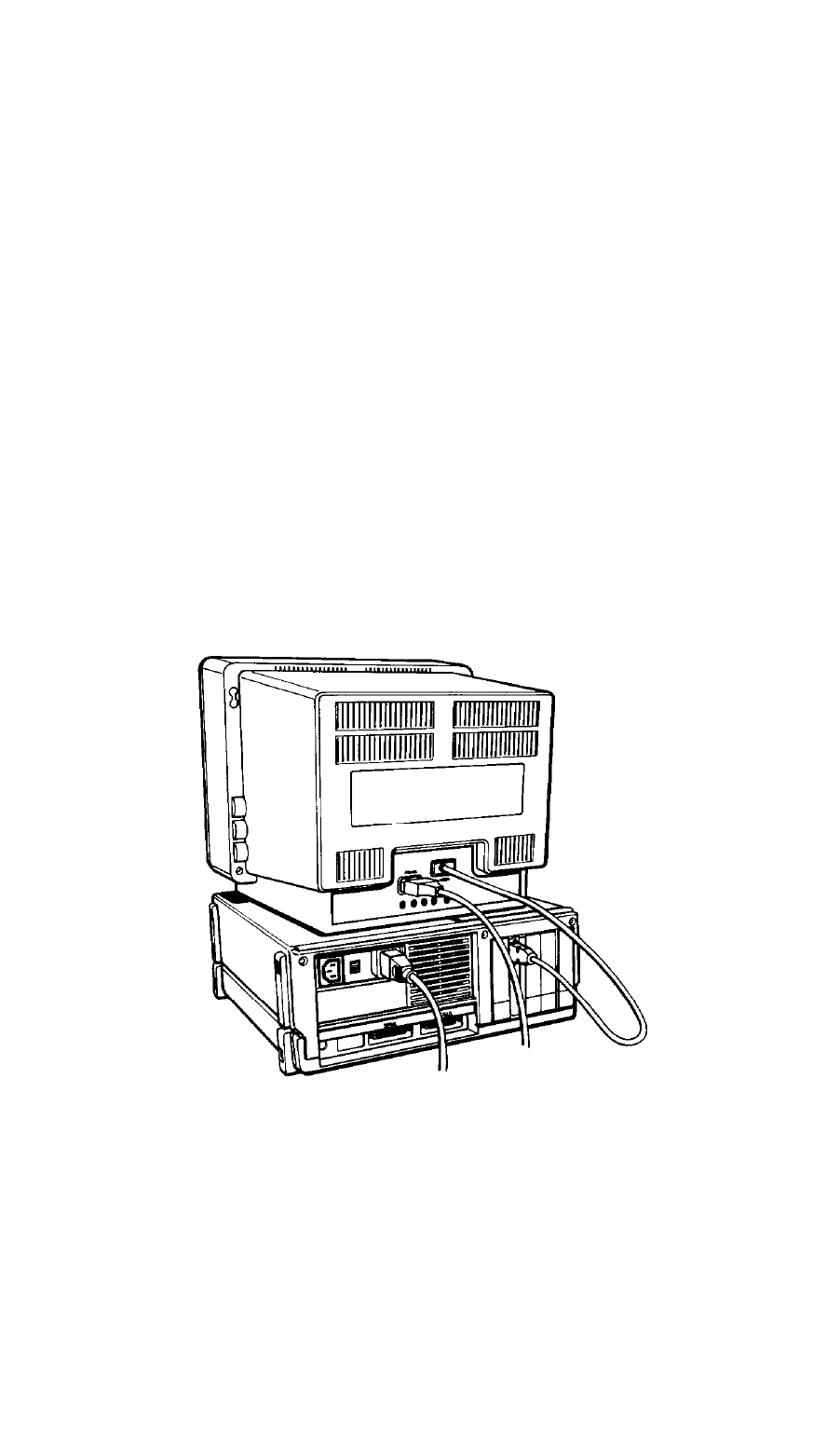
5
Connecting the Video Monitor
To connect the video monitor, place it on top of or near the
Equity I+ main unit. It is easiest to connect the monitor cable if the backs of
the monitor and the main unit are facing you.
Note: Your dealer probably installed a video card in your main unit to
control your monitor. If not, you need to install it before you can
connect your monitor. See Chapter 3 for installation instructions.
The way you connect your monitor depends on the type you have.
Refer to your monitor manual or follow these guidelines:
1. If necessary, connect the video monitor cable to your monitor. Some
cables are permanently attached to the monitor at one end.
2. Connect the appropriate end of the video monitor cable to your mono-
chrome or color/graphics card connector at the back of the main unit,
as shown in Figure 1-5. If the plug has retaining screws, tighten them
with a screwdriver.
Figure 1-5. Connecting the monitor cable
The monitor type must match the video card in the main unit. If you
have a color card, you can use either a nine-pin female D-connector for
RGB monitors or an RCA connector for composite video monitors.
Consult Table 1-1 to make sure your card and monitor match. Be sure to
set the switches on the video card to match your monitor.
1-7
