Envelopes – Epson DLQ-3500 User Manual
Page 24
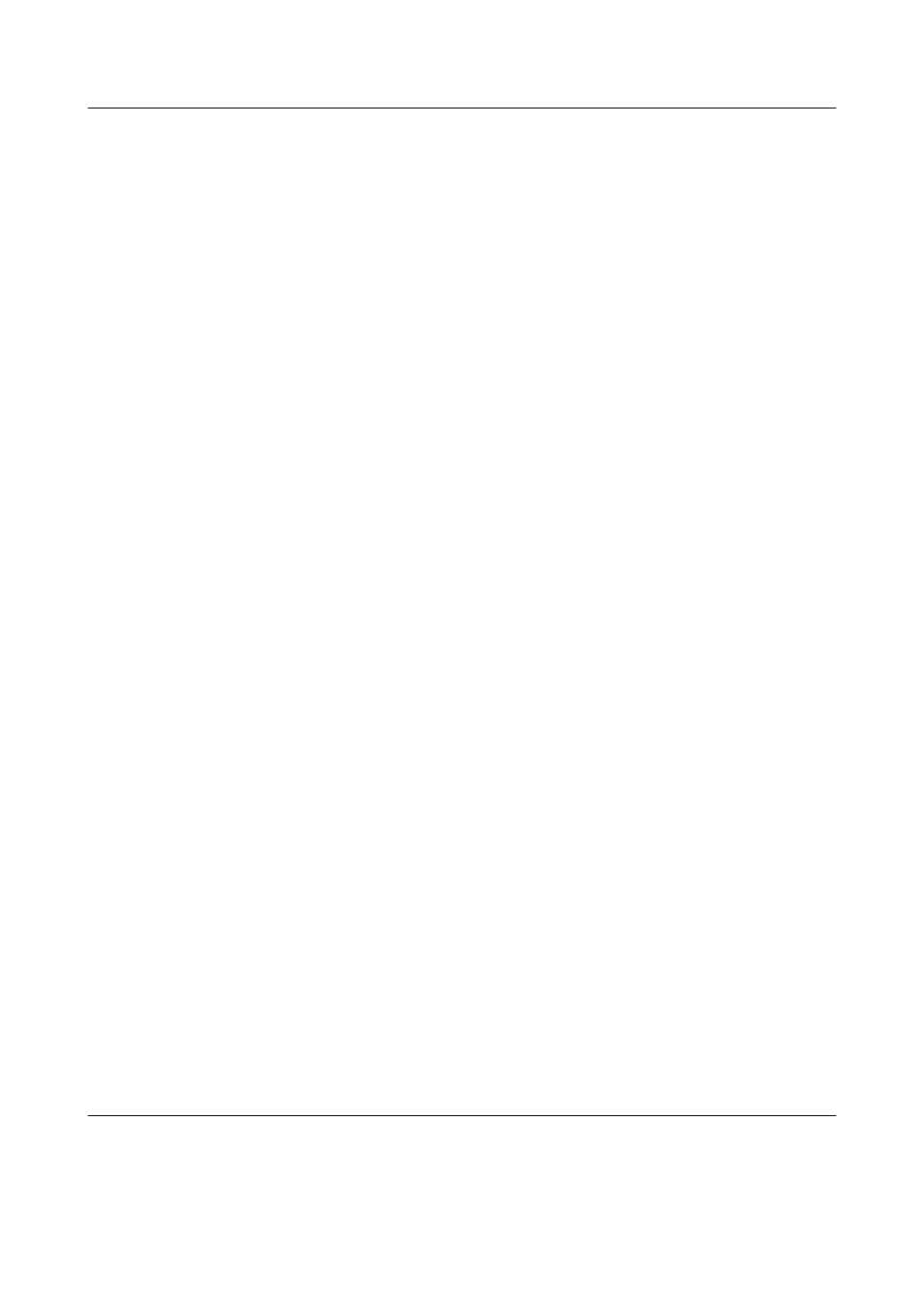
Special Papers (5/6)
EPSON DLQ-3500 Quick Guide
❏ Tractor is selected as the paper
source on the control panel.
❏ The setting of the page length for
tractor in the default settings
matches the page length of the form
you use. See “Changing default
settings” for more information.
2. Turn on Overlapping Forms and Skip
over perforation settings in the
default-setting mode.
Note:
When Overlapping Forms is turned on in
the default-setting mode, the printer
automatically activates the auto paper
thickness function even though the
paper-thickness lever may be set to another
position.
3. Follow the instructions in “Loading
c
Caution:
❏ Printing on the edge of overlapping
multipart forms with labels can
damage the print head.
❏ When loading overlapping multipart
forms with labels, make sure the left
edge of the form is no further than 3
cm to the left of the arrow mark (when
facing the back of the printer).
To tear off and eject overlapping multipart
forms with labels
Always tear off and eject overlapping
multipart forms with labels by following the
procedure below.
Note:
When Overlapping Forms is turned on in the
default-setting mode, the Tear Off/Special
Paper button is disabled and the Load/Eject
button only feeds forms forward.
1. At the back of your printer, tear off the
last overlapping multipart form with
labels that has entered the printer.
2. Press the LF/FF button to eject the last
form forward.
3. To print on another type of paper, turn
off Overlapping Forms and Skip over
perforation settings in the
default-setting mode.
c
Caution:
Do not leave overlapping multipart forms
with labels loaded in the printer between
print jobs; they tend to curl and may come
off their backing sheet and jam the printer
when you resume printing.
Envelopes
You can print on a variety of envelopes by
loading them the same way you load single
sheets—from the paper guide or with the
optional cut-sheet feeder or optional
automatic sheet alignment unit.
Follow these steps to load envelopes:
c
Caution:
Use envelopes only under normal
operating conditions.
1. Make sure that your software settings
keep the printing entirely within the
printable area. See “Printable area” in
the Reference Guide for more
information.
c
Caution:
Printing on the edge of an envelope
can damage the print head.
