Removing continuous paper – Epson DLQ-3500 User Manual
Page 13
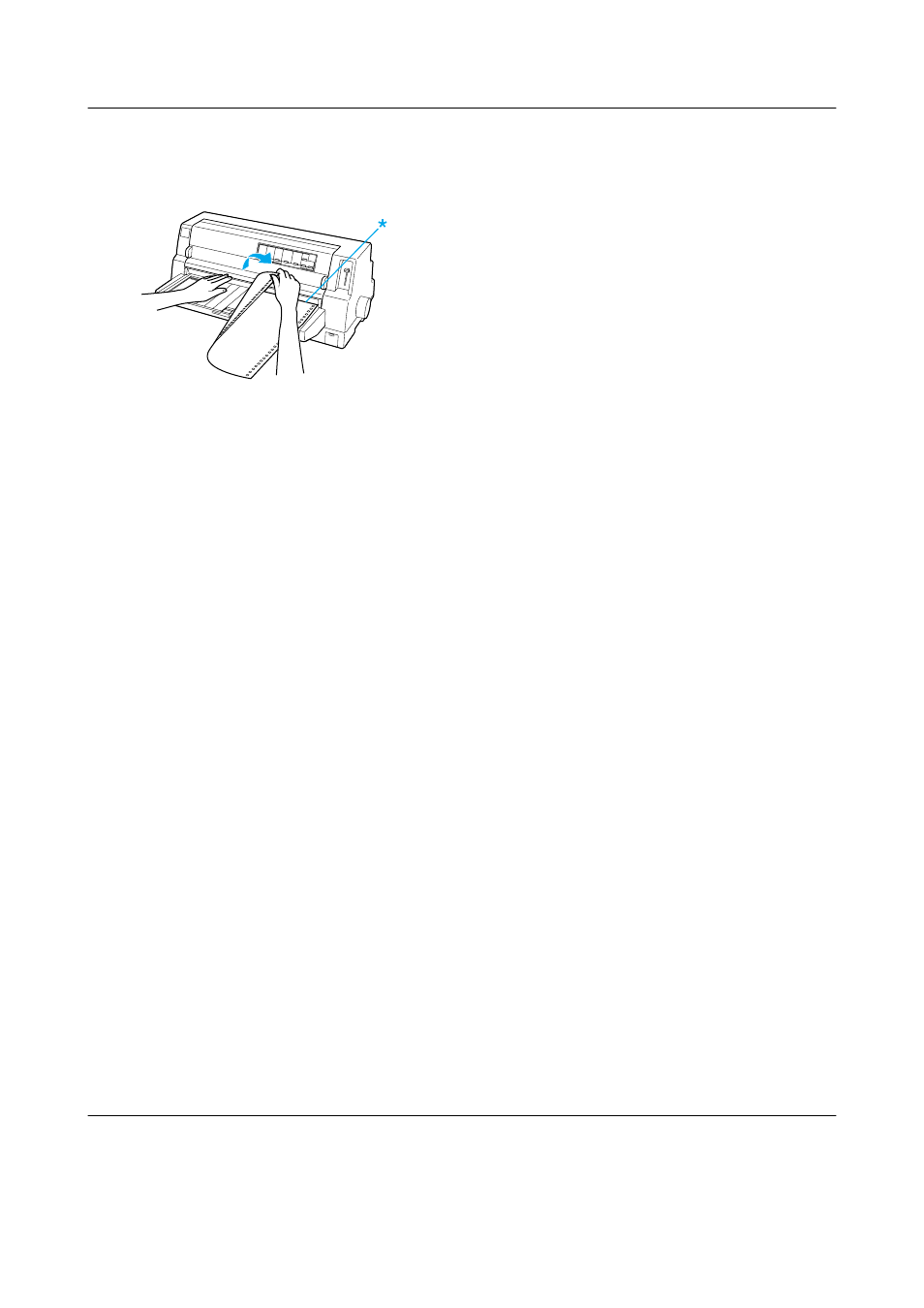
Continuous Paper (4/4)
EPSON DLQ-3500 Quick Guide
3. Tear off all printed pages using the
tear-off edge of the printer cover.
* tear-off edge
When you resume printing, the printer
feeds the paper back to the top-of-form
position and begins printing. (You can
also manually feed the paper back to the
top-of-form position by pressing the
Tear Off/Special Paper button.)
Advancing paper to the tear-off position
automatically
To automatically advance your printed
documents to the tear-off position, turn on
the auto tear-off mode and select the
appropriate page length for continuous
paper in the default-setting mode. See
“Changing default settings” for instructions
on how to change the default settings.
The steps below describe how to use auto
tear-off.
1. When printing is finished, the printer
advances the perforation of the final
printed page to the tear-off position.
2. Tear off all printed pages using the
tear-off edge of the printer cover.
Note:
If your paper’s perforation is not properly
aligned with the tear-off edge, you can adjust
the tear-off position using the Micro Adjust
function as described in “Adjusting the
tear-off position.”
3. When you resume printing, the printer
feeds the paper back to the top-of-form
position and begins printing. (You can
also manually feed the paper back to the
top-of-form position by pressing the
Tear Off/Special Paper button.)
Removing continuous paper
Follow these steps to remove continuous
paper from the printer:
1. Press the Tear Off/Special Paper
button after the printer finishes printing
your document. The printer advances
the paper to the tear-off position.
Note:
When the auto tear-off function is on, the
printer advances the paper perforation to the
tear-off position automatically. You can turn
on the auto tear-off function by changing the
default settings. See “Changing default
settings” for instructions.
2. Tear off the printed pages.
3. Press the Load/Eject button to feed the
continuous paper backward out of the
printer and into the standby position.
4. To completely remove continuous paper
from the printer, open the sprocket
covers. Remove the paper from the
tractor unit, and then close the sprocket
covers.
