Installing the software in your macintosh, English – Epson Stylus Scan 2500 User Manual
Page 21
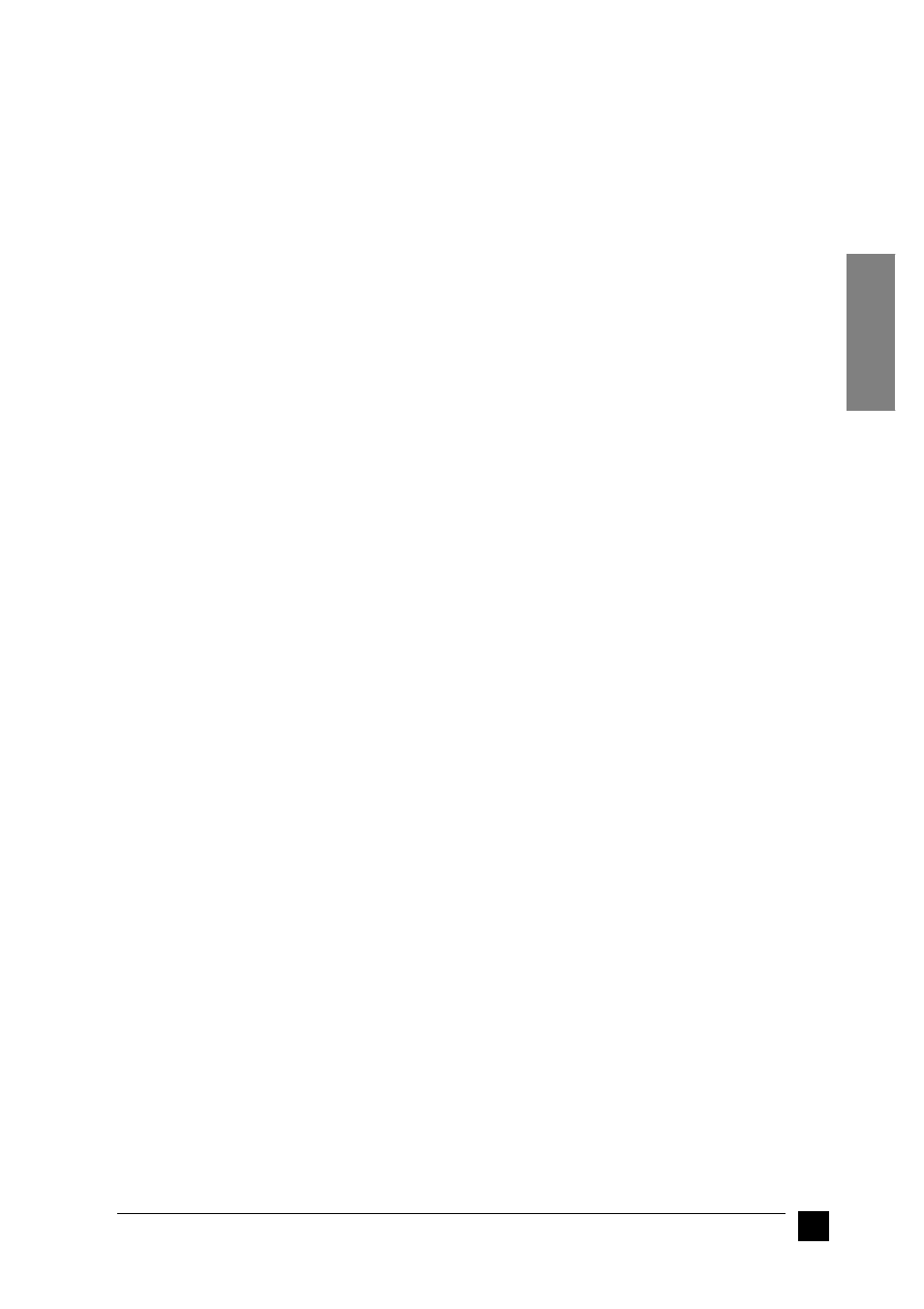
21
Setting up your Stylus Scan 2500
English
Note:
Do not change the printer name (leave it as EPSON Stylus Scan 2500),
otherwise your Stylus Scan will not work correctly.
❚
Installing the Software in Your Macintosh
To print and scan with your Stylus Scan, you need to install the following software
included on the EPSON Stylus Scan 2500 Software for Macintosh CD-ROM
shipped with your Stylus Scan. This software must be installed before connecting the
Stylus Scan to your Macintosh.
■
EPSON Stylus Scan 2500 Drivers
Printer Driver
Allows you to use the Stylus Scan’s printer function.
EPSON Stylus Scan FB TWAIN
EPSON Stylus Scan FB TWAIN controls the Stylus Scan's scanner function.
EPSON Scanner Monitor
This software detects when the "Scan Button" is pressed on the Stylus Scan panel.
The "Scan Button" automatically starts the software selected in the EPSON
Scanner Monitor.
The included CD-ROM also contains the following software.
■
PersonalCopy
Enables you to easily create high quality color copies.
■
Presto! PageManager for EPSON
Allows you to easily access the Stylus Scan’s scanning and printing features.
■
Acrobat Reader
This software enables you to read the manual for Presto! PageManager for EPSON,
or any other file that is in the Portable Document Format (PDF).
Follow these steps to install your Stylus Scan software, and to connect the Stylus Scan
to your Macintosh.
c
Caution:
Turn off all virus protection programs before you install your EPSON Stylus
Scan software.
Note:
Note for iMac users:
If you are using Mac OS 8.1, you need to install the iMac Update 1.0 before installing
the Stylus Scan software. This update, along with complete update information, is
available online from the Apple Web site. If you are using Mac OS 8.5, you do not need
to install the iMac Update 1.0.
1.
Turn on your Macintosh and insert the EPSON Stylus Scan 2500 Software for
Macintosh CD-ROM in the CD-ROM drive. The EPSON window appears.
2.
To install PersonalCopy, Presto! PageManager for EPSON, or Acrobat Reader,
double-click the appropriate folder. Then double-click the folder of your preferred
language, and double-click the corresponding installer icon. Follow the on-screen
instructions.
