Epson Stylus Scan 2500 User Manual
Page 12
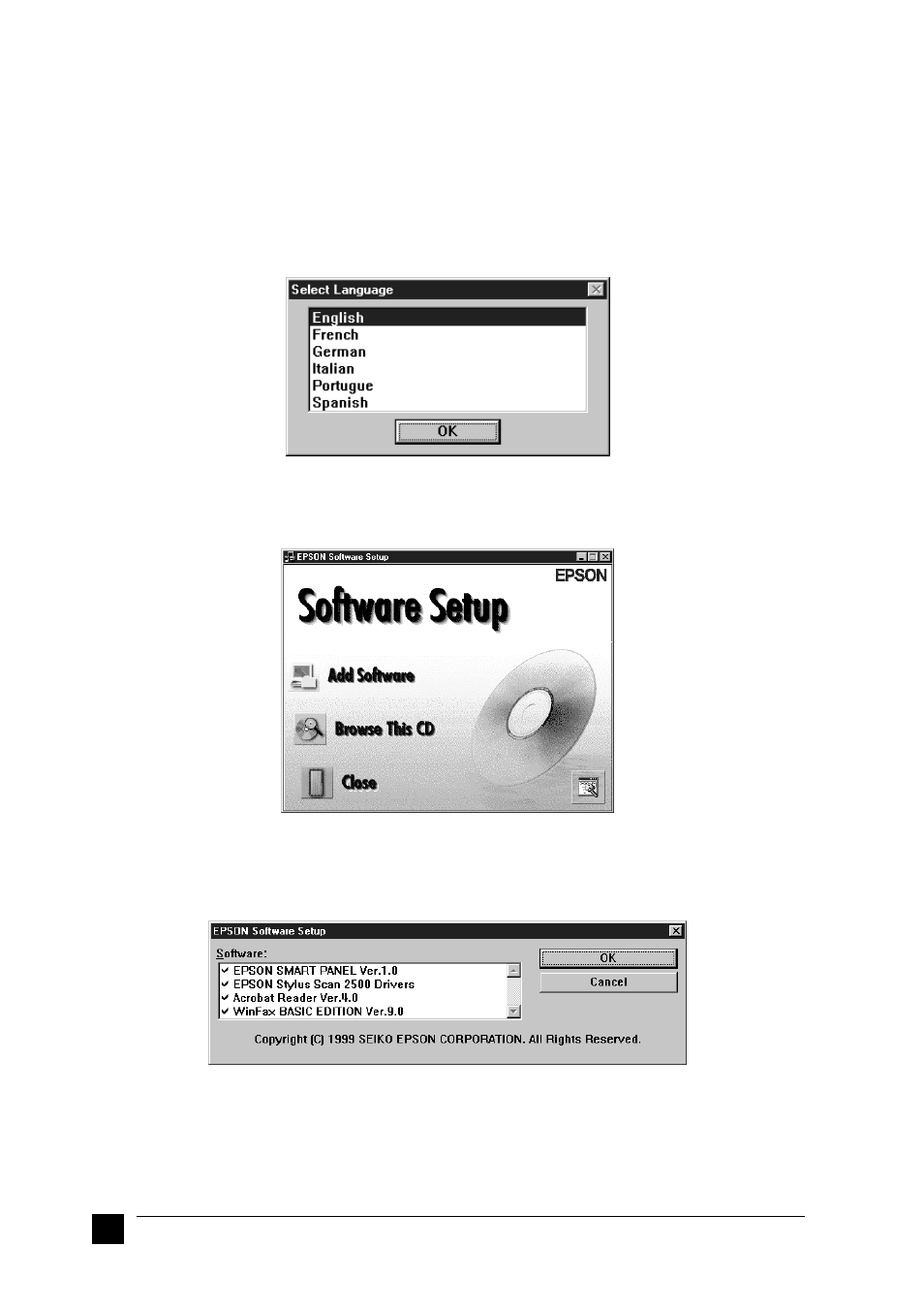
12
Setting up your Stylus Scan 2500
Note:
If you turn on the Stylus Scan before turning on your PC, the computer may detect the
Stylus Scan and display the New Hardware Found dialog box, or a similar wizard,
following start-up. If this occurs, click the Cancel button to close the dialog box, and
continue with installation as described below.
2.
Insert the EPSON Stylus Scan 2500 Software for Windows CD-ROM in the
CD-ROM drive. Then the Select Language dialog box appears.
3.
Select the language you want and click OK.
4.
Click the Add Software button.
5.
The EPSON Software Setup dialog box appears. Make sure there is a check mark
next to EPSON SMART PANEL and EPSON Stylus Scan 2500 Drivers. Clear the
check marks next to the names of any other software that you do not want to install.
6.
Click OK.
7.
Follow the on-screen instructions to install the EPSON SMART PANEL.
- PERFECTION V600 PHOTO (164 pages)
- PERFECTION V600 PHOTO (2 pages)
- Perfection V500 (240 pages)
- Perfection V500 (2 pages)
- GT-30000 (148 pages)
- GT-30000 (140 pages)
- GT-30000 (21 pages)
- Perfection V330 Photo (2 pages)
- PERFECTION 4990 PRO (8 pages)
- Perfection V200 Photo (9 pages)
- Expression 836XL (4 pages)
- Expression 10000XL- Photo E10000XL-PH (36 pages)
- ES-600C (8 pages)
- GT 8000 (11 pages)
- Grayscale Scanner (16 pages)
- Perfection V100 Photo (8 pages)
- CaptureOne 90DPM (2 pages)
- PSB.2003.04.004 (8 pages)
- 10000XL (96 pages)
- V750 (10 pages)
- Perfection 1650 (2 pages)
- Perfection 1250 (3 pages)
- STYLUS PHOTO 875DC (12 pages)
- II (13 pages)
- PERFECTION 2450 (5 pages)
- Perfection 636 (6 pages)
- GT-5500 (64 pages)
- PERFECTION V350 (10 pages)
- 4870 (6 pages)
- PERFECTION 4870 PRO (8 pages)
- 4990 Pro (8 pages)
- Perfection Photo 2400 (8 pages)
- V350 (10 pages)
- V350 (4 pages)
- Perfection Photo Scaner 1670 (8 pages)
- H6440 (2 pages)
- 1650 (5 pages)
- 1650 (2 pages)
- TM-S1000 (58 pages)
- 1640XL (167 pages)
- 836XL (120 pages)
- GT-20000 (2 pages)
- CX7800 (8 pages)
- EXPRESSION 10000XL (8 pages)
- 1680 (159 pages)
