Scan quality problems, Paper jams in the automatic document feeder – Epson Stylus DX9400F User Manual
Page 35
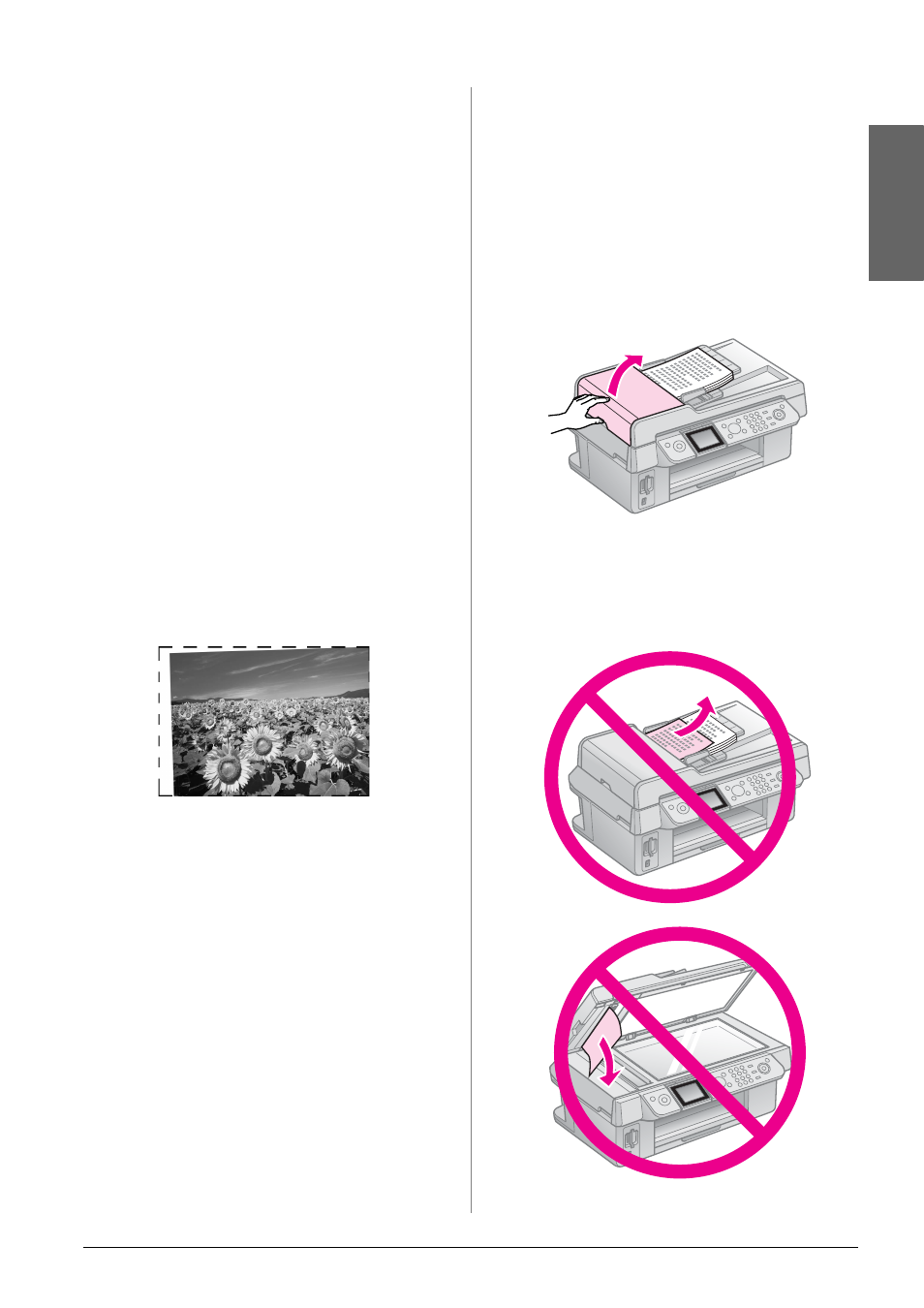
Solving Problems
35
English
■
Make sure you loaded the right paper and
selected the correct setting for it on the
LCD screen.
■
If your paper runs out, replace it as soon
as possible. If the printer is left without
paper for a long period of time, the colors
of your next copy or print job may be
incorrect.
Your printout is too dark.
■
If you are copying, press x Menu and
adjust the Density.
The image size or position is incorrect.
■
Make sure you loaded the right paper and
selected the correct setting for it on the
LCD screen.
■
Make sure the original is placed correctly
on the document table (& “Placing
Originals on the Document Table” on
page 9).
■
Clean the document table. See your online
User's Guide.
Scan quality problems
Only part of the photo is scanned.
■
The printer has non-readable areas at the
edges. Move the photo away from the
edges slightly.
The file size is too big.
■
Try changing the quality settings.
Paper Jams in the Automatic
Document Feeder
If paper jams inside the automatic
document feeder (ADF), open the ADF and
remove any paper from the document table.
Then check that there is no paper extending
from either end of the feeder.
1. If the LCD screen is displaying a paper
jam error or information, press OK.
2. Open the ADF cover.
c
Caution:
Make sure you open the ADF cover before
removing jammed paper.
If you do not open the cover, the printer may
be damaged.
