Maintenance, Checking the ink cartridge status, Checking and cleaning the print head – Epson Stylus DX9400F User Manual
Page 30: Checking the print head, Cleaning the print head, Checking the ink cartridge, Status, Checking and cleaning the, Print head
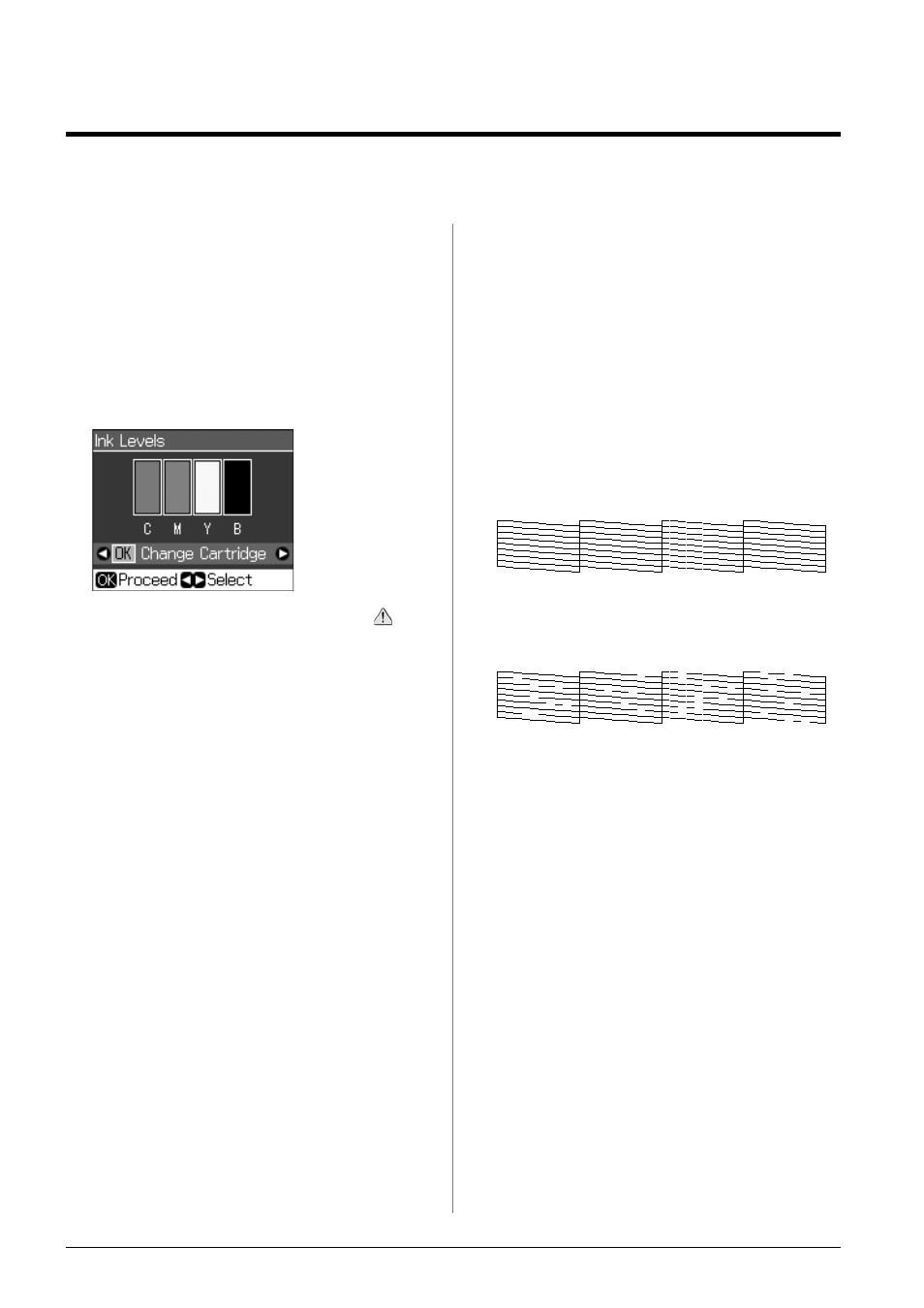
30
Maintenance
Maintenance
Checking the Ink
Cartridge Status
You can check which cartridge is low.
1. Press F Setup.
2. Select Ink Levels, then press OK.
You see a graphic showing the ink
cartridge status:
When your ink starts getting low,
is
displayed.
3. Press y Back to return to the previous
screen.
Note:
Epson cannot guarantee the quality or reliability
of non-genuine ink. If non-genuine ink cartridges
are installed, the ink cartridge status may not be
displayed.
Checking and Cleaning
the Print Head
If your printouts are unexpectedly light,
colors are missing, or you see light or dark
lines across the page, you may need to clean
the print head.
Tip:
To maintain print quality, we recommend
printing a few pages on a regular basis.
Checking the print head
You can print a nozzle check pattern to see if
any print head nozzles are clogged, or to
check the results after cleaning the print
head.
1. Load A4-size plain paper (& page 8).
2. Press F Setup. (If you have just finished
cleaning the print head, you can start the
nozzle check by pressing x Start.)
3. Select Maintenance, then press OK.
4. Select Nozzle Check, then press OK.
5. Press x Start.
6. Examine the nozzle check pattern you
printed.
■
If your printout looks like the one
shown below, the print head does not
need to be cleaned yet. Press OK to
return to the main menu.
■
If your printout has gaps like the one
shown below, clean the print head as
described in the next section.
Cleaning the print head
Follow these steps to clean the print head so
it can deliver ink properly. Before cleaning
the print head, run a nozzle check to see if
the print head needs cleaning (& “Checking
the print head” on page 30).
Note:
❏ Print head cleaning uses ink, so clean it only if
quality declines.
❏ When ink is low, you may not be able to clean
the print head. When ink is expended, you
cannot clean the print head. Replace the
appropriate ink cartridge first (& “Removing
and Installing Ink Cartridges” on page 27).
1. Press F Setup.
2. Select Maintenance, then press OK.
3. Select Head Cleaning, then press OK.
C (Cyan),
M (Magenta),
Y (Yellow),
B (Black)
