Scan mode, Scan, Mode – Epson EcoTank ET-4550 User Manual
Page 17
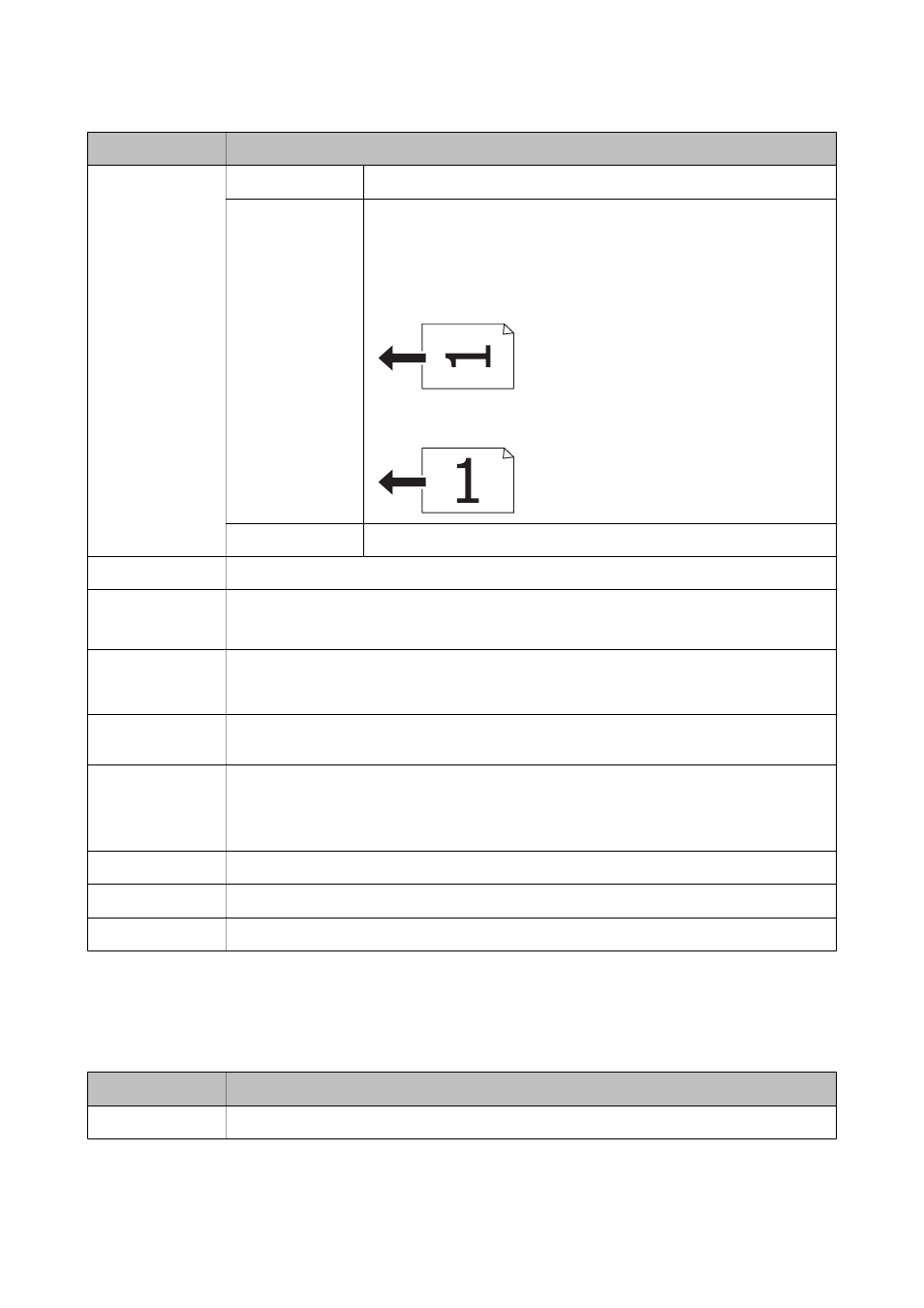
Menu
Settings and Explanations
Layout
With Border
Copies with a border around the edges.
2-up
Copies multiple page originals onto one sheet.
When placing originals in the ADF, insert them into the feeder from the top or
left edge.
Load vertical originals as shown below, and select Portrait from Document
Orientation.
Load horizontal originals as shown below, and select Landscape from
Document Orientation.
ID Card
Scans both sides of an ID card and copies onto one side of A4 size paper.
Document Size
Select the size of your original.
Zoom
Enlarges or reduces the original.
Select Auto Fit Page to fit to the paper size of the selected paper source.
2-Sided
Select 2-sided layout.
Select a layout, press the
r
button, and then select the binding position of the paper.
Document
Orientation
Select the orientation of your original.
Quality
Select the type of your original.
Text: Provides faster printing, but the printouts may be faint.
Text & Image(Best): Provides higher quality printing, but the printing speed may be slower
Density
Set the density of your copies.
Layout Order
Select the copy layout for multiple pages when you have selected 2-up as the Layout setting.
Dry Time
Select the drying time.
Scan Mode
Cloud
Menu
Settings and Explanations
Destination
Select a destination that has been registered in the Epson Connect Server.
User's Guide
Printer Basics
17
