Printout problems, Print quality is poor – Epson EcoTank ET-4550 User Manual
Page 114
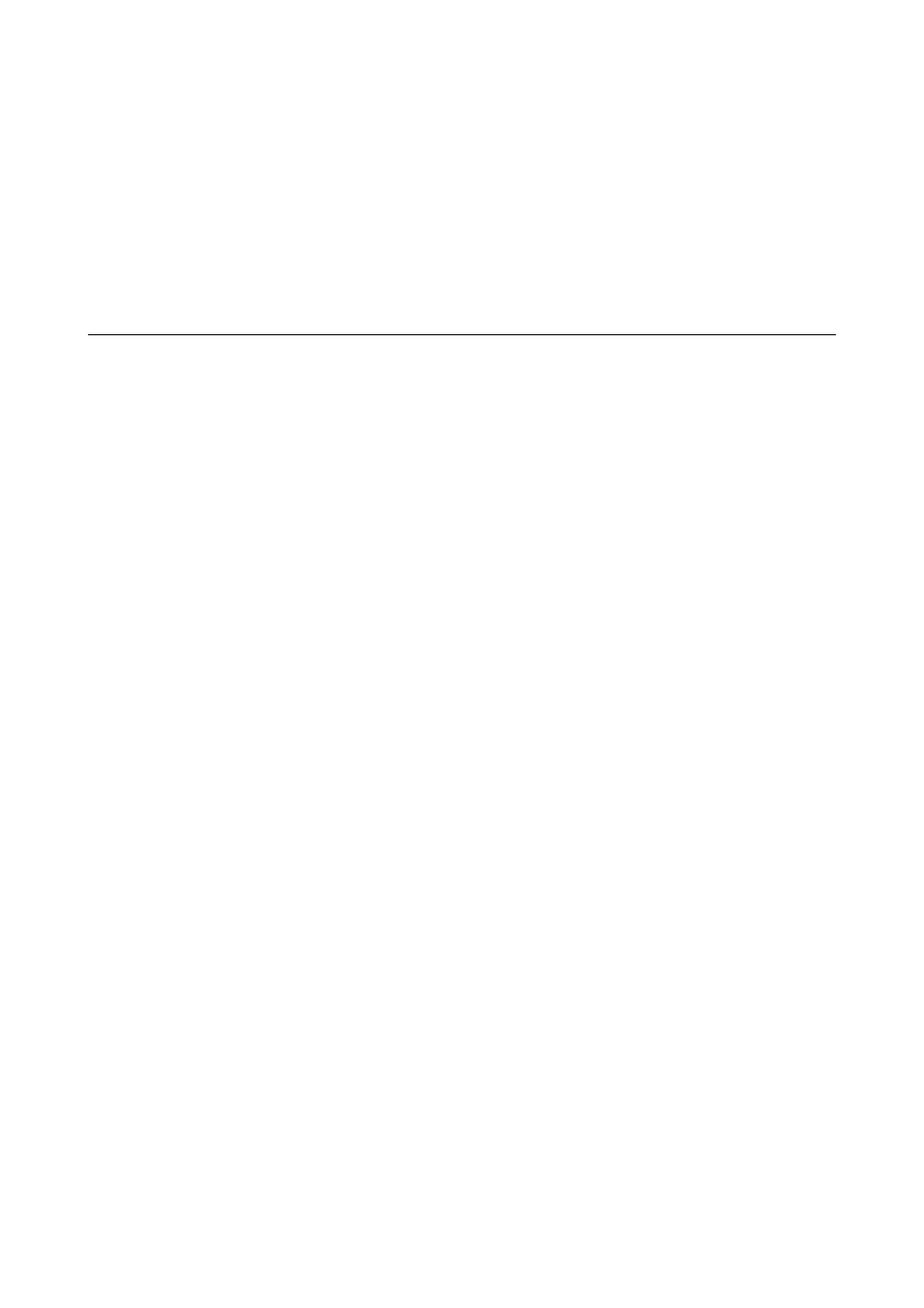
❏ If you are using the printer through AirPrint, enable the AirPrint setting on Web Config. If this setting is
disabled, you cannot use AirPrint.
Related Information
&
“Canceling Printing” on page 54
&
“Checking and Cleaning the Print Head” on page 84
&
Printout Problems
Print Quality is Poor
Check the following if the print quality is poor due to blurry prints, banding, missing colors, faded colors,
misalignment, and mosaic-like patterns in the prints.
❏ Make sure the initial ink charging is complete.
❏ Check the ink tank. If the tank is empty, refill the ink immediately and clean the print head.
❏ If you have not used the printer for a long time, use the Power Ink Flushing utility of the printer driver.
❏ Use paper supported by this printer.
❏ Select the appropriate paper type setting for the type of paper loaded in the printer.
❏ Do not print on paper that is damp, damaged, or too old.
❏ If the paper is curled or the envelope is puffed up, flatten it.
❏ Perform a nozzle check, and then clean the print head if any of the print head nozzles are clogged.
❏ Align the print head.
❏ Print using a higher quality setting.
❏ If you have selected Standard-Vivid as the quality setting on the Windows printer driver, change to Standard. If
you have selected Normal-Vivid as the quality setting on the Mac OS X printer driver, change to Normal.
❏ Do not stack the paper immediately after printing.
❏ Dry the printouts completely before filing or displaying them. When drying the printouts, avoid direct sun light,
do not use a dryer, and do not touch the printed side of paper.
❏ When printing images or photos, Epson recommends using genuine Epson paper rather than plain paper. Print
on the printable side of the genuine Epson paper.
❏ Try to use genuine Epson ink bottles. This product is designed to adjust colors based on the use of genuine
Epson ink bottles. The use of non-genuine ink bottles may cause print quality to decline.
❏ Use ink bottles with the correct part code for this printer.
❏ Epson recommends using the ink bottle before the date printed on the package.
❏ When printing images or photos, print using high-resolution data. Images on websites are often low resolution
although they look good enough on the display, and so print quality may decline.
Related Information
&
“Refilling the Ink Tanks” on page 81
&
“Replacing Ink inside the Ink Tubes” on page 86
User's Guide
Solving Problems
114
