Images or photos are printed in unexpected colors, Copy quality is poor – Epson EcoTank ET-4550 User Manual
Page 115
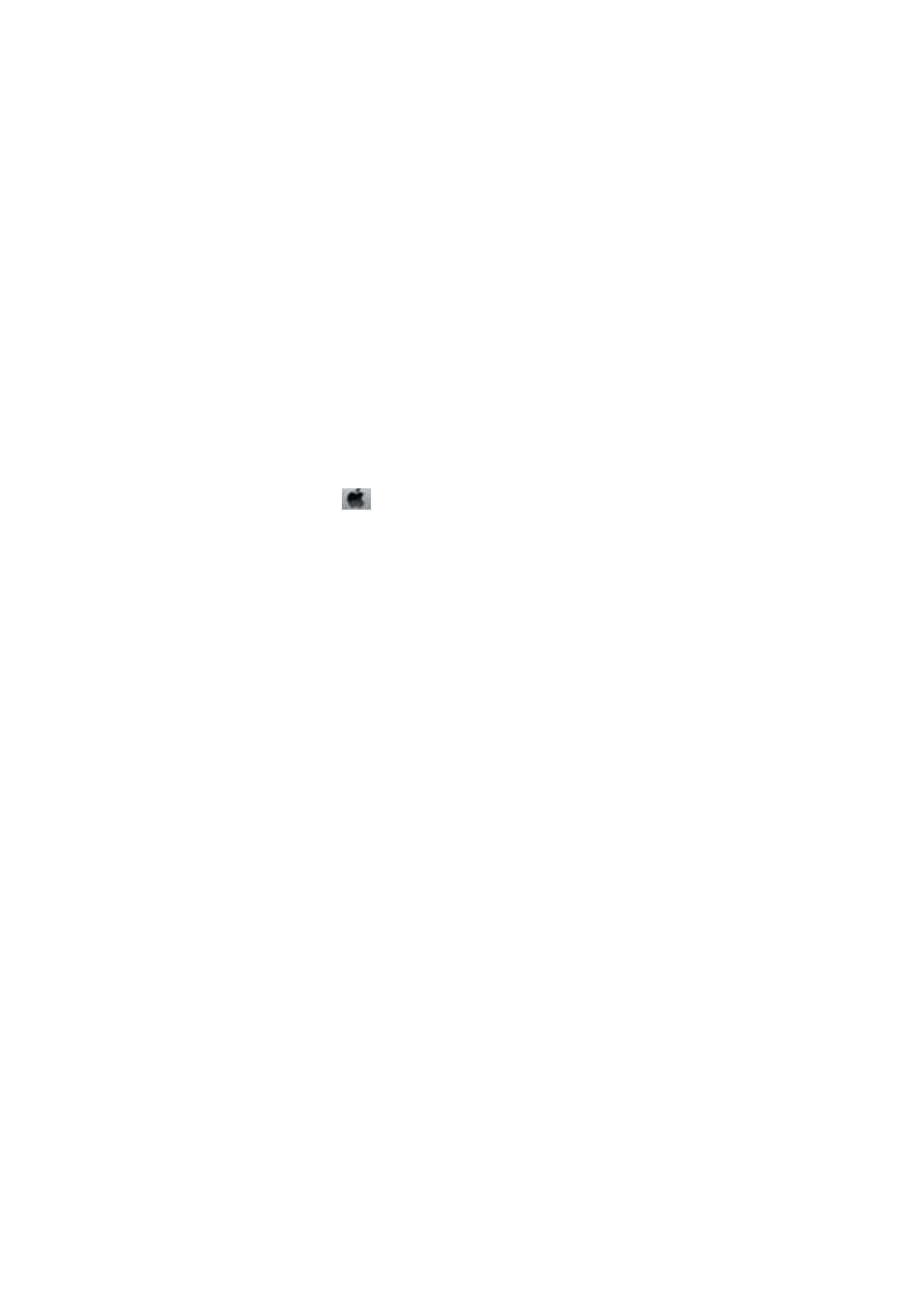
&
“Available Paper and Capacities” on page 26
&
“List of Paper Types” on page 27
&
“Paper Handling Precautions” on page 25
&
“Checking and Cleaning the Print Head” on page 84
&
“Aligning the Print Head” on page 86
Print Quality Does Not Improve Even After Aligning the Print Head
During bidirectional (or high speed) printing, the print head prints while moving in both directions, and vertical
lines may be misaligned. If print quality does not improve, disable the bidirectional (or high speed) setting.
Disabling this setting may slow down printing speed.
❏ Windows
Clear High Speed on the printer driver’s More Options tab.
❏ Mac OS X
Select System Preferences from the
menu > Printers & Scanners (or Print & Scan, Print & Fax), and then
select the printer. Click Options & Supplies > Options (or Driver). Select Off as the High Speed Printing
setting.
Images or Photos are Printed in Unexpected Colors
Adjust the color and then print again. The automatic color correction feature uses the standard correction mode in
PhotoEnhance
. Try another correction mode in PhotoEnhance by selecting an option other than Auto Correct as
the Scene Correction setting. If the problem continues, use any other color correction feature other than
PhotoEnhance
.
Related Information
&
“Adjusting the Print Color” on page 50
Banding Appears at Intervals of Approximately 3.3 cm
Align the print head.
Related Information
&
“Aligning the Print Head” on page 86
Copy Quality Is Poor
Check the following if uneven colors, smears, dots, or straight lines appear in the copied image.
❏ Clean the paper path.
❏ Clean the scanner glass.
❏ Clean the ADF.
❏ Do not press too hard on the original or the document cover when you are placing the originals on the scanner
glass. Uneven colors, smears, or dots may appear when the original or the document cover is pressed too hard.
User's Guide
Solving Problems
115
