Receiving a third call, Conference calls, Creating a conference call – Ericsson A1018 User Manual
Page 53
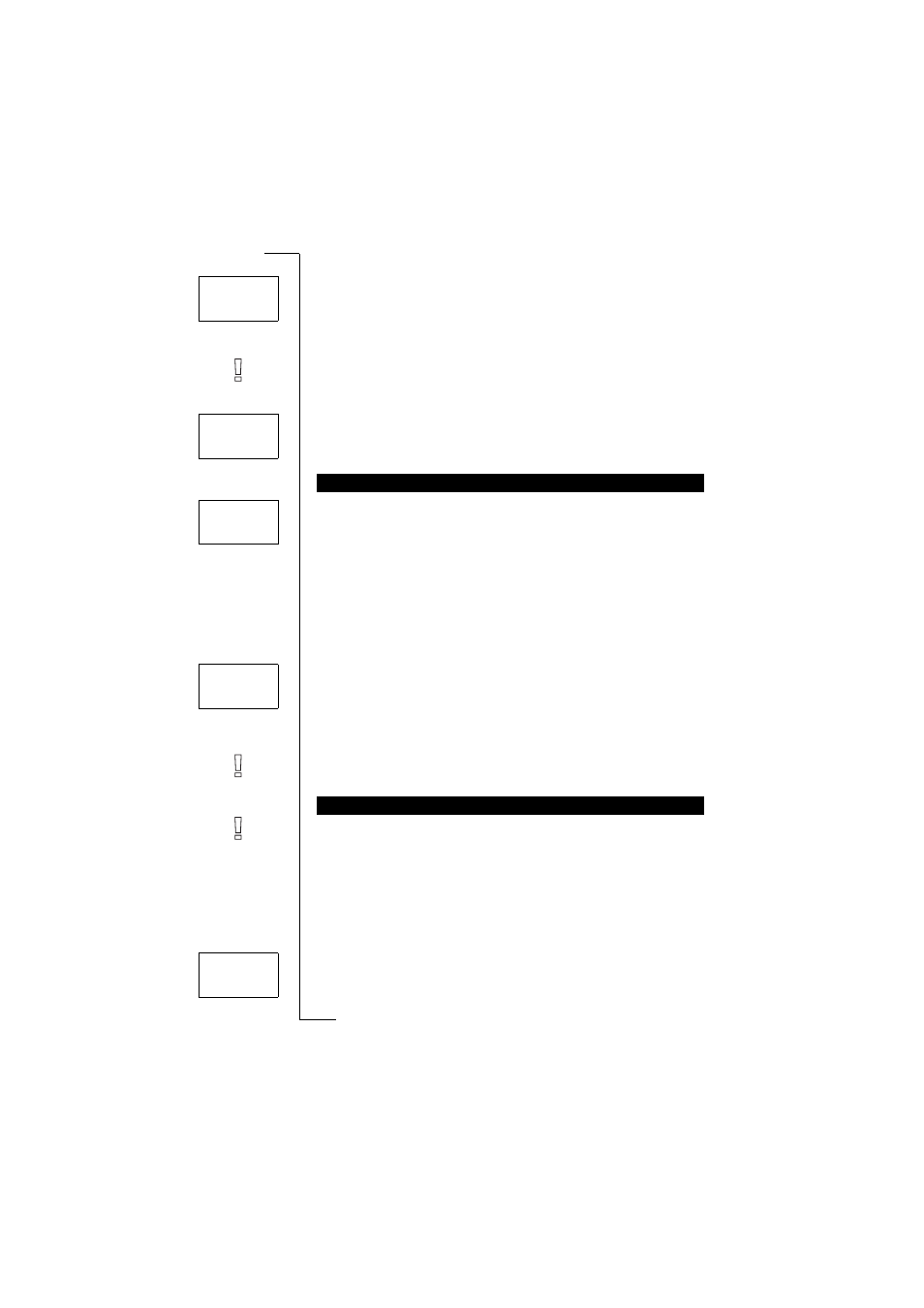
Not
f
or Com
mercial
Use
E
ri
cs
s
on M
obile Com
m
unicat
ions
A
B
52
Handling More than One Call Simultaneously
Connect the two calls (Call Transfer)
1. Press
L E F T
followed by
Y E S
to select the
Handle calls
menu.
2. Scroll to
Transfer call?
and then press
Y E S
.
The two calls are now connected to each other, and you are dis-
connected from both calls.
Note! The Call Transfer service may not be available in all networks.
Join the two calls into a conference call
1. Press
L E F T
followed by
Y E S
to select the
Handle calls
menu.
2. Scroll to
Join calls?
and then press
Y E S
.
If the Call Waiting service is activated, you may receive a third call
when you have one active call and a second call on hold. You hear a
tone in the earpiece and the question
Release and answer?
appears in the
display.
To end the current call and accept the waiting call
•
Press
Y E S
.
The waiting call becomes active and the call on hold remains on
hold.
To reject the waiting call
•
Scroll to
Busy?
using
L E F T
and then press
Y E S
.
The third call is rejected. Provided the caller’s network supports
this function, the caller will hear a busy tone.
Note! If Divert On busy is activated, the waiting call is diverted to
the number you have specified.
Note! The Conference Call service may not be available in all net-
works.
Creating a Conference Call
To create a conference call, you must have one active call and one
call on hold.
To join the two calls into a conference call
1. Press
L E F T
followed by
Y E S
to select the
Handle calls
menu.
2. Scroll to
Join calls?
and then press
Y E S
.
RECEIVING A THIRD CALL
CONFERENCE CALLS
Handle calls
Transfer
< call?
>
Handle calls
< Join >
calls?
Release &
<
answer?
>
<
Busy?
>
Handle calls
<
Join
>
calls?
