Using tftp to upload the configuration – Extreme Networks Summit 300-48 User Manual
Page 177
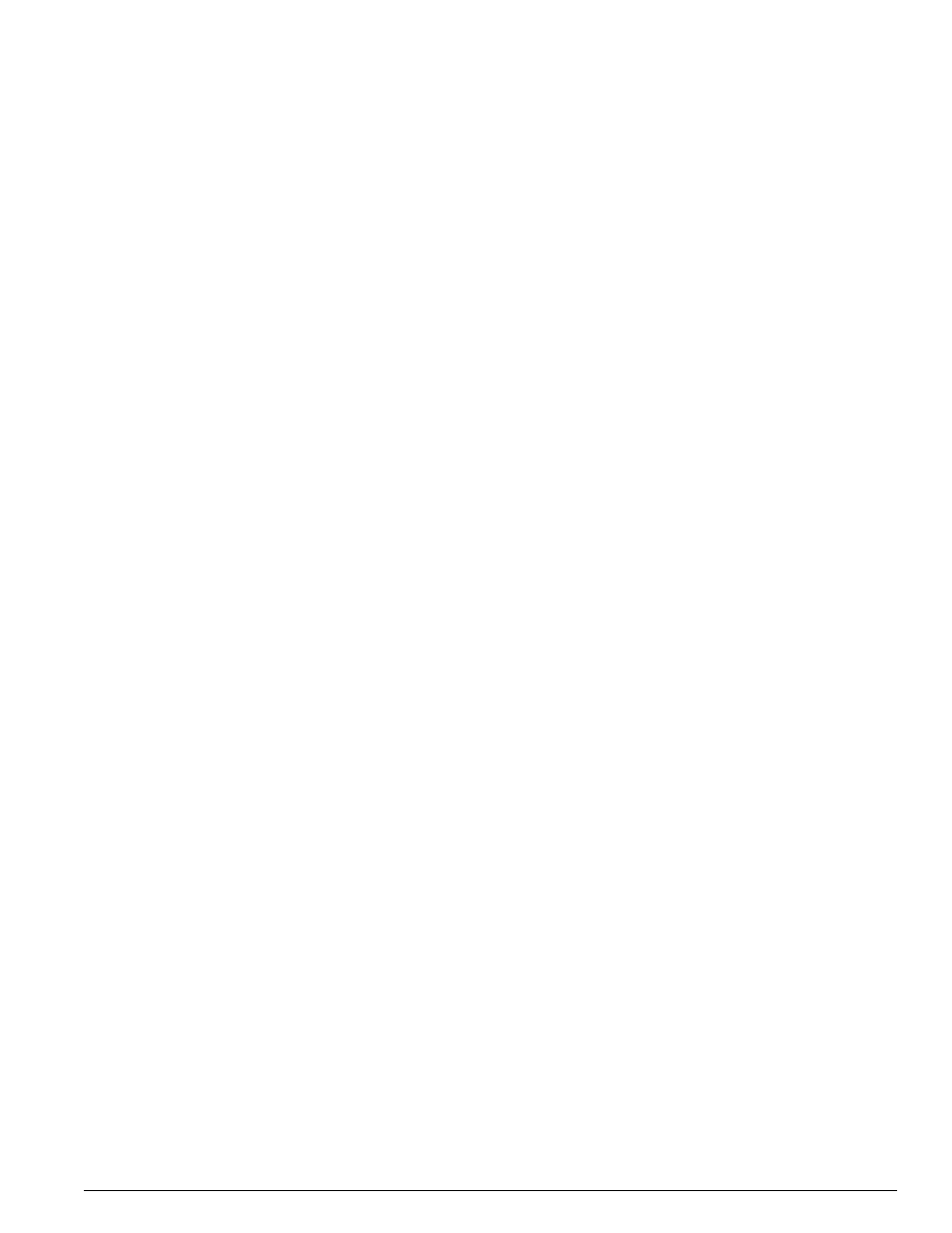
Using TFTP to Upload the Configuration
Summit 300-48 Switch Software User Guide
177
To erase the currently selected configuration image and reset all switch parameters, use the following
command:
unconfig switch all
Using TFTP to Upload the Configuration
You can upload the current configuration to a TFTP server on your network. The uploaded ASCII file
retains the command-line interface (CLI) format. This allows you to:
•
Modify the configuration using a text editor, and later download a copy of the file to the same
switch, or to one or more different switches.
•
Send a copy of the configuration file to the Extreme Networks Technical Support department for
problem-solving purposes.
•
Automatically upload the configuration file every day, so that the TFTP server can archive the
configuration on a daily basis. Because the filename is not changed, the configured file stored in the
TFTP server is overwritten every day.
To upload the configuration, use the following command:
upload configuration [
where the following is true:
•
ipaddress
— Is the IP address of the TFTP server.
•
hostname
— Is the hostname of the TFTP server. (You must enable DNS to use this option.)
•
filename
— Is the name of the ASCII file. The filename can be up to 255 characters long, and cannot
include any spaces, commas, quotation marks, or special characters.
•
every
— Specifies the time of day you want the configuration automatically uploaded on a
daily basis. If not specified, the current configuration is immediately uploaded to the TFTP server.
To cancel a previously scheduled configuration upload, use the following command:
upload configuration cancel
