Taking pictures, About the status gauge, Chapter 2 ta – Epson R-D User Manual
Page 28: Chapter 2
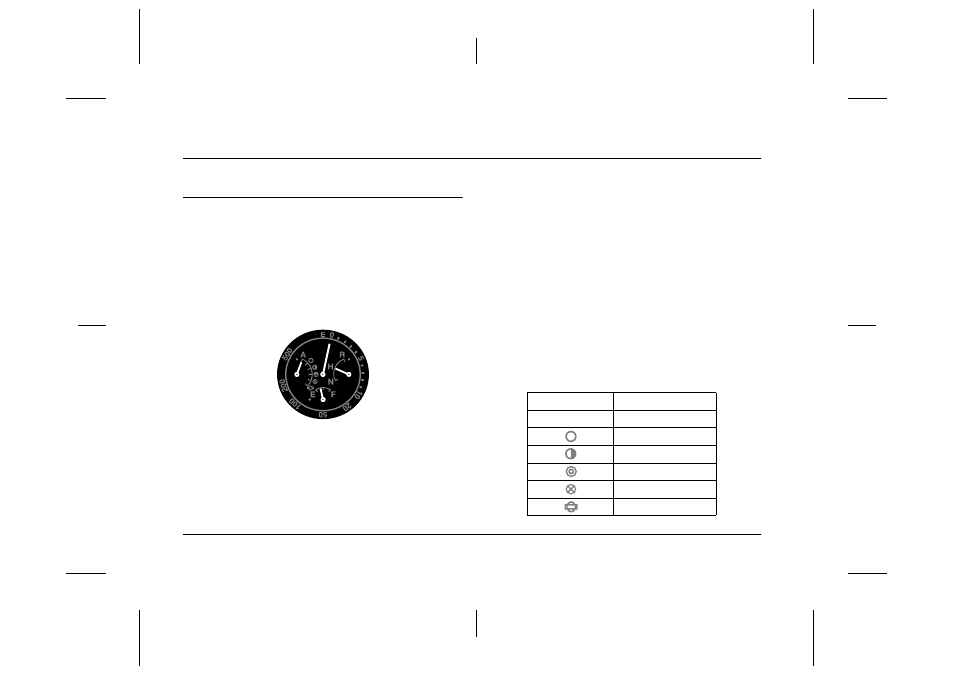
23
Taking Pictures
L
Proof Sign-off:
ABE S. Yamamoto, H. Honda
T. Takahashi
S. Halvorson
R4CC960
User’s Guide
Rev. G
TAKE.FM
A5 size
10/12/04
Chapter 2
Taking Pictures
About the Status Gauge
You can use the status gauge on top of the camera to check the
following: the number of remaining photos, photo quality, remaining
battery power, and white balance. Each needle indicates the status of
one of these items.
Note:
When the status gauge needs to be adjusted, you can calibrate the needles
manually. For details, see “Calibrating the Needles on the Status Gauge” on
page 31.
Number of remaining photos
The long needle at the top of the status gauge indicates the number of
remaining photos (0 to 500). When an SD card is not installed in the
camera or an error occurs, the needle indicates E.
Note:
Although “500” is shown on the meter as the maximum number, the actual
maximum number of remaining photos is 999.
Photo Quality
The short needle on the right-side of the status gauge indicates the
photo quality setting: N (Normal:
2240
× 1488
pixels), H (High:
3008
×
2000
pixels), or R (CCD-RAW).
Remaining battery power
The short needle at the bottom of the status gauge indicates the
remaining battery power. The gauge goes from E (Empty) to F (Full).
White balance
The short needle on the left-side of the status gauge indicates the white
balance setting. The following icons indicate the current white balance
settings.
Icons
White balance setting
A
Auto
Sunny
Shade
Cloudy
Incandescent
Fluorescent
