Setting the date format, Setting the language, Setting the date format setting the language – Epson R-D User Manual
Page 25
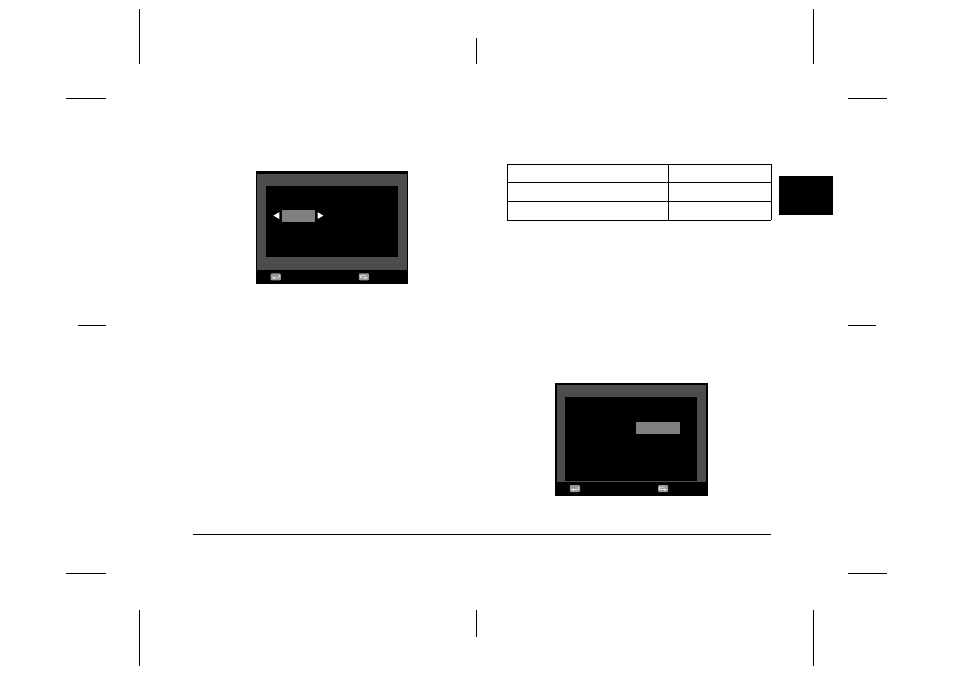
Getting Started
20
R4CC960
User’s Guide
Rev. G
GET.FM
A5 size
10/12/04
R
Proof Sign-off:
ABE S. Yamamoto, H. Honda
T. Takahashi
S. Halvorson
1
1
1
1
1
1
1
1
1
1
3.
Confirm that the year is highlighted, and rotate the JOG dial
clockwise or counterclockwise to change the year.
Note:
When you turn the JOG dial clockwise, the value will increase. To decrease
the value, turn the JOG dial counterclockwise.
4.
Press the ENTER button. The year is set, and the month is
highlighted.
5.
Repeat steps 3 and 4 until you finish making all settings for date
and time.
The date and time setting is saved, and the screen returns to the
Basic Setup menu.
Setting the date format
You can select display format for the date and time.
1.
Select Date Format in the Basic Setup menu using the JOG dial,
and press the ENTER button. The Date Format screen appears. For
details on using the menu, see “Basic Setup menu” on page 42.
2.
Select your desired display format for the year, month, and date
using the JOG dial.
3.
Press the ENTER button.
The Date Format setting is saved, and the screen returns to the Basic
Setup menu.
Setting the language
You can select a language for messages or menus displayed on the LCD
display.
1.
Select Language in the Basic Setup menu using the JOG dial, and
press the ENTER button. For details on using the menu, see “Basic
Setup menu” on page 42.
2.
Select the desired language using the JOG dial, and press the ENTER
button.
S e t
B a c k
2 0 0 4
0 1 / 0 1
T i m e a n d D a t e
1 5 : 0 9
YYYY/MM/DD (default setting)
Year/Month/Day
DD/MM/YYYY
Day/Month/Year
MM/DD/YYYY
Month/Day/Year
L a n g u a g e
D u t c h
T - C h i n e s e
E n g l i s h
J a p a n e s e
F r e n c h
I t a l i a n
S p a n i s h
S e t
B a c k
G e r m a n
