Epson 1680 User Manual
Page 71
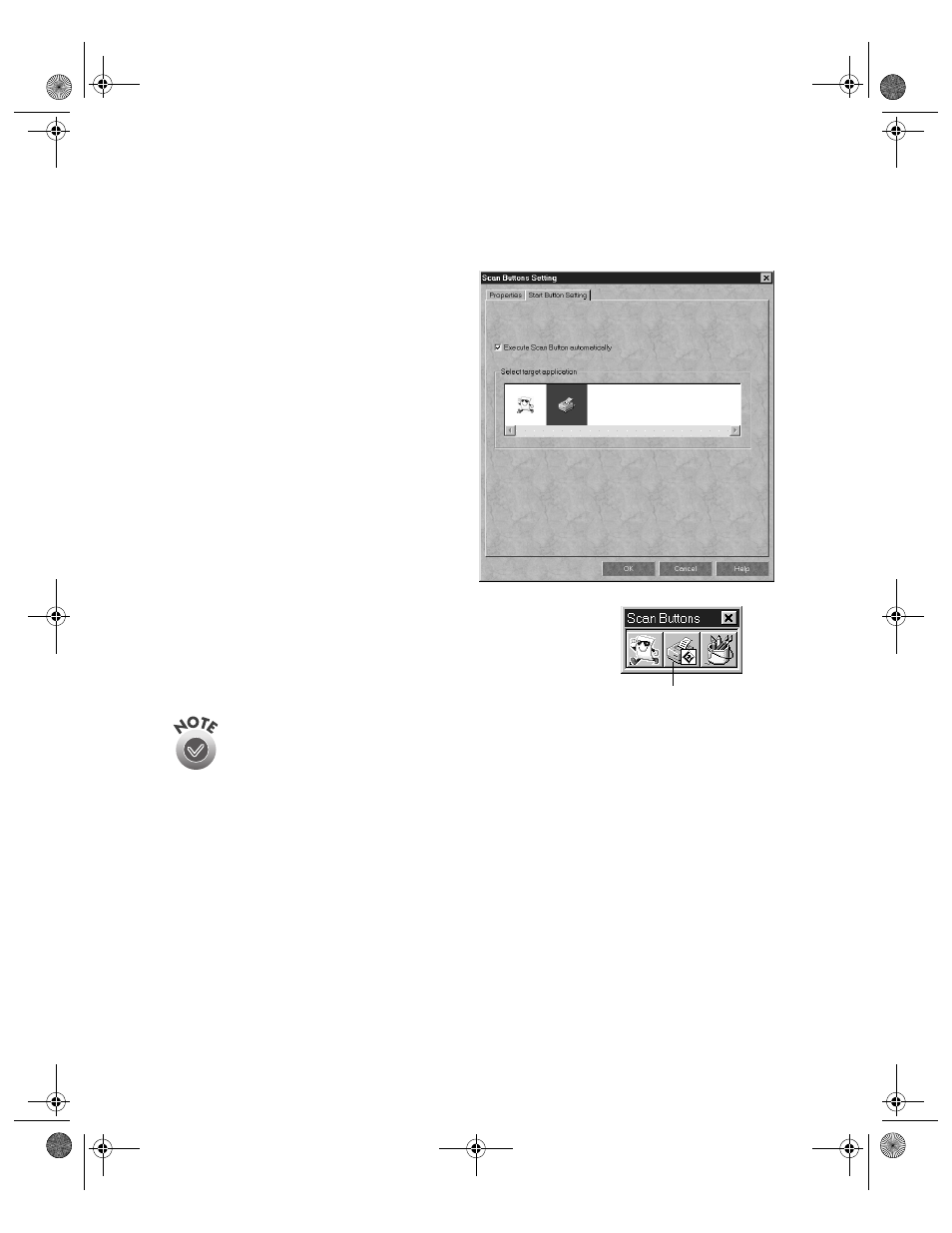
64
How To Scan
These are the default settings that will be used whenever you press the scanner’s
a Start button. Choose settings that you can use for most of the scans you initiate
with one-touch scanning.
5. Click the
Start Button Setting
tab.
6. Scroll the
Select target application
box until you see the icon for your
printer or program. (Programs or
printers you added appear to the
right.) Select the icon and click
OK
to assign it to the
a Start button.
A
]
Start button icon appears next to the
selected icon in Presto! PageManager’s Scan Buttons
Palette. Now you can copy, fax, e-mail, print, or scan
by simply pressing the
a Start button.
You can only assign one function at a time to
the
a Start button.
Start button icon
1680.book Page 64 Thursday, March 1, 2001 4:28 PM
- PERFECTION V600 PHOTO (164 pages)
- PERFECTION V600 PHOTO (2 pages)
- Perfection V500 (240 pages)
- Perfection V500 (2 pages)
- GT-30000 (140 pages)
- GT-30000 (21 pages)
- GT-30000 (148 pages)
- Perfection V330 Photo (2 pages)
- PERFECTION 4990 PRO (8 pages)
- Perfection V200 Photo (9 pages)
- Expression 836XL (4 pages)
- Expression 10000XL- Photo E10000XL-PH (36 pages)
- ES-600C (8 pages)
- GT 8000 (11 pages)
- Grayscale Scanner (16 pages)
- Perfection V100 Photo (8 pages)
- CaptureOne 90DPM (2 pages)
- PSB.2003.04.004 (8 pages)
- 10000XL (96 pages)
- V750 (10 pages)
- Perfection 1650 (2 pages)
- Perfection 1250 (3 pages)
- STYLUS PHOTO 875DC (12 pages)
- II (13 pages)
- PERFECTION 2450 (5 pages)
- Perfection 636 (6 pages)
- GT-5500 (64 pages)
- PERFECTION V350 (10 pages)
- 4870 (6 pages)
- PERFECTION 4870 PRO (8 pages)
- 4990 Pro (8 pages)
- Perfection Photo 2400 (8 pages)
- V350 (10 pages)
- V350 (4 pages)
- Perfection Photo Scaner 1670 (8 pages)
- H6440 (2 pages)
- 1650 (5 pages)
- 1650 (2 pages)
- TM-S1000 (58 pages)
- 1640XL (167 pages)
- 836XL (120 pages)
- GT-20000 (2 pages)
- CX7800 (8 pages)
- EXPRESSION 10000XL (8 pages)
