Installing lasersoft silverfast, Installing monacoezcolor, Installing scansoft textbridge pro – Epson 1680 User Manual
Page 53
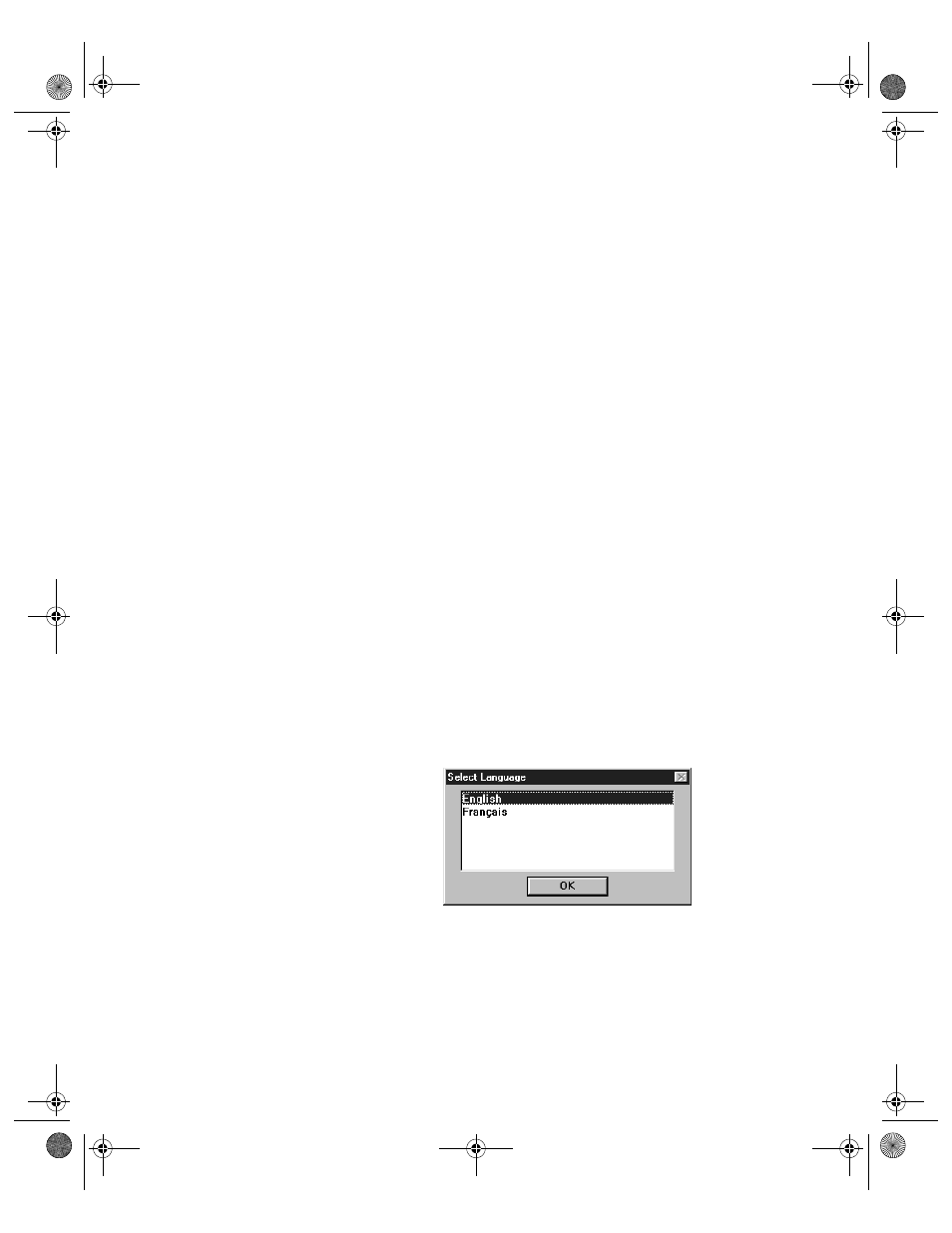
46
Setting Up Your Scanner
Installing LaserSoft SilverFast
1. Insert the LaserSoft SilverFast CD-ROM in your drive.
2. Double-click the
My Computer
icon on your Windows desktop, then
double-click the
SilverFast
CD-ROM icon.
3. Click the
English
folder, double-click the
Photoshop Plugin
folder, and then
double-click the
SF US
folder.
4. Double-click the
Setup.exe
icon and follow the instructions on the screen.
When you’re done installing the software, click
Finish
and restart your computer.
Installing MonacoEZcolor
1. Insert the MonacoEZcolor CD-ROM in your drive.
2. Double-click the
My Computer
icon on your Windows desktop, then
double-click the
MonacoEZcolor
CD-ROM icon.
3. Double-click the
Setup.exe
icon and follow the instructions on the screen.
When you’re done installing the software, click
Finish
and restart your computer.
Installing ScanSoft TextBridge Pro
1. If necessary, insert the EPSON Expression 1680 Scanning Tools CD-ROM in
your drive.
2. If the Select Language window
doesn’t appear, double-click the
My Computer
icon on your
Windows desktop, then
double-click the
Epson
CD-ROM
icon.
3. Make sure
English
is selected,
and then click
OK
to display the Software Setup window.
1680.book Page 46 Thursday, March 1, 2001 4:28 PM
