Epson 1680 User Manual
Page 132
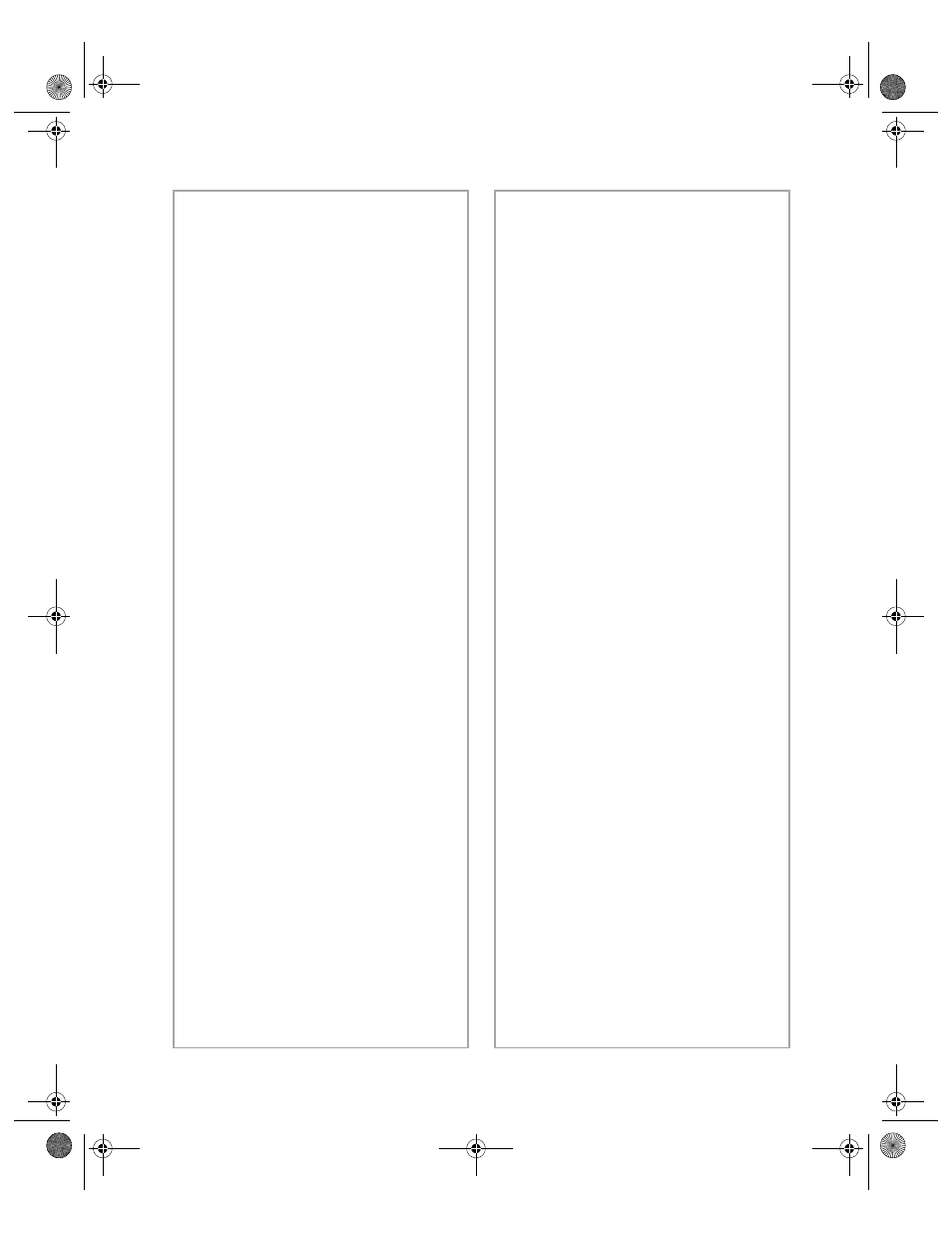
Solving Problems
125
A line of dots is missing from the
image.
■
When a line of dots is missing
from the scanned image on your
screen, the scanner sensor has
malfunctioned. Contact your
EPSON dealer.
■
When a line of dots is missing
from your printouts, your
printer has malfunctioned. See
your printer manual.
The colors in your scanned image
look different than the colors in
the original document.
■
Experiment with the
Unsharp
Mask
setting. Click the
Destination
button in the
EPSON TWAIN Pro main
window to display the
Destination window, then select
or deselect
Unsharp Mask
.
■
Make sure the
Image Type
and
Destination
settings are
correct.
■
Try different combinations of
gamma and color settings in
your scanner software.
■
If you’re using a transparency
unit or automatic document
feeder, make sure they’re closed
when scanning.
Moiré (cross-hatch) patterns
appear in the image when you
perform halftone scanning.
■
Make the image size slightly
smaller.
■
Use a transparent sheet between
the document and the
document table to defocus the
image.
■
Reposition the document on the
document table. Try
positioning the document at a
slight angle.
■
Make sure
Unsharp Mask
is
deselected in the Destination
window.
■
Select
24-bit Color
De-screening
as your
Image
Type
, or select
On
for
De-screening
in the Image
Type window.
The printed image is larger or
smaller than the original.
You can’t judge the size of the
printed image by what you see on
your screen. The image size settings
in your scanner software determine
the size of the printed image.
1680.book Page 125 Thursday, March 1, 2001 4:28 PM
