Starting a scan, Stopping a scan in progress – Epson 1680 User Manual
Page 101
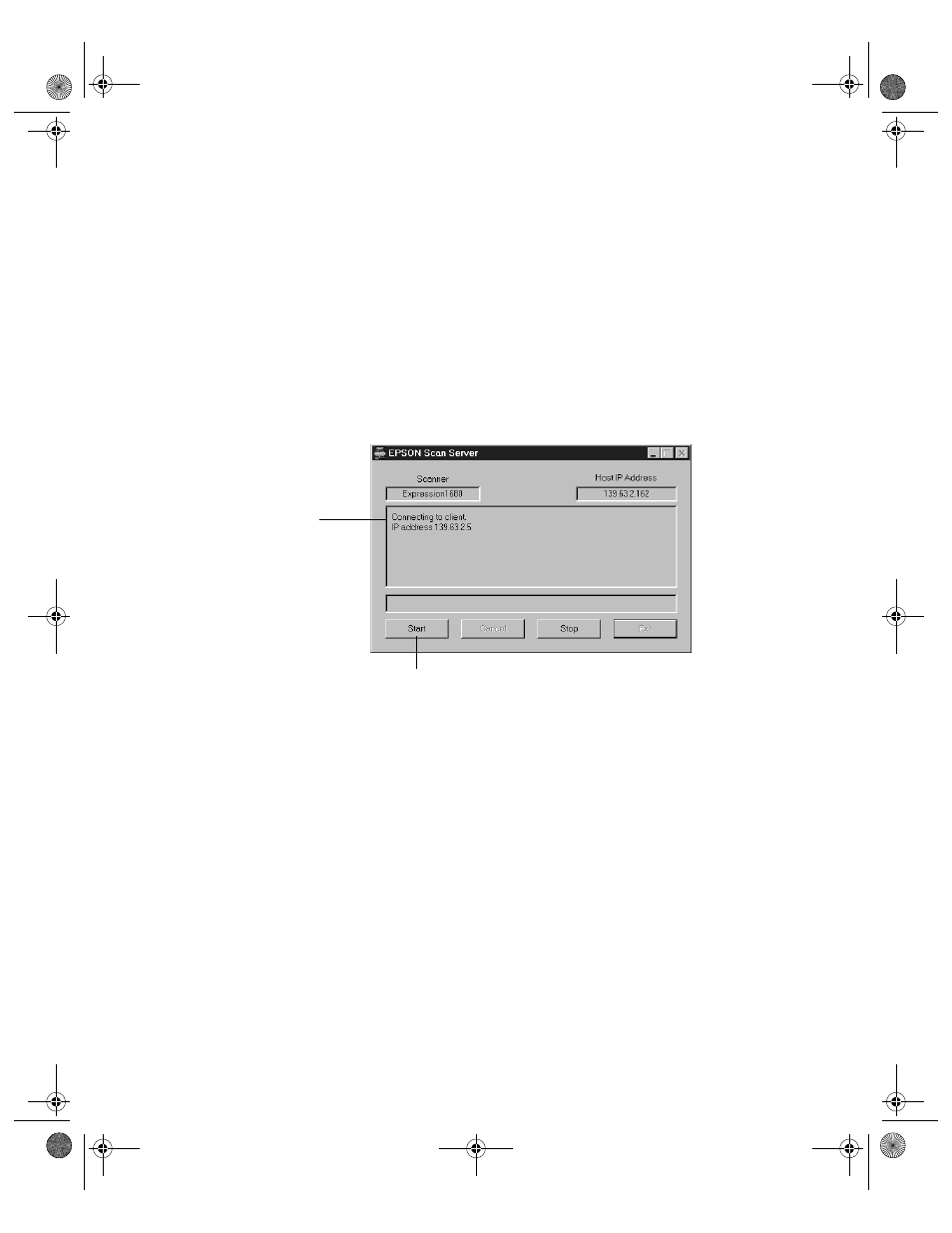
94
Network Scanning
Starting a Scan
You can start a scan on your network scanner in several ways:
■
Start EPSON TWAIN Pro Network on the client computer, make your scan
settings, and click the
Scan
button on the EPSON TWAIN Pro Network main
window. The scanned image is imported into your host application’s window.
■
Press the
a Start button on the scanner to send the scanned image to the client
computer that is currently connected to the scanner server.
■
Click the
Start
button on the EPSON Scan Server dialog box to send the scanned
image to the client computer currently connected to the scanner server.
No matter how you start the scan, the client computer must be running EPSON
TWAIN Pro Network to connect to the scanner server.
Stopping a Scan in Progress
You can stop a scan in progress from either the client computer or the scanner server.
■
To cancel a scan from the client computer, click the
Cancel
button on the
Progress bar.
■
To cancel from the scanner server, click the
Cancel
button at the bottom of the
EPSON Scan Server dialog box.
■
To break the connection between the client computer and the scanner server,
click the
Stop
button on the EPSON Scan Server dialog box. This closes EPSON
TWAIN Pro Network on the client computer and allows other client computers
to connect to the scanner server.
Click to start a scan from the scanner server.
IP address of the client
computer connected to
the scanner server
1680.book Page 94 Thursday, March 1, 2001 4:28 PM
