R4cg230 basicoperationguide rev.d, Control panel buttons – Epson R340 User Manual
Page 6
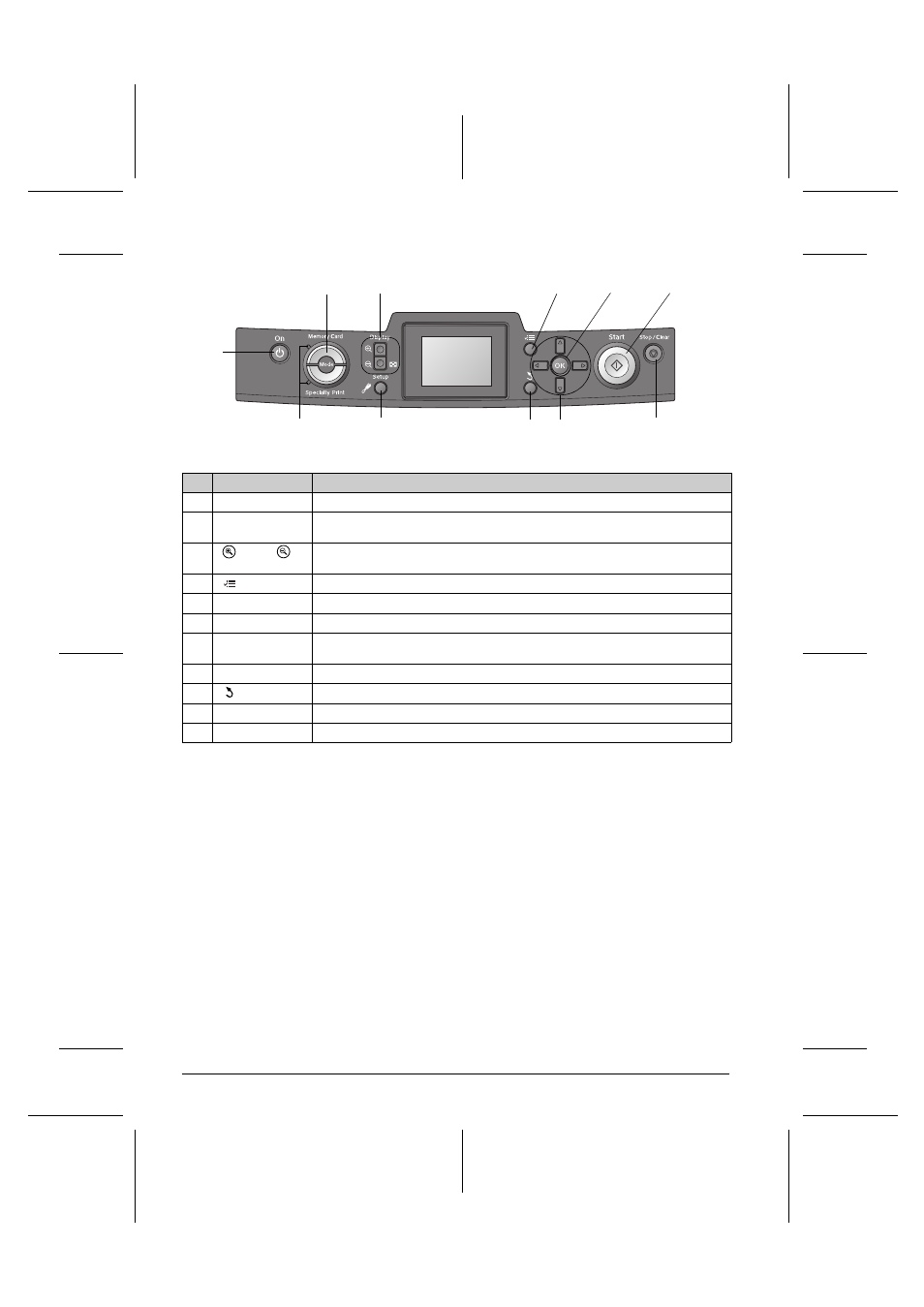
R4CG230
BasicOperationGuide Rev.D
PART.FM
A4 size
7/8/05
L
Proof Sign-off:
K.Yoda CRE Takehira
M. Otsuka
editor name
6
Printer Parts and Control Panel
Control Panel Buttons
*For details on the items in each menu, see “Summary of Panel Settings” on page 34.
Note:
With the exception of the y Stop/Clear button and the P On button, the control panel buttons are used only with direct printing from a memory
card.
5. OK
4. Print Setting
3. Zoom in/out
1. On
10. Setup
6. Start
9. Back
8. 4-way scroll
7. Stop/Clear
2. Mode
11. Mode lights
Buttons and Lights
Function
1
P
On
Turns the printer on and off.
2
Mode*
Switches between Memory Card mode and Specialty Print mode.
(Lights show which mode is selected.)
3
Zoom in /
Zoom out
Enlarges or reduces photos, or changes the view of the photos on the LCD panel.
4
Print Setting*
Displays print setting options.
5
OK
Opens the setting menu and selects the item to be set on the LCD panel.
6
x
Start
Starts printing with the settings on the LCD panel selected via the buttons on the control panel.
7
y
Stop/Clear
Cancels print operations or the settings on the LCD panel. Resets all printer settings when you press and
hold this button for three seconds or more.
8
4-way scroll
Moves the cursor on the LCD panel. Increases and decreases numbers being entered.
9
Back
Returns to the main menu on the LCD panel.
10
q
Setup*
Displays setup and maintenance options.
11
Mode lights
Shows which mode is selected.
