Printing a range of photos (print range of photos), Printing photos searching by date (print by date), Printing an index sheet of photos – Epson R340 User Manual
Page 12: R4cg230 basicoperationguide rev.d
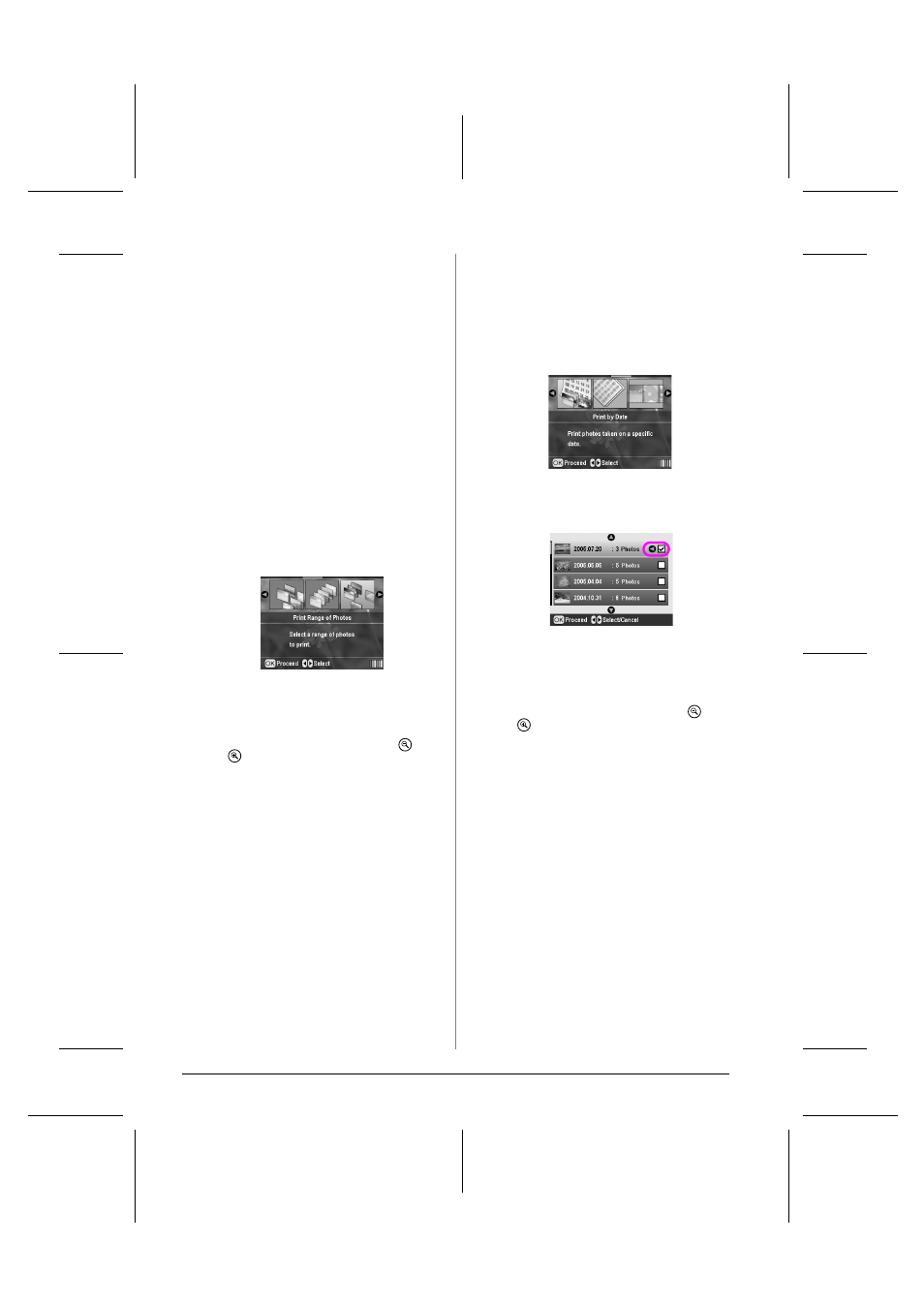
R4CG230
BasicOperationGuide Rev.D
BASIC.FM
A4 size
7/8/05
L
Proof Sign-off:
K.Yoda CRE Takehira
M. Otsuka
editor name
12
Printing Photos
2.
Press the u or d button to select the number of
copies.
3.
Make the paper settings, if necessary. See “Making
the Paper and Layout Settings” on page 18.
The printer is set to print on 10×15 cm (4×6 in.)
Premium Glossy Photo Paper, Borderless by
default.
Note:
You can confirm the print settings by pressing the OK button.
4.
Press the
x
Start button to print.
Printing a range of photos
(Print Range of Photos)
Follow the steps below to choose a range (or sequence)
of consecutive photos from your camera’s memory
card.
1.
Press the l or r button to highlight Print Range
of Photos on the first screen, then press the OK
button.
2.
Press the l or r button to choose the first photo.
Then press OK. The photo you select is
highlighted in blue.
Note:
You can switch the view of photos by pressing the
Zoom
out or
Zoom in button.
3.
Press the l, r, u or d button to choose the last
photo. Then, press OK.
4.
Press the u or d button to select the number of
copies.
5.
Make the paper settings. See “Making the Paper
and Layout Settings” on page 18.
The printer is set to print on 10×15 cm (4×6 in.)
Premium Glossy Photo Paper, Borderless by
default.
Note:
You can confirm the print settings by pressing the OK button.
6.
Press the
x
Start button to print.
Printing photos searching by
date (Print by Date)
If you know the date the photos were taken, you can
find and print them easily using this menu.
1.
Press the l or r button to highlight Print by Date
on the first screen, then press the OK button.
2.
Press the u or d button to highlight the date you
want, then the r button to check the date. To clear
the check, press the l button.
3.
Press the OK button.
4.
Press the l or r button to select the photo you
want.
Note:
You can switch the view of photos by pressing the
Zoom
out or
Zoom in button.
5.
Press the u or d button to select the number of
copies.
6.
Repeat steps 4 and 5 for additional photos.
Note:
You can confirm the print settings by pressing the OK button.
7.
Press the
x
Start button to print.
Printing an Index Sheet of
photos
Note:
When printing an index sheet, the Auto Correct and Filter functions
are not available.
Follow the steps below to print thumbnails with the
photo number and the date the photo was taken.
