Printing photos, Introducing photo printing, Printing several photos (view and print photos) – Epson R340 User Manual
Page 11: Printing all photos (print all photos)
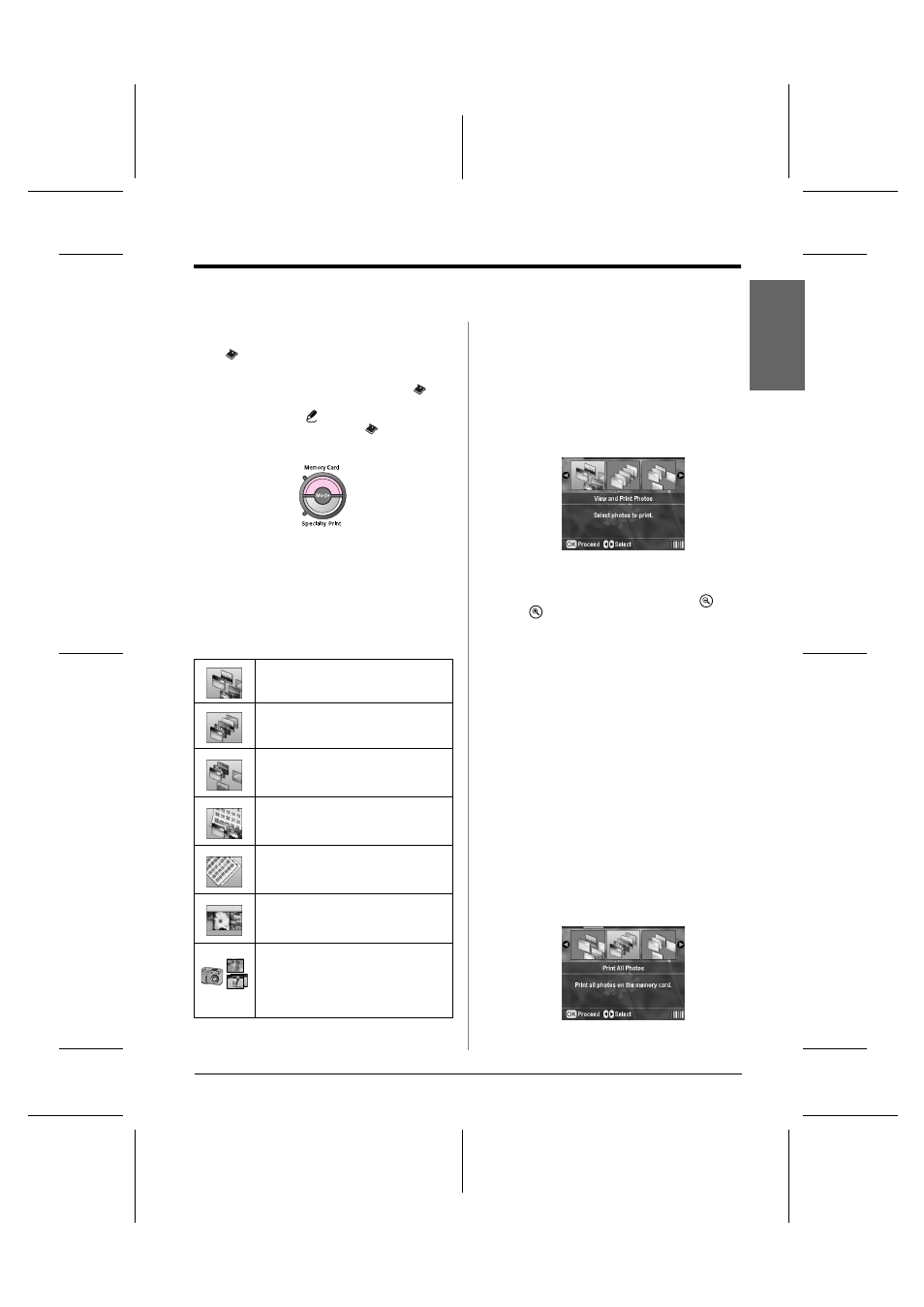
R4CG230
BasicOperationGuide Rev.D
BASIC.FM
A4 size
7/8/05
R
Proof Sign-off:
K.Yoda CRE Takehira
M. Otsuka
editor name
Printing Photos
11
En
g
lis
h
Printing Photos
Introducing Photo Printing
In the
Memory Card mode, you can print photos
in various layouts.
Before you begin, make sure the printer is in
Memory Card mode (The Memory Card mode light
is on). If the printer is in
Specialty Print mode, press
the Memory Card button to select
Memory Card
mode.
The mode is set to print photos on 10×15 cm (4×6 in.)
Premium Glossy Photo Paper, Borderless by default.
The first screen lets you choose which photos to print.
You can choose how to select and print photos in the
next table by pressing the r button.
For optional setting information, see “Photo Printing
Options” on page 18.
Printing several photos (View
and Print Photos)
The following example shows you how to print a
single borderless photo.
1.
Press the l or r button to highlight View and Print
Photos on the first screen, then press the OK
button.
2.
Press the l or r button to select the photo to print.
Note:
You can switch the view of photos by pressing the
Zoom
out or
Zoom in button.
3.
Press the u or d button to choose the number of
copies for that photo (up to 99).
4.
Repeat steps 2 and 3 for additional photos.
5.
Make the paper settings. See “Making the Paper
and Layout Settings” on page 18.
The printer is set to print on 10×15 cm (4×6 in.)
Premium Glossy Photo Paper, Borderless by
default.
Note:
You can confirm the print settings by pressing the OK button.
6.
Press the
x
Start button to print.
Printing all photos (Print All
Photos)
1.
Press the l or r button to highlight Print All
Photos on the first screen, then press the OK
button.
View and Print Photos: Select several photos,
with one or more copies for each (page 11).
Print All Photos: Print all the photos on your
memory card (page 11).
Print Range of Photos: Choose a sequence of
photos on your memory card (page 12).
Print by Date: Search photos by the date they
were taken, and select the photos you want
(page 12).
Print Index Sheet: Print a thumbnail view of all
the photos stored in your memory card
(page 12).
Play Slide Show: View all photos on your
memory card in sequence like a slide show.
Camera-selected DPOF Photos: Print a set of
photos that you pre-selected in your digital
camera using DPOF. This option appears by
default and is available when photos have been
selected with DPOF only. (See “Printing with
DPOF Settings” on page 13.)
