Photo printing options, Making the paper and layout settings, R4cg230 basicoperationguide rev.d – Epson R340 User Manual
Page 18
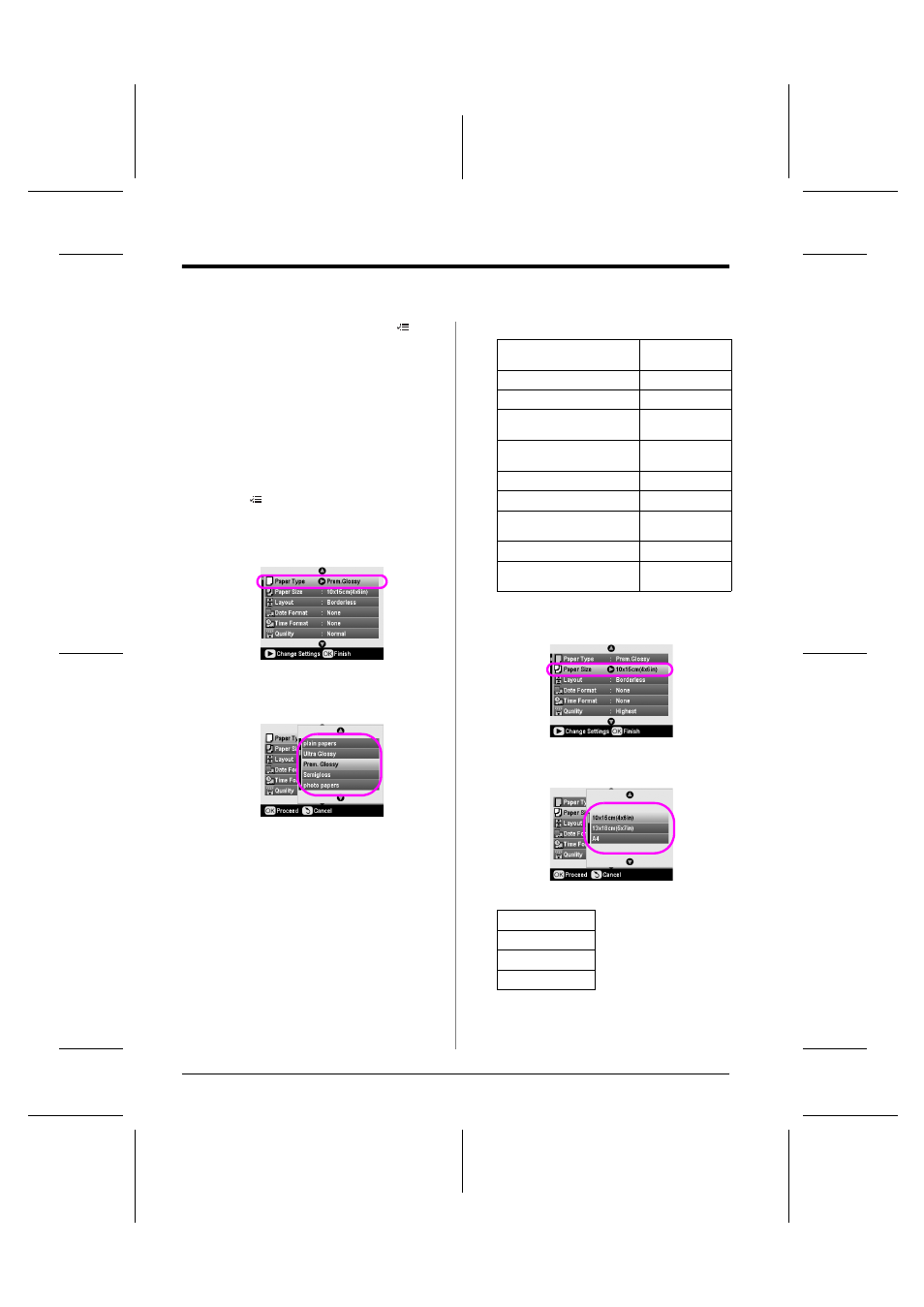
R4CG230
BasicOperationGuide Rev.D
MORE.fm
A4 size
7/8/05
L
Proof Sign-off:
K.Yoda CRE Takehira
M. Otsuka
editor name
18
Photo Printing Options
Photo Printing Options
After selecting the photos to print, press the
Setting button to see the optional setting menus where
you can make paper, layout, color or other optional
settings.
Making the Paper and Layout
Settings
After selecting photos to print, set the Paper Size,
Paper Type, and Layout for the selected photos and
loaded paper.
1.
Press the
Print Setting button. The optional
menus appear.
2.
Press the d or u button to select Paper Type and
press the r button.
3.
Press the d or u button to select the setting from
the following table that matches the type of paper
you loaded, then press the OK button.
Paper Type List
4.
Press the d or u button to select Paper Size, then
press the r button.
5.
Press the d or u button to select a paper size from
the list below, then press the OK button to set.
Paper Size List
For this paper
Select this Paper
Type setting
Plain paper
plain papers
Epson Ultra Glossy Photo Paper
Ultra Glossy
Epson Premium Glossy Photo
Paper
Prem. Glossy
Epson Premium Semigloss
Photo Paper
Semigloss
Epson Economy Photo Paper
photo papers
Epson Matte Paper-Heavyweight
Matte
Epson Photo Quality Ink Jet
Paper
PQIJ
Epson Photo Stickers 16
Photo Stickers
Epson Iron-On Cool Peel
Transfer Paper
Iron-on
10
× 15 cm (4 × 6 in)
13
× 18 cm (5 × 7 in)
A4
A6
