Ericsson LBI-39169 User Manual
Page 73
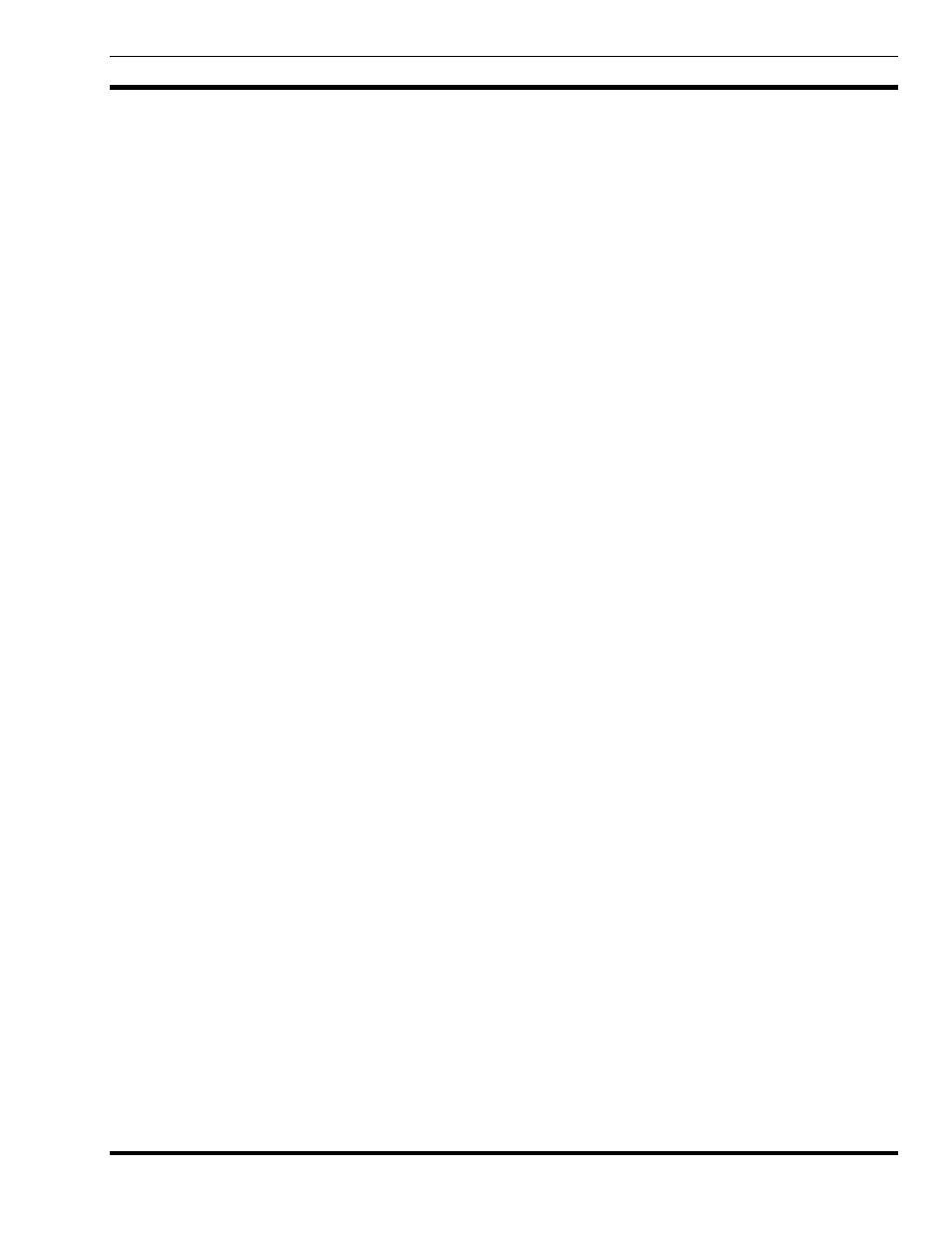
TROUBLESHOOTING
LBI-39169
73
15.4 EDACS ICON IS BLUE
Problem:
The EDACS icon is blue.
Solution:
A blue icon indicates that the element is not managed by the EDACS Network Manager application. This can
happen if another icon is added with the same EDACS Identifiers as this one. To view the EDACS Identifiers,
select the icon and press the right mouse button. Keep the right mouse button depressed and move the mouse to
the Describe/Modify Object... menu item and release the mouse button. Select the EDACS Identifiers Object
Attributes and press the View/Modify Object attributes button. To map severity level to icon color, select Help-
>Display Legend from the OpenView main menu bar to display the legend.
15.5 EDACS ICON IS BROWN
Problem:
The EDACS icon is brown.
Solution:
A brown icon indicated that the element is restricted. An icon is restricted if there is no licensed CEC, Remote
CEC, IMC, or StarGate with the same Network Number and Node Number. An icon may also be restricted if it
violated a CEC/RCEC/IMC/StarGate licensing node. An RCEC allows 0 sites, a CEC allows 1 site (maximum),
an IMC allows >1 site, and a StarGate allows 0 sites.
15.6 RPC FAILURES
Problem:
Remote Procedure Calls are failing.
Solution:
The RPCs may be failing because the hostname for contacting the license server daemon is not defined. There
are two options for defining the hostname. In one option, set the EDACS_LICENSE_SERVER variable by
entering the following information at the UNIX prompt: setenv EDACS_LICENSE_SERVER hostname. If
this variable is set, the client processes will use the defined hostname to contact the license server daemon. If
the EDACS_LICENSE_SERVER variable is not set, then the second option for defining the hostname is
assumed. In the second option, check the localhost variable in the /etc/hosts table to ensure that the variable is
defined. If the variable is not defined, enter 127.0.0.1 in the host table.
15.7 MAP GENERATION VERIFY OPERATION IS NOT WORKING PROPERLY
Problem:
The Map Generation Verify operation sometimes does not work on a Describe/Modify operation unless one of
the parameters is changed.
Solution:
There is an OpenView anomaly which sometimes requires the user to modify one of the dialog box fields before
the Verify button will accept identifier values. Whether the Verify button works depends on which icons are
present on the map. If a CEC Node, an RCEC Node, and an IMC Node exist on the same map (with or without
the same Network and Node Numbers), the first two of these three icons asked to perform a Describe/Modify
operation will work properly. The Verify button for the third icon will not accept the identifiers values until one
has been changed (or at least deleted and reentered).
