Ericsson LBI-39169 User Manual
Page 68
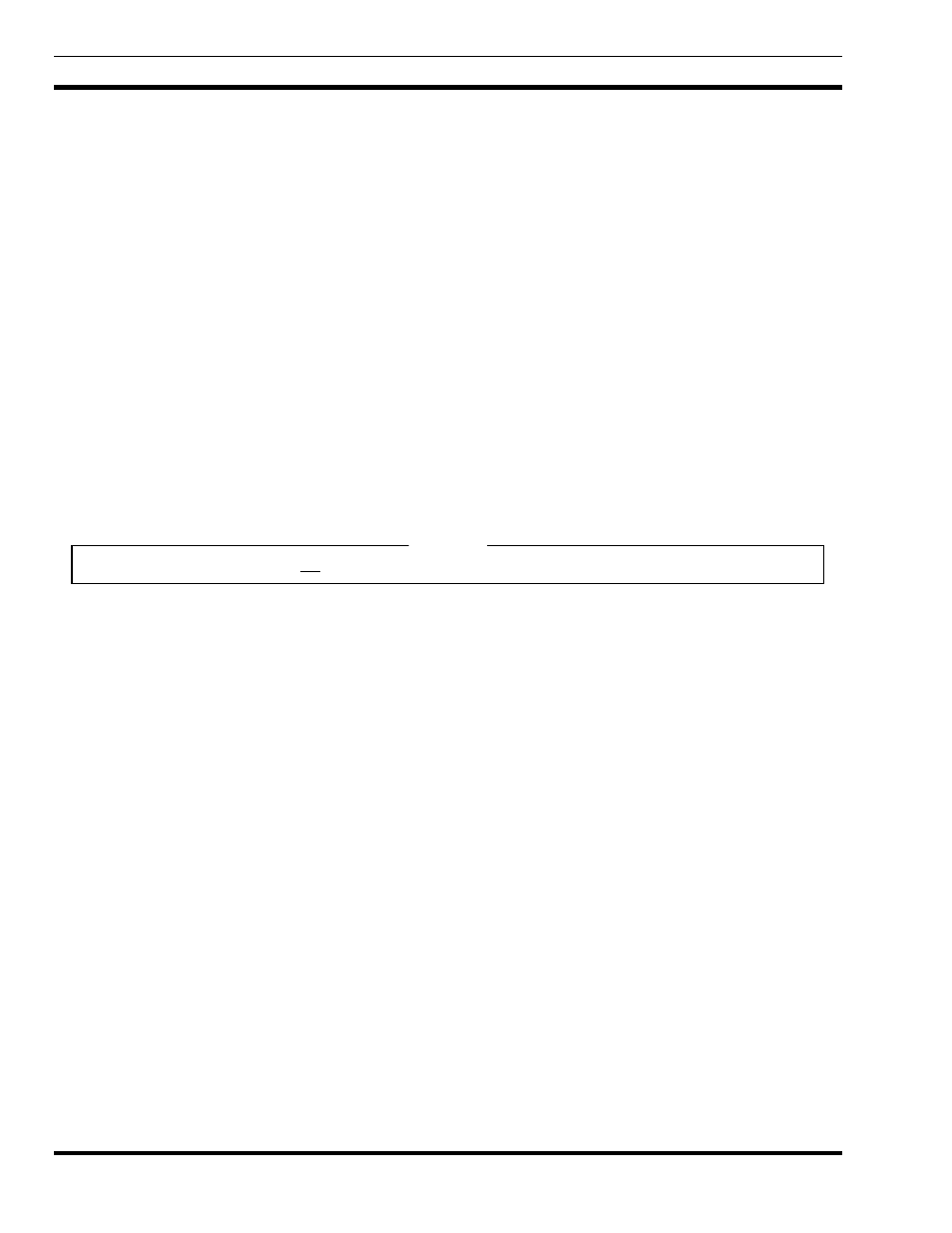
LBI-39169
PROCEDURES
68
4. Enter the following command to restore permissions.
>
chmod 444 /usr/EDACS/nls/C/msm_msg.msg
or
>
chmod 444 /usr/EDACS/nls/C/sm_msg.msg
5. As the root user, generate new catalog files by executing the following :
> /usr/EDACS/bin/edacsMsgUpdate
6. Test changes by invoking MSM and SM.
14.9 ADDING DESCRIPTIONS TO OBJECTS
This procedure requires you to be logged into a write version of OpenView.
1. Position the mouse over the desired icon and depress the right button.
2. Select the “Describe Modify Object”
3. Make desired changes or add text to the “comment” field.
NOTE
Changing the “Selection Name” is not recommended. The Selection Name is used as the database key.
4. Select
OK when done.
14.10 DELETING ORPHANED SUBMAPS
This procedure describe the process for deleting orphaned submaps for OpenView.
1. From the OpenView menu, select Edit -> Submap ->OPen/List...
2. A “Submaps in Map” popup with Submaps scroll box will appear.
3. Select the submap believed orphaned and click on the “Open Submap” button to bring up the submap.
4. On the opened submap, click on the “Parent” button to verify there is no parent map.
5. Ensure the orphaned submap is highlighted, go to the “Submaps in Map” dialog box and click on the Delete button.
The submap will be deleted.
14.11 VERIFYING AN OBJECT WAS DELETED FROM THE OPENVIEW DATABASE
Selecting an explodable icon and selecting EDIT->Delete->From this Submap rather than EDIT->Delete->From all
Submaps can orphan objects in the OpenView database which affects the performance of the system. To determine if a file
contains orphaned objects, perform the following:
1. Enter:
>
/usr/OV/bin/ovobjprint
| more.
NOTE
