Ericsson LBI-39169 User Manual
Page 57
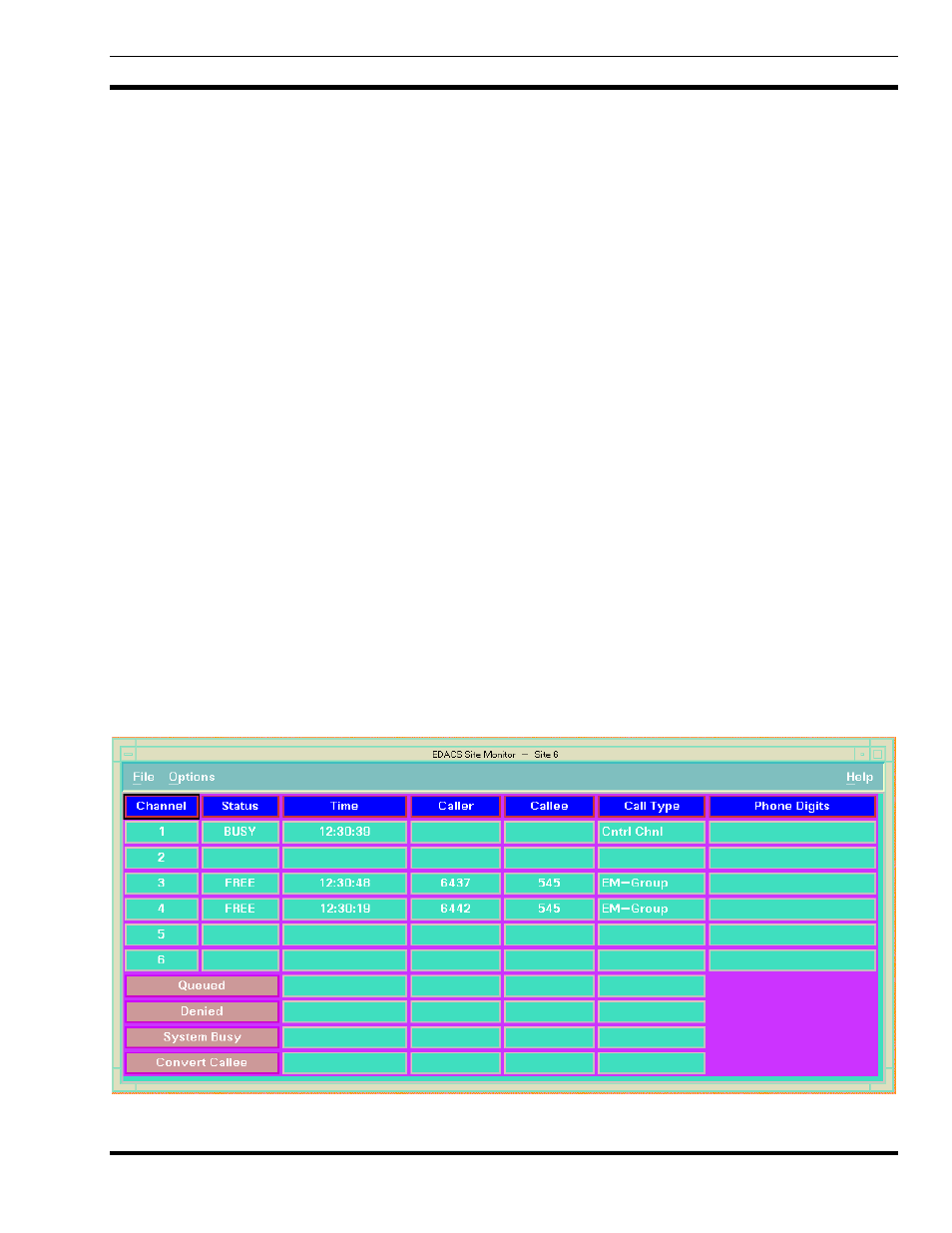
MONITORING REAL-TIME CALL ACTIVITY
LBI-39169
57
12.2 USING THE SITE MONITOR APPLICATION
The Site Monitor application monitors call activity for an individual site. The Site Monitor window contains a main
menu bar, work area, and scroll bars (see Figure 35). All windows can be manipulated (i.e., resized, iconized, closed) via
standard window border operations.
The work area portion of the screen is arranged in a tabular format with channel numbers along the rightmost Y-axis. It
displays activity data for specified channels. The activity data include channel number, current channel status (busy/free),
time the call was initiated/dropped/keyed, caller ID, callee ID, call type, and phone digits (optional). Names of the caller and
callee are not displayed. Primary and secondary assignments are shown.
A primary assignment is the site on which the call was originated, and secondary assignments are the other sites involved
in the call. For primary assignments, text is displayed in white. For secondary assignments, text for the entire row except
channel number is displayed in black. The title bar for the window may be modified in the configuration file as described in
LBI-39171.
Scroll bars are generated automatically, as needed, for the work area.
The main menu bar located at the top of the window contains three entries (refer to Figure 36):
•
File
•
Options
•
Help.
The File menu has only one option: Exit. The Exit button terminates the Site Monitor application.
The Options menu contains five options: Statistics Rows, Phone Digits, Fine Timing, Quiet Drops, and Keying Updates.
These options allow the user to customize the Site Monitor application to suit particular needs.
The Help menu also has only one option: Overview. The Overview button provides a single help box documenting the
function of the Site Monitor application.
These menu options may be selected via the mouse or keyboard mnemonics.
Figure 35 - Site Monitor Display Example
