2 window manipulation – Epson S5U1C63000A User Manual
Page 29
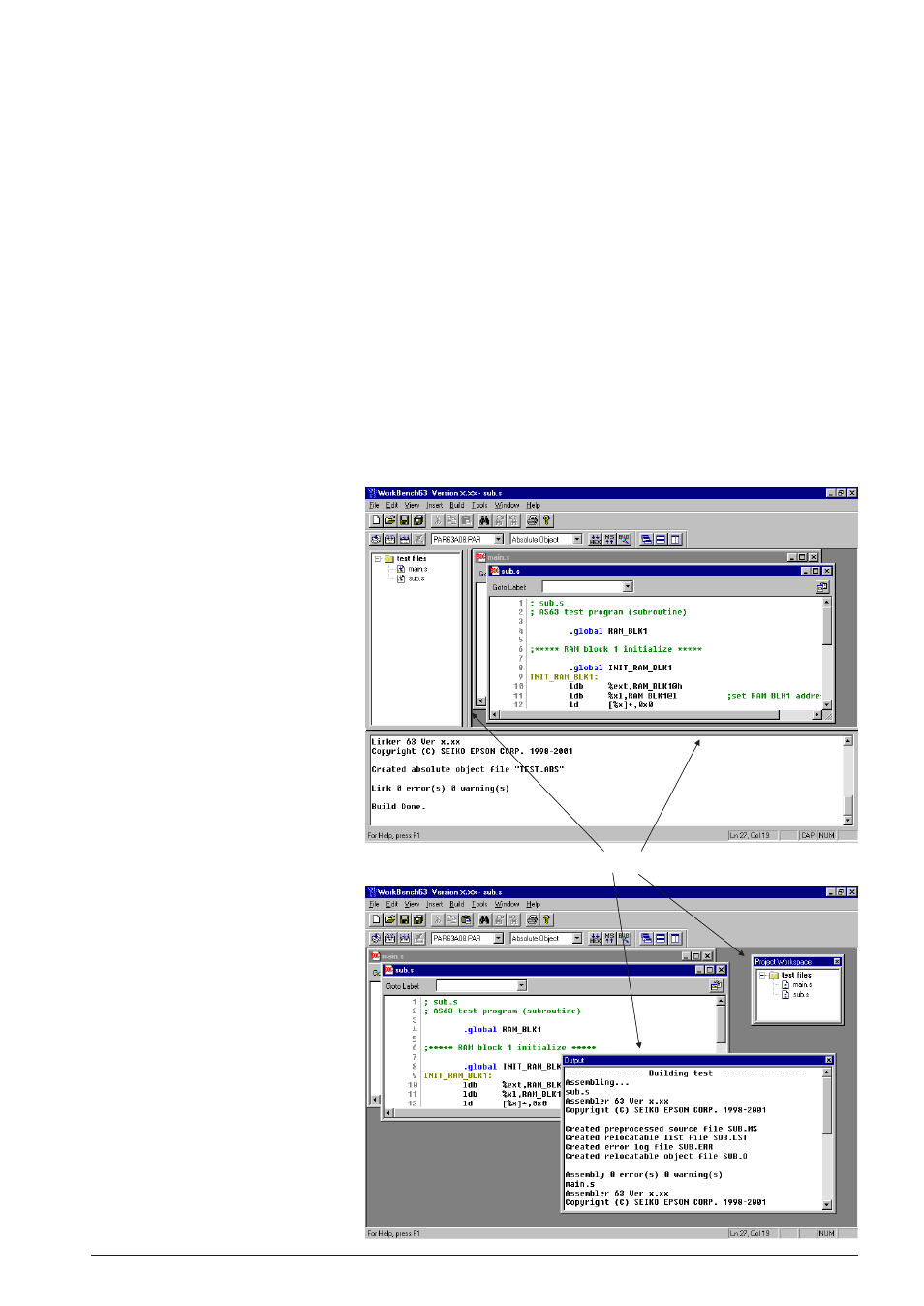
CHAPTER 3: WORK BENCH
S5U1C63000A MANUAL
EPSON
15
(S1C63 FAMILY ASSEMBLER PACKAGE)
[Output] window
This window displays the messages delivered from the executed tools in a build or assemble process.
Double-clicking a syntax error message with a source line number displayed in this window activates
or opens the [Edit] window of the corresponding source so that the source line in which the error has
occurred can be viewed.
Menu bar
Refer to Section 3.5.
Toolbar
Refer to Section 3.3.
Status bar
Shows help messages when the mouse cursor is placed on a menu item or a button.
It also indicates the cursor position in the [Edit] window and Key lock status (Num lock, Caps lock,
Scroll lock).
3.3.2 Window Manipulation
Resizing the windows
←| |→
←| |→
Each window area can be
resized by dragging the win-
dow boundary. The size
information is saved when the
work bench is terminated. So
the same window layout will
appear at the next time the
work bench starts up.
Double click
Floating and docking the
[Project] and [Output]
window
The [Project] window and the
[Output] window can be made
a floating window by double-
clicking the window boundary
and the floating window can be
moved and resized in the work
bench window. The floating
window will be restored to a
docking window by double
clicking the window's title bar
or dragging the title bar
towards an edge of the work
bench window.
