Image colors are not right s, P.71, Images appear dark s – Epson EB 1735W User Manual
Page 71
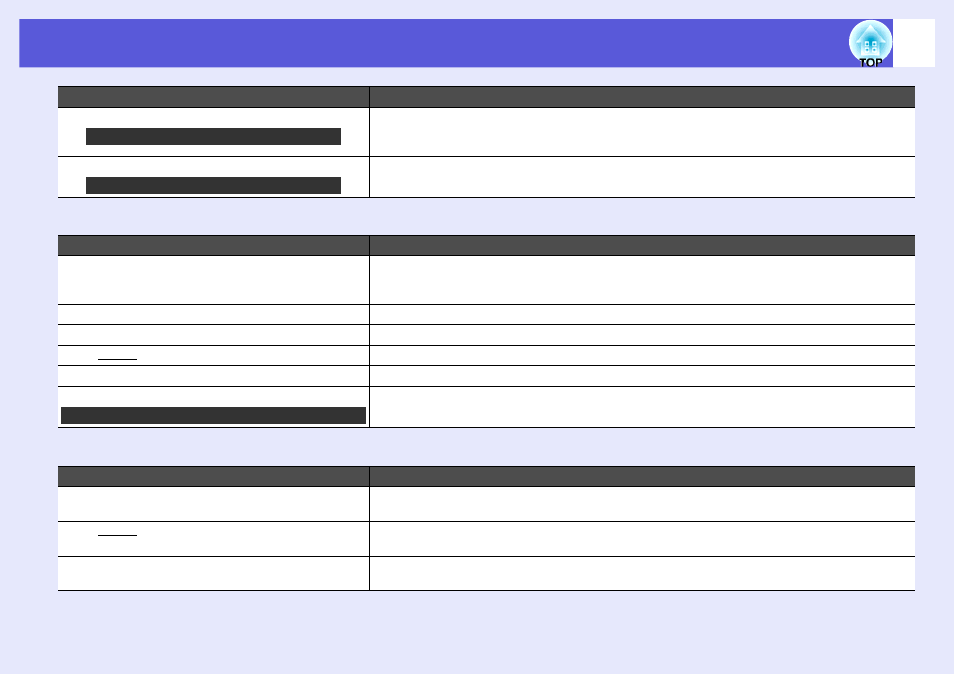
Problem Solving
71
f
Image colors are not right
f
Images appear dark
Is the computer set for dual display?
If dual display is activated in the "Display Properties" of the computer's control panel, only about half of the
image on the computer screen is projected. To display the entire image on the computer screen, turn off the
dual display setting. s Computer video driver documentation
Is the correct resolution selected?
Set the computer so that the signals being output are compatible with the projector.
s
"List of Supported Monitor Displays"
Check
Remedy
Do the input signal settings match the signals from the
connected device?
Change the following settings according to the signal for the connected equipment.
When image is from a device connected to the computer input port s "Signal" - "Input Signal"
When image is from a device connected to Video or S-Video input port s "Signal" - "Video Signal"
Is the image brightness adjusted correctly?
Adjust the "Brightness" setting from the configuration menu. s "Image" - "Brightness"
Are the cables connected correctly?
Check that all the cables required for projection are securely connected. s Quick Start Guide
Is the "contrast
g
" setting adjusted correctly?
Adjust the "Contrast" setting from the configuration menu. s "Image" - "Contrast"
Is the color adjusted correctly?
Adjust the "Color Adjustment" setting from the configuration menu. s "Image" - "Color Adjustment"
Are the color saturation and tint adjusted correctly?
Adjust the "Color Saturation" and "Tint" settings from the configuration menu. s "Image" - "Color
Saturation", "Tint"
Check
Remedy
Are the image brightness and luminance adjusted correctly?
Adjust the "Brightness" and "Brightness Control" settings from the configuration menu.
s
"Image" - "Brightness"
s "Settings" - "Brightness Control"
Is the "contrast
g
" setting adjusted correctly?
Adjust the "Contrast" setting from the configuration menu.
s
"Image" - "Contrast"
Is the lamp due for replacement?
When the lamp is nearly ready for replacement, the images become darker and the color quality becomes
poorer. When this happens, replace the lamp with a new lamp. s
Check
Remedy
Only when projecting computer images
Only when projecting computer images
Only when projecting images from a video source
