Epson EB 1735W User Manual
Page 34
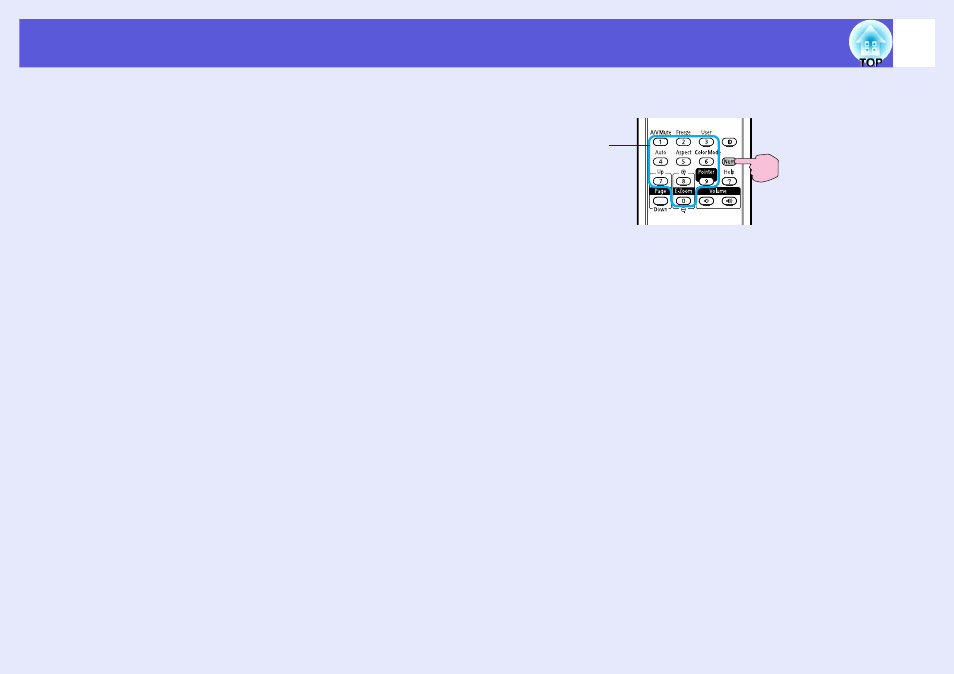
Security Functions
34
B
Turn on "Power On Protect".
(1) Select "Power On Protect", and then press the [Enter] button.
(2) Select "On", and then press the [Enter] button.
(3) Press the [Esc] button.
C
Turn on "User's Logo Protect".
(1) Select "User's Logo Protect", and then press the [Enter] button.
(2) Select "On", and then press the [Enter] button.
(3) Press the [Esc] button.
D
Turn on "Network Protect". (EB-1735W/1725 only)
(1) Select "Network Protect", and then press the [Enter] button.
(2) Select "On", and then press the [Enter] button.
(3) Press the [Esc] button.
E
Set the password.
(1) Select "Password", and then press the [Enter] button.
(2) The message "Change the password?" is displayed, select
"Yes" and then press the [Enter] button. The default setting for
the password is "0000". Change this to your own desired
password. If you select "No", the screen shown in step 1 is
displayed again.
(3) While holding down the [Num] button, enter a four digit
number using the numeric buttons. The number entered is
displayed as "* * * *". When you enter the fourth digit, the
confirmation screen is displayed.
(4) Re-enter the password.
The message " Password accepted." is displayed.
If you enter the password incorrectly, a message is displayed
prompting you to re-enter the password.
Remote control
Numeric buttons
Keep pressed
