Aligning the print heads, Start.bk rev. c – Epson 9000 User Manual
Page 58
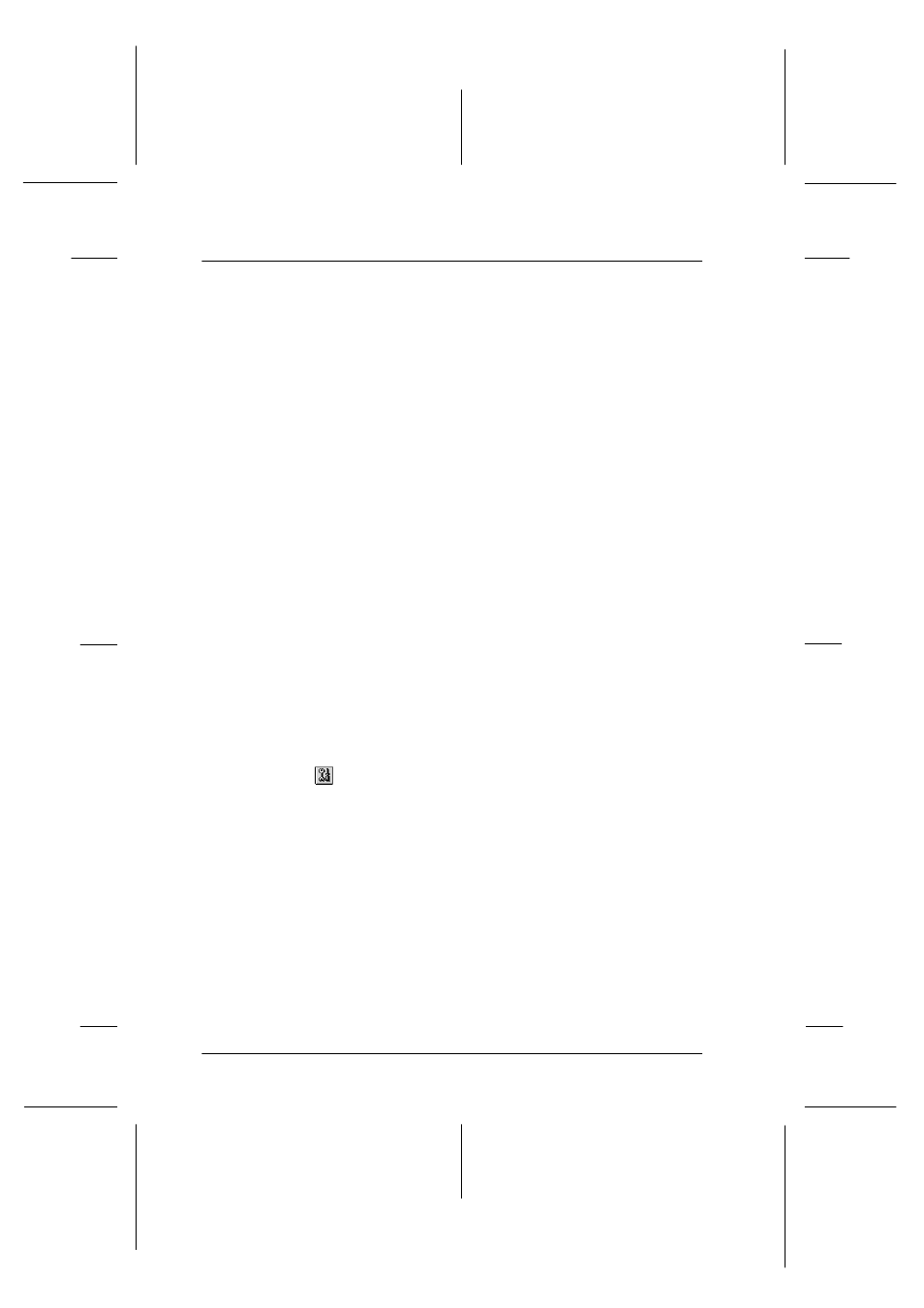
4-6
Checking the Printer’s Condition
Start.bk
Rev. C
A5 size
CHAP4.FM
1/27/99
Pass 0
L
Proof Sign-off:
Miyazaki
_______
Yamanouchi
_______
Jacqueline
_______
Aligning the Print Heads
You can align the print heads using the Print Head Alignment
utility in the printer software.
Note:
❏
Do not start the Print Head Alignment utility while printing is in
progress; otherwise, your printout may be marred.
❏
Alignment pattern printing requires 1.5 m roll paper.
Follow the steps below:
1. Make sure the printer is turned on, and the EPSON special
roll paper you plan to use is loaded in the printer. (297 mm or
wider roll paper)
Note:
If you plan to use paper other than EPSON special paper, you may
need to align the print heads using the SelecType settings. See
“Paper Handling“ in your Online Guide.
2. Access the printer software. See “Accessing the printer
utilities” on page 4-2, depending on your system.
3. Click the Utility tab in the printer software window (Windows)
or the
utility icon in the Print or Page Setup dialog box
(Macintosh), then click the Print Head Alignment button.
4. Follow the messages on your screen. The printer prints the
head alignment patterns.
