Connecting the printer to your pc, Start.bk rev. c – Epson 9000 User Manual
Page 14
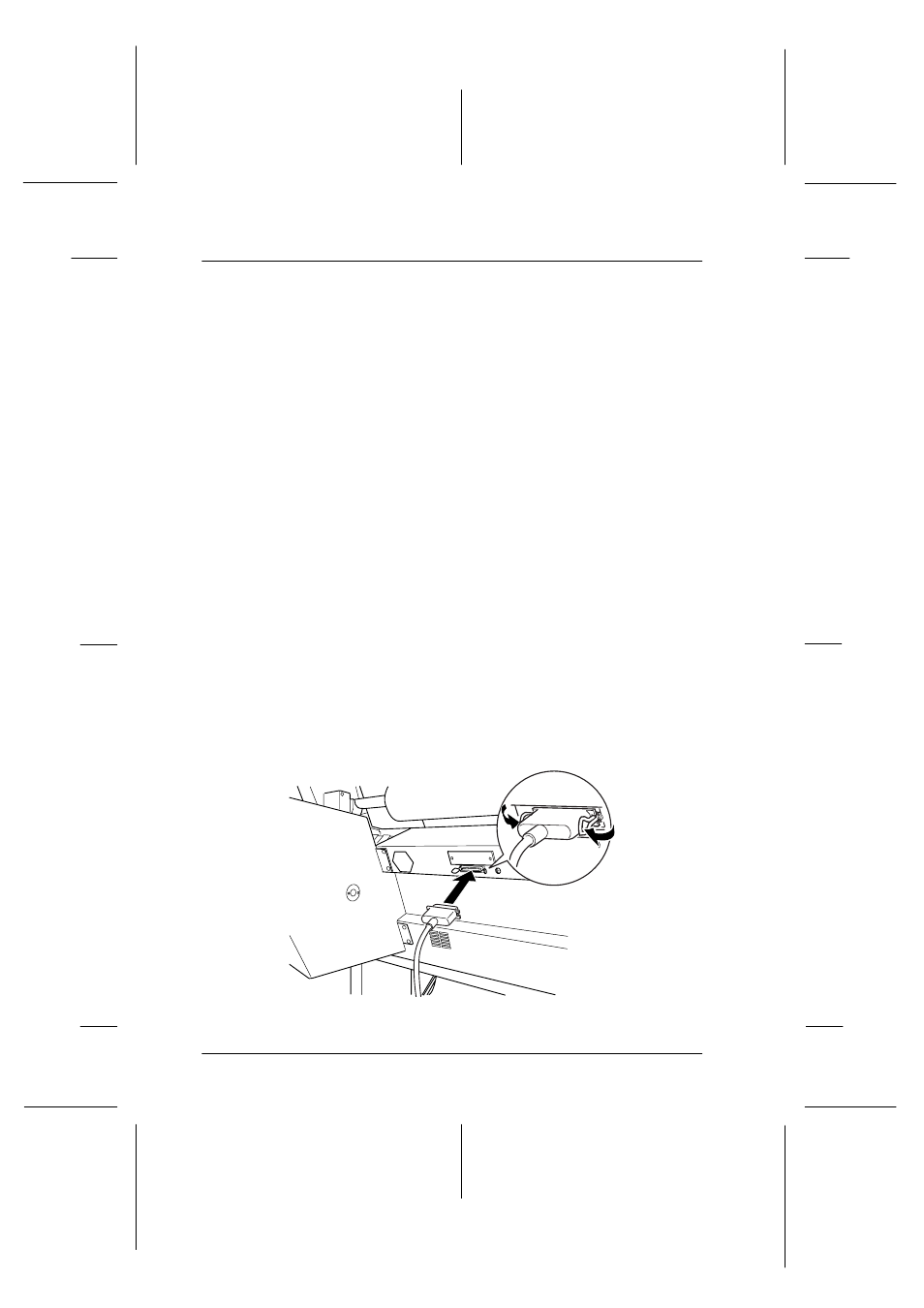
1-2
Setting up the Printer with Your PC
Start.bk
Rev. C
A5 size
CHAP1.FM
1/27/99
Pass 0
L
Proof Sign-off:
Miyazaki
_______
Yamanouchi
_______
Jacqueline
_______
Connecting the Printer to Your PC
The method you use to connect the printer to your PC depends
on whether you want to send print jobs directly to the printer
using the printer’s built-in parallel interface, or send print jobs to
the printer over a network using an optional interface card. For
information on using optional interface cards, see Chapter 5,
“Using an Optional Interface Card”.
To connect the printer to a Macintosh, see Chapter 2, “Setting up
the Printer with Your Macintosh”.
Using the built-in parallel interface
To use the printer’s built-in parallel interface, you will need a
shielded, twisted-pair cable. Then follow the steps below to
connect the printer to your computer.
1. Make sure both the printer and computer are turned off.
2. Plug the cable connector securely into the printer’s interface.
Then squeeze the wire clips together until they lock into place
on both sides. If your cable has a ground wire, connect it to
the ground connector below the interface connector.
