Loading cut sheet media, Start.bk rev. c – Epson 9000 User Manual
Page 40
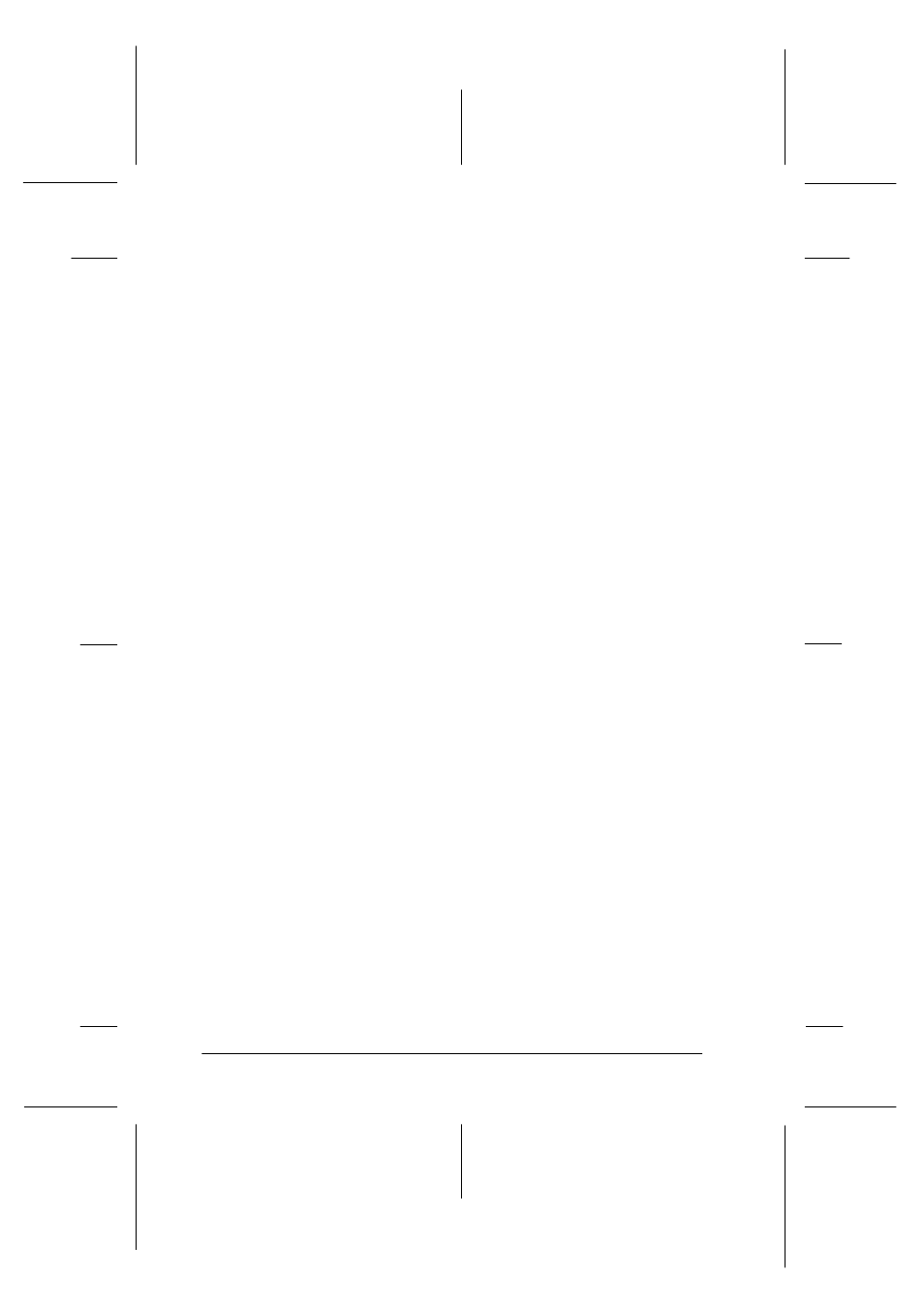
3-6
Printing and Printer Management
Start.bk
Rev. C
A5 size
CHAP3.FM
1/27/99
Pass 0
L
Proof Sign-off:
Miyazaki
_______
Yamanouchi
_______
Jacqueline
_______
9. Press the Pause button.
The print heads move and the paper feeds into the printing
position.
READY appears on the LCD panel.
Note:
Even if you do not press the Pause button, the print heads move
and paper feeds into the printing position automatically.
READY
appears on the LCD panel.
Now you are ready to print on roll paper. Make the printer
driver settings, then send the print job. See “Printing From
Your PC” on page 3-9 or “Printing From Your Macintosh” on
page 3-14.
Note:
Allow time for the ink to dry thoroughly after printing to ensure the
printout quality.
Loading cut sheet media
To load cut sheet media, follow the steps below.
Note:
If you are printing on thick paper (0.5 mm or thicker), see your Online
Guide.
c
Caution:
Keep your fingers off the printable surface of the media, as
fingerprints may reduce printout quality. Whenever possible, use
gloves to load paper into the printer.
1. Make sure that the printer is on and the roll paper cover is
closed.
2. Press the Paper Source button repeatedly until the Sheet
light is on.
