Assigning the logo to the a/ v mute button, Assigning the logo to the a/v mute button – Epson 5350 EN User Manual
Page 104
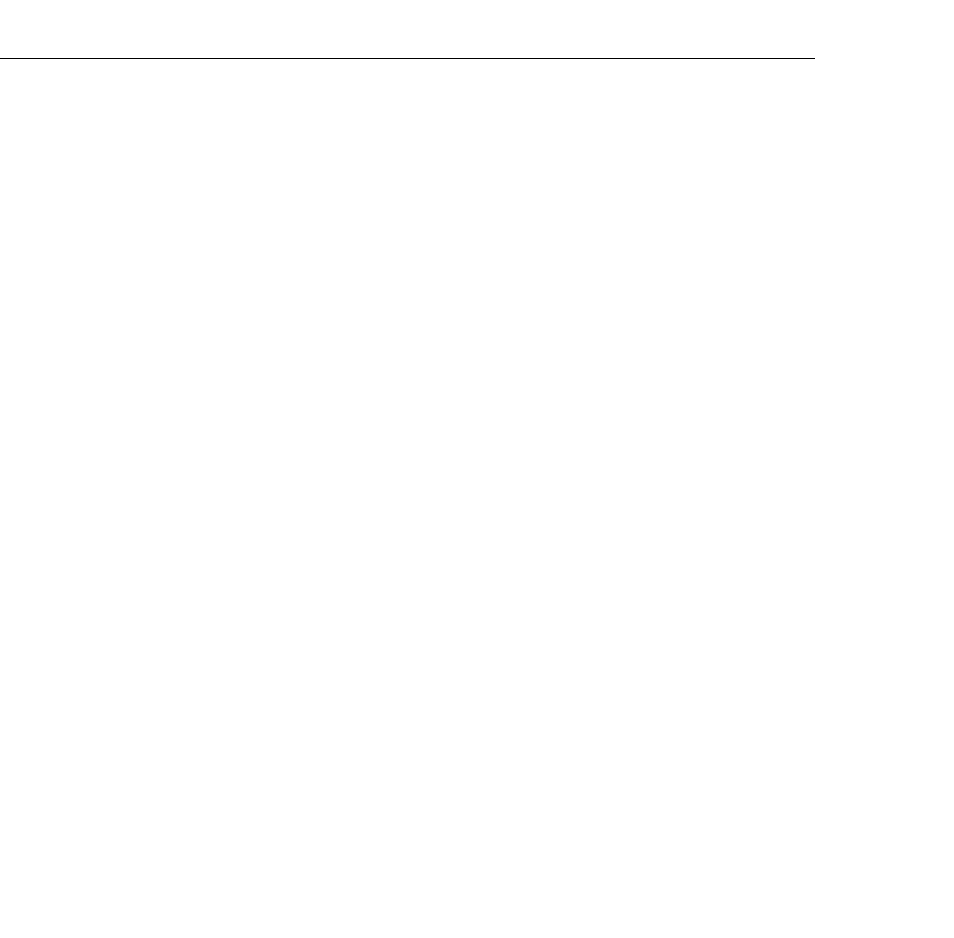
3 • Using the Projector Menus
96
9. When the message “Do you save this user logo?” appears, select
Yes and then press Enter (control panel or remote control). If
you do not want to save the logo, select No.
Note: Saving the logo may take a few moments. Do not use the
projector or other sources (computer, video, speaker, etc.) while the
logo is being saved.
10. When you see the message “Saving the user logo is completed,”
press the Menu or Enter button to redisplay the Main menu.
Assigning the Logo to the A/V Mute Button
Follow these steps to assign the logo to the A/V Mute button:
1. Press the Menu button on the control panel or remote control to
display the Main menu (if not already displayed).
2. Select the Setting menu and then press the Enter button on the
control panel or remote control.
3. Select Blank from the A/V Mute options, and then highlight
User Logo.
4. Press the Menu button twice on the control panel or remote
control.
Now you can press the A/V Mute button on the control panel or the
remote control to display the user logo. Press it again to turn off the
logo.
