Changing the view mode settings, Selecting the video out signal, Setting the date and time – Epson Multimedia Storage Viewer P-4000 User Manual
Page 51
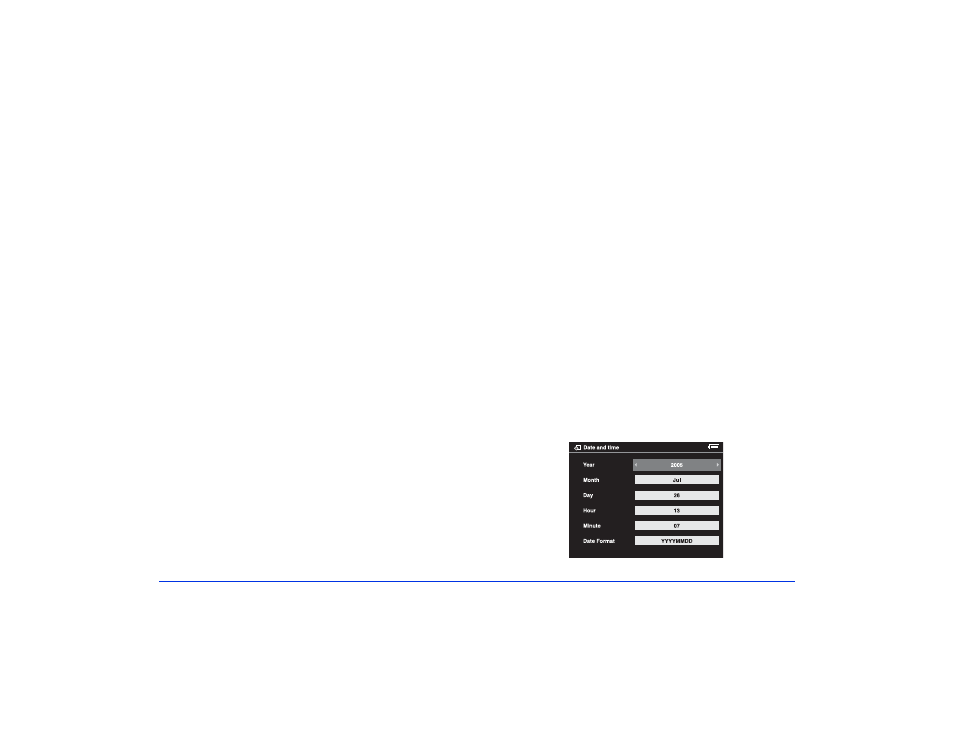
Customizing Settings 51
Changing the View Mode Settings
You can change the way certain files and folders are
displayed.
1
Select
View Mode
and press the
OK
button.
2
Press left or right on the 4-way ring to set
Auto-rotation
on or off. When this setting is on (the
default), image files that include an auto-rotation setting
are automatically rotated on the P-4000.
3
Press down on the 4-way ring to move to the
Folder
View Mode
setting.
❍
Choose
View by Date
to have one folder created
for each date that files are copied.
❍
Choose
View by Memory card
to have one folder
created for each time a card is inserted.
4
Press down on the 4-way ring to move to the
Unsupported Files
setting.
Select
Show
if you want to see thumbnails for all files,
including non-compatible file types. Select
Hide
to
show only compatible files.
5
When you are finished, press the
OK
button.
Selecting the Video Out Signal
If you have connected a TV, you may need to change the
video output signal method.
1
Select
Video Out
and press the
OK
button.
2
Press left or right on the 4-way ring to choose
NTSC
or
PAL
. (Televisions sold for the North American market
are NTSC.)
If you change the setting while a device is connected,
disconnect and reconnect the video cable.
3
When you are finished, press the
OK
button.
Setting the Date and Time
1
Select
Date and time
and press the
OK
button to
change these settings:
