Setting the slide show options – Epson Multimedia Storage Viewer P-4000 User Manual
Page 49
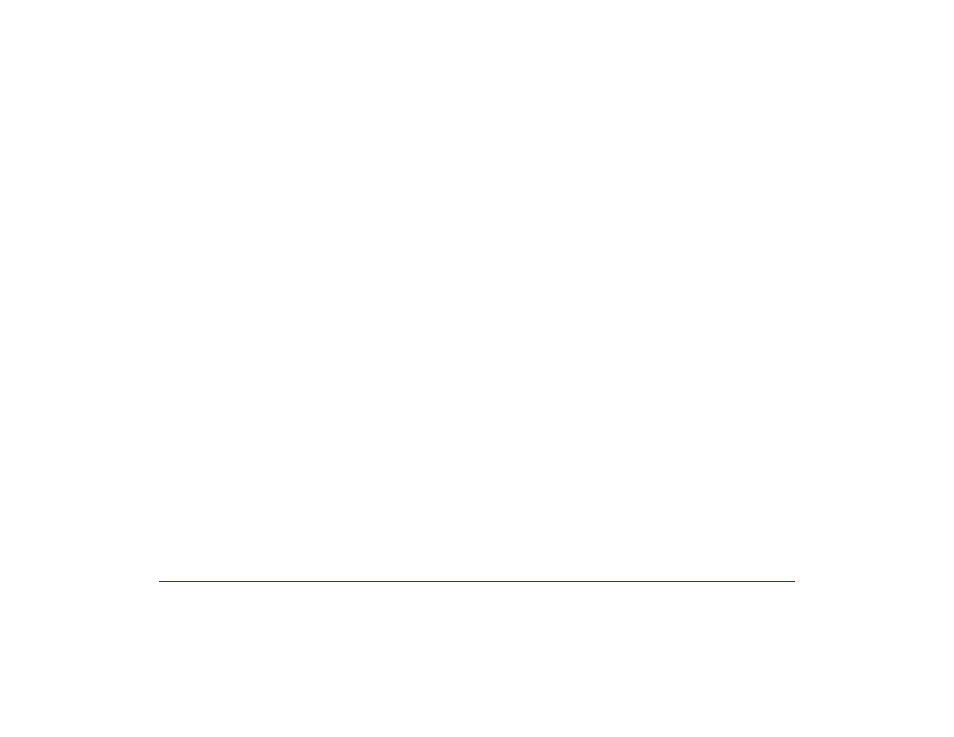
Customizing Settings 49
Setting the Slide Show Options
You can select transition effects, background music, and
timing for your slide shows.
1
Select
Slide Show
and press the
OK
button.
2
Press left or right on the 4-way ring to choose from the
following 5 transition effects:
❍
Film
❍
Shutter
❍
Fade
❍
Curtain
❍
Blend
A sample of each effect plays briefly on the screen. The
effect you choose will be applied to all your slide shows.
3
Press down on the 4-way ring to move to the
background music setting.
4
Press left or right on the 4-way ring to choose from the
5 music files, or from 3 additional files you have
registered.
See “Settings Available in the Pop-Up Menu” on
page 40 for information about registering an audio file
as slide show background music.
5
Press down on the 4-way ring to move to the
Duration
setting.
6
Press left or right on the 4-way ring to select the length
of time you want each image to remain on the screen
before switching to the next.
Choose an interval from 3 seconds to 30 minutes. The
default setting is 5 seconds.
7
When you are finished, press the
OK
button.
