Changing the copy mode setting, Setting the power save options – Epson Multimedia Storage Viewer P-4000 User Manual
Page 50
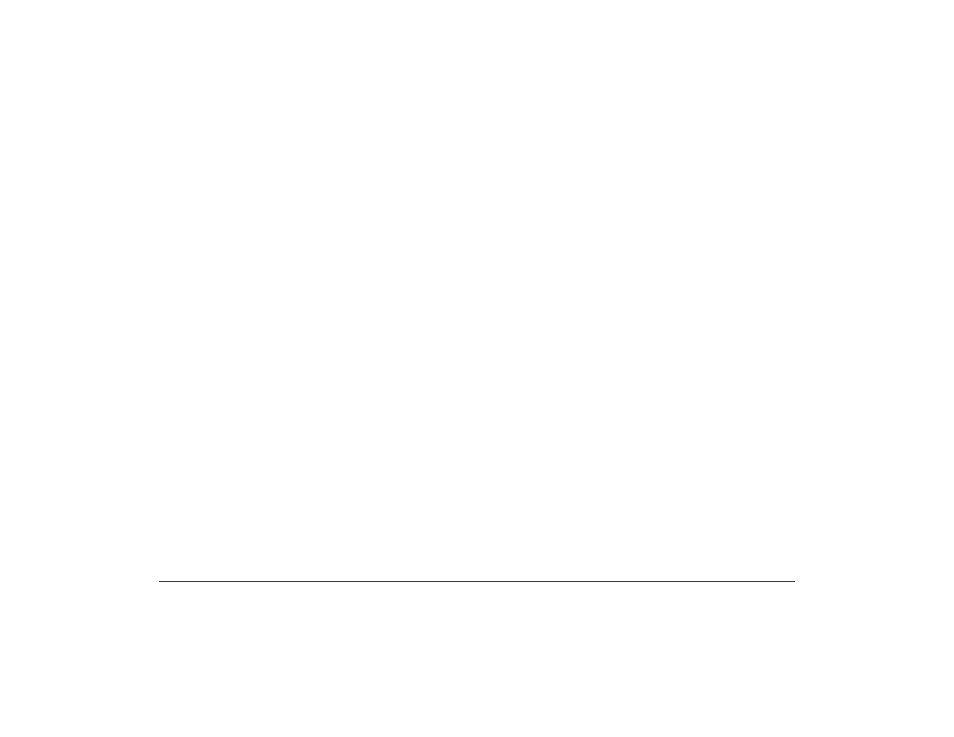
Customizing Settings 50
Changing the Copy Mode Setting
This option lets you tell the P-4000 how to handle images
on a memory card after copying.
1
Select
Copy Mode
and press the
OK
button.
2
Press left or right on the 4-way ring to choose from the
following settings:
❍
Select
Do Not Delete
if you do not want files on
memory cards to be deleted after they have been
copied to the P-4000.
❍
Select
Delete
if you want files on memory cards to
be automatically deleted, without a warning
message, after you copy them to the P-4000.
❍
Select
Confirm before deleting
if you want the
P-4000 to ask before copying whether to delete the
photos from the memory card after copying.
3
When you are finished, press the
OK
button.
Setting the Power Save Options
The Power Save options conserve battery power by turning
off the screen backlight and turning off the power after a set
interval of inactivity.
1
Select
Power Save
and press the
OK
button.
2
Press left or right on the 4-way ring to set the
Time
before LCD power-off
.
You can select
1 min
,
5 min
,
or
10 min
. The default
setting is 10 minutes.
3
Press down on the 4-way ring to move to the
Time
before power-off
setting.
4
Press left or right on the 4-way ring to select the number
of minutes (from 1 to 15) before the power is shut off
automatically if there is no activity. The default setting is
15 minutes.
5
When you are finished, press the
OK
button.
