Protecting files – Epson Multimedia Storage Viewer P-4000 User Manual
Page 38
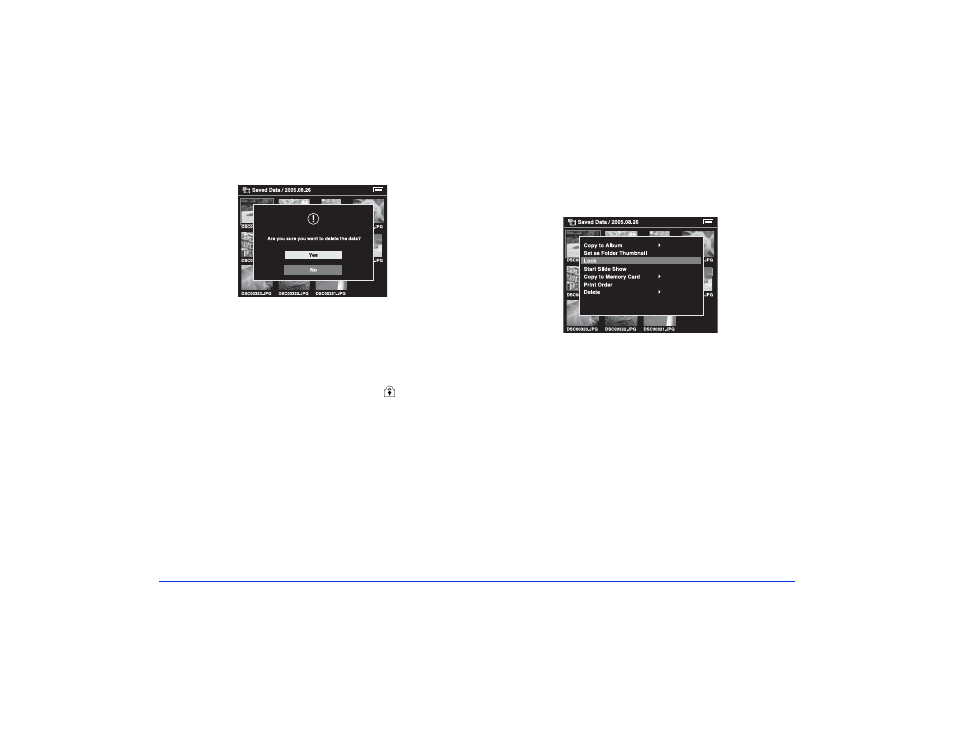
Managing Files 38
The confirmation screen appears:
5
Select
Yes
and press the
OK
button.
Protecting Files
You can lock selected files or folders to protect them from
being deleted. When an item is locked, the
icon is
displayed. Locked image files cannot be rotated.
1
Select the file or folder that you want to lock.
2
Press the
Menu
button to display the pop-up menu,
and select
Lock
using the 4-way ring. Then press the
OK
button.
Files remain locked until you unlock them, even when you
turn off the P-4000.
