Edirol PC-50 User Manual
Page 15
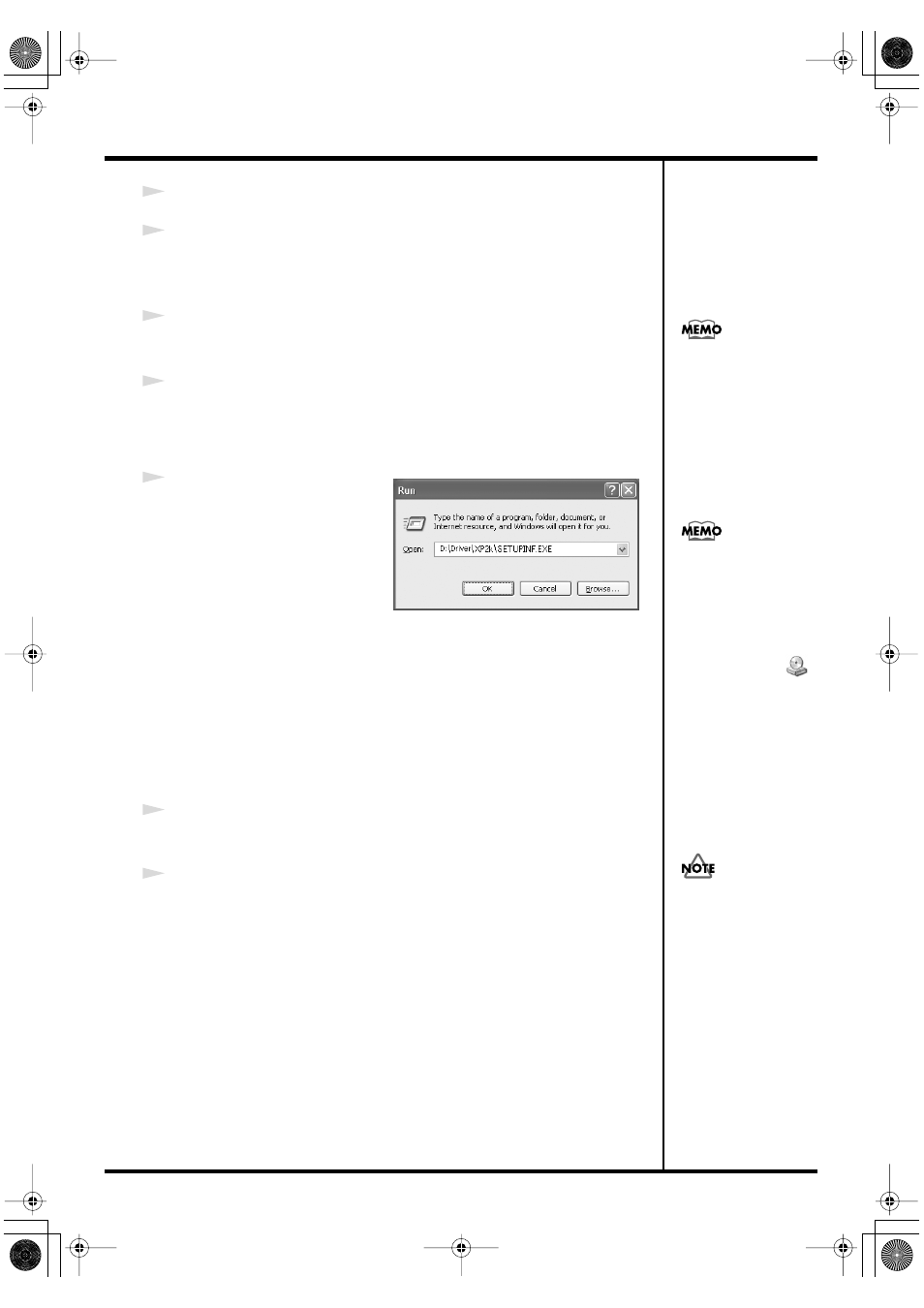
15
Getting Connected and Installing Drivers (Windows)
5
Click
[OK]
to close the
System Properties
dialog box.
6
Exit all currently running software.
Also close any open windows. If you are using virus checking or similar
software, be sure to exit it as well.
7
Prepare the CD-ROM.
Insert the CD-ROM into the CD-ROM drive of your computer.
8
Click the Windows
start
button. From the menu that appears, select
“Run...”
The
“Run...”
dialog box will appear.
fig.2-3_45
9
Specify the name of the file you
want to execute.
Enter the following into the
“Open”
field, and click
[OK]
.
(drive name): \Driver\XP2k\SETUPINF.EXE
* In the explanatory example shown here, the drive name is given as
“D:.”
The drive
name
“D:”
may be different for your system. Specify the drive name of your CD-
ROM drive.
The
SetupInf
dialog box will appear.
You are now ready to install the driver.
10
to the
ON
position.
* Installation cannot proceed as described below if the switch is turned OFF.
11
Use the USB cable to connect the PC-50 to your computer.
1.
Set the PC-50’s power switch to the
OFF
position.
2.
Use the USB cable to connect the PC-50 to your computer.
If the screen indicates
“Windows can perform
the same action each
time you insert a disk or
connect a device with
this kind of file,”
click
[Cancel]
.
To check the drive name
Click the Start button, and
choose My Computer from
the menu that appears. In
the window that appears,
check the drive name of
the CD-ROM drive
into which you inserted
the CD-ROM in step 7.
The drive name is the (D:)
or (E:) displayed by the
CD-ROM drive.
Once the connections have
been completed, turn on
power to your various
devices in the order
specified. By turning on
devices in the wrong
order, you risk causing
malfunction and/or
damage to speakers and
other devices.
PC-50_e.book 15 ページ 2005年11月10日 木曜日 午前10時33分
