Casio STC-PC10 User Manual
Page 40
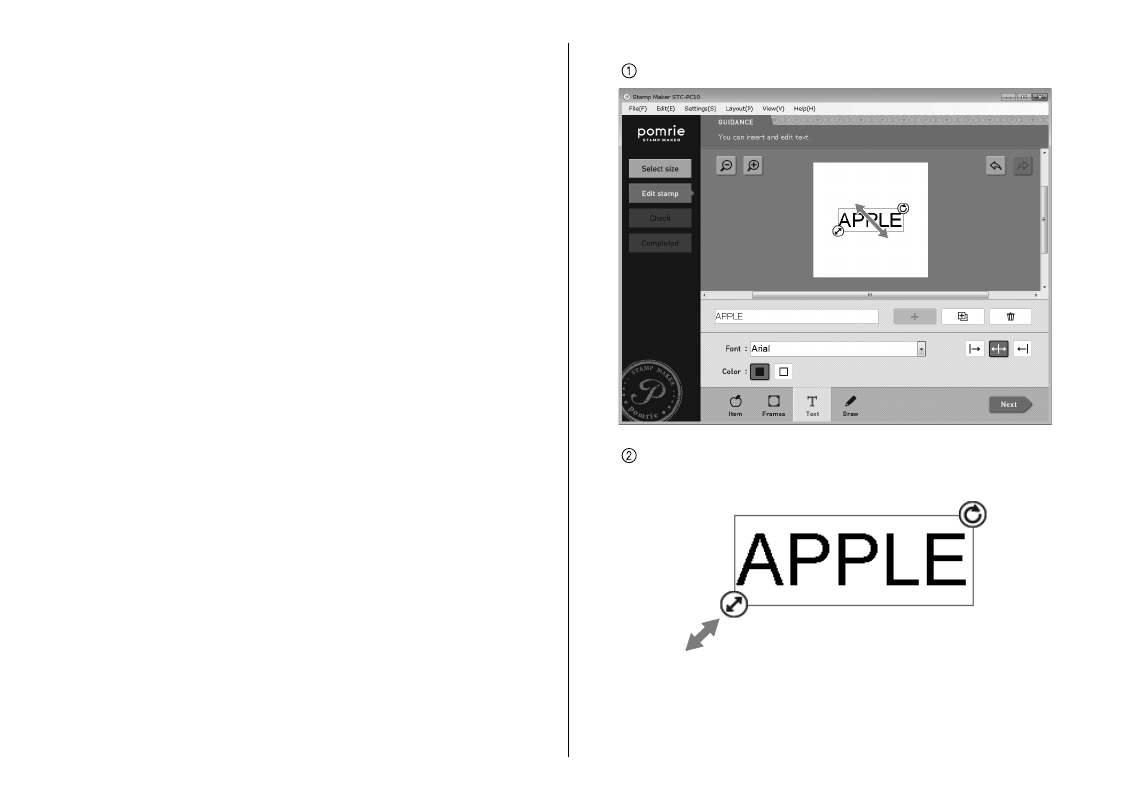
38
You can also use the operations below to change the appearance of
the text.
To change the appearance of text that is already input, click the
text to select it before performing the operations below.
Changing the font
Click the Font down (
▼) button. On the menu that appears, click the
font you want to select.
Changing the text color
Click the black button to select black text, or the white button to
select white text.
Changing the text alignment
You can specify the alignment of text within its input boundary. Click
the alignment button and then select align right, centered, or align
left.
Important!
The font setting is applied to all selected text. You cannot specify a
font for individual characters.
Depending on the number of characters, selecting a large font may
cause the text to be adjusted automatically.
•
•
•
3
Adjust the text size and position.
Drag the text to reposition it.
After clicking text to select it, you can drag the lower left corner
of its boundary to resize it.
