Casio STC-PC10 User Manual
Page 29
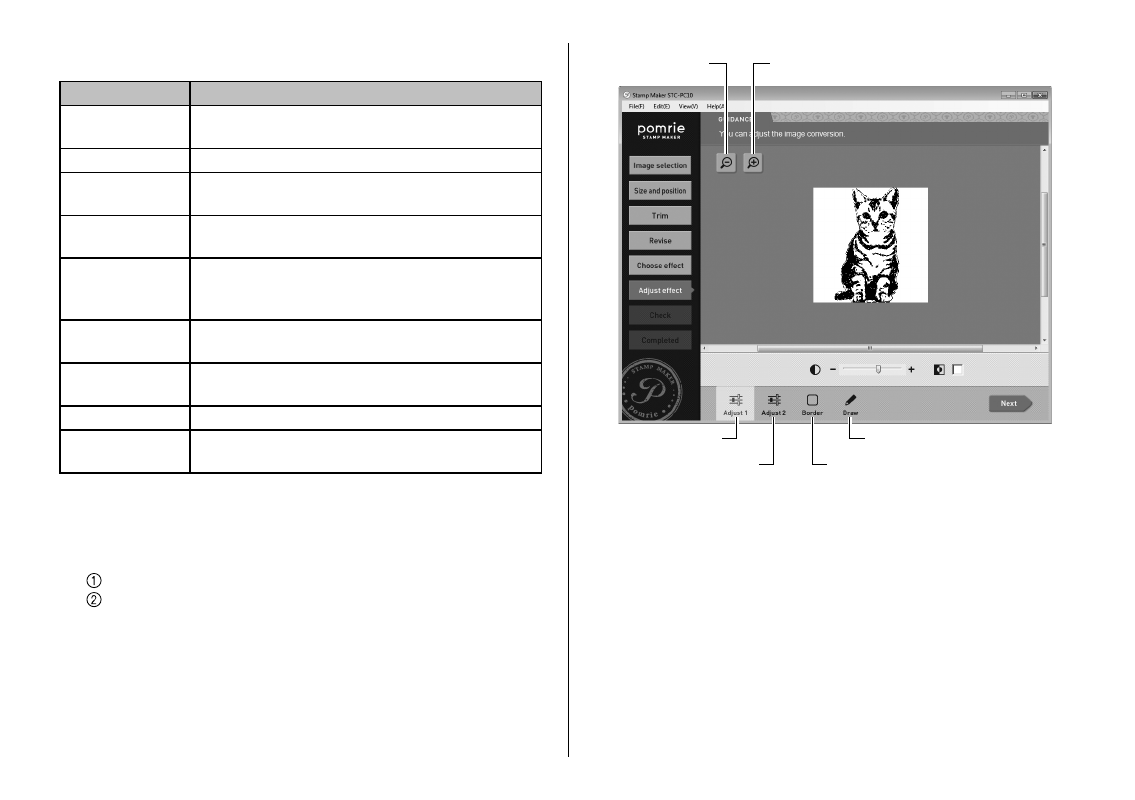
27
You can select from among the 15 types of effects described
below.
Effect Type
Description
Standard
Uses thresholding to convert the image to binary
format (black and white).
Line drawing
Converts the image to line drawing illustration.
Comic
Converts a facial photograph to an image that
resembles a hand-drawn likeness.
Realistic
Processes a facial or scenery photographic image
so the stamp image looks similar to the original.
Silhouette
Works best with a distinctive pose or unique shape.
Can be used as a base when overlaying multiple
stamps.
Scan of sketch
Processes a photograph of a sketch so it is suitable
for use as a stamp image.
Hand-carved
(3 types)
Deforms and blurs the image to create a hand-
drawn effect.
Pop (3 types)
Adds stars and dots to create a pop image.
Decorative border
(3 types)
Adds a bold border to the trimmed area. Suitable
for text, logos, etc.
Clicking Next displays a screen for adjusting the effect.
2
Adjust the effect.
The items that can be adjusted depend on the type of affect that you
selected.
Click a tab to display other effect setting items.
Drag the slider and/or click the buttons on the displayed tab to
adjust the effect.
•
Zoom out
Zoom in
Adjust 1 tab
Adjust 2 tab
Draw tab
Border tab
The items that can be adjusted on each tab are described below.
Adjust 1 tab
For adjustment of contrast and confi guration of the black/white
reversal setting.
Adjust 2 tab
For adjustment of distress and smudge due to stamping effects.
Border tab
For adjustment of the border around the trimmed image.
Draw tab
For freehand drawing of black or white lines using the mouse.
See step 3 below for information about the operations that can be
performed on this tab.
