Casio QV-5700 3 User Manual
Page 15
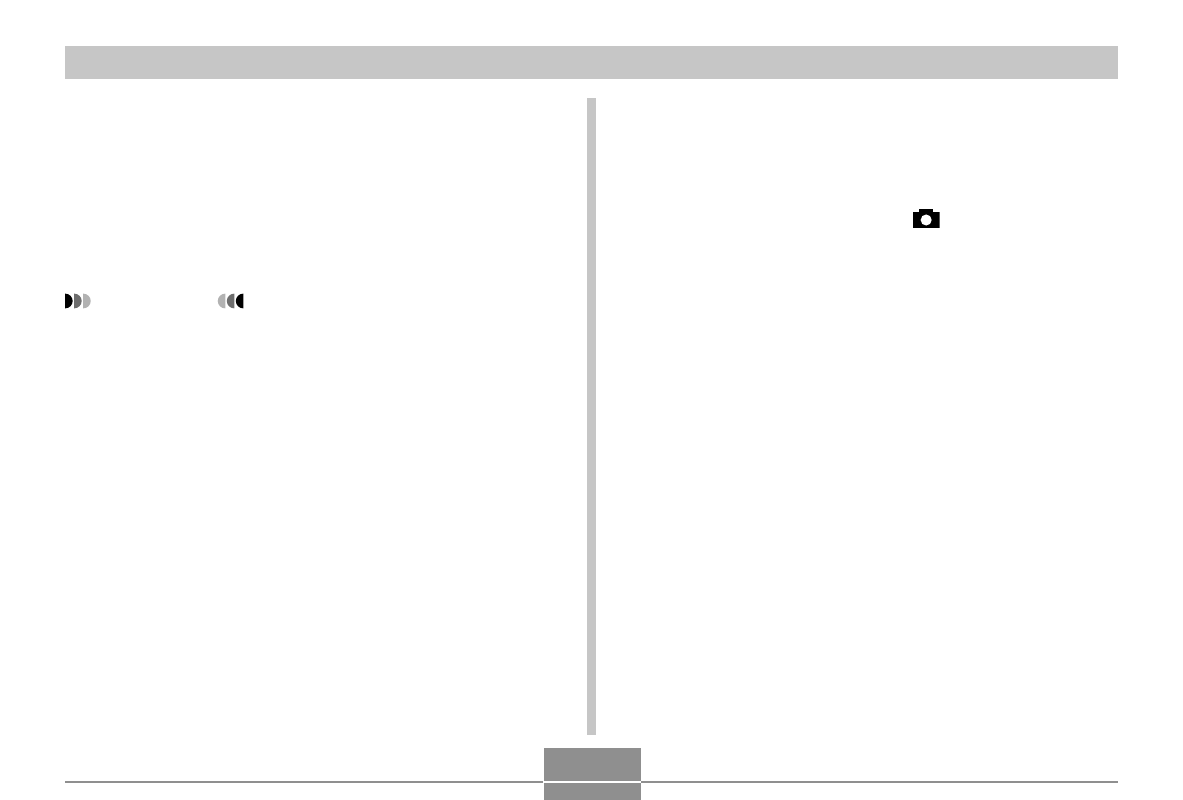
OTHER SETTINGS
133
■
Transferring Menu Language Data to a
Memory Card
The procedure you should use to transfer a language set file
to a memory card depends on whether you have a Windows
or a Macintosh computer.
●
Windows
IMPORTANT!
• Depending on the operating system you are running,
you may need to install the USB driver if you are con-
necting the camera to your computer for the first time.
See page 147 for more information.
1.
Set the bundled CD-ROM into your computer’s
CD-ROM drive.
• This displays the CD-ROM menu.
• If you have auto run turned off for your CD-ROM drive,
start up the CD-ROM menu by double-clicking “My
Computer” and then the CD-ROM volume named
CASIO.
2.
Connect the camera to your computer using
the USB cable (page 147).
• Use the USB cable that comes bundled with the cam-
era.
• You can also access the memory card directly from
your computer without connecting to the camera. See
page 149 for more information.
3.
On the CD-ROM menu that appears on your
computer screen, select “
Language”.
4.
Select the language set you want to use.
5.
Click OK.
• This opens a separate window for the folder that con-
tains the camera menu language file you selected.
6.
Select “Open camera”.
• This opens a window for the memory card root direc-
tory.
7.
Click OK.
8.
Copy the “menu_
∗∗∗
.bin” file from the window
that opened in step 5 to the window that
opened in step 7.
9.
Disconnect the USB cable connecting the cam-
era to your computer (page 149).
• If you accessed the memory card directly with your
computer, use the required procedure to eject the
memory card.
