Printer spooling, Windows nt spooling, Alarm printer view – Emerson Process Management D5092 User Manual
Page 9: Remote automation solutions
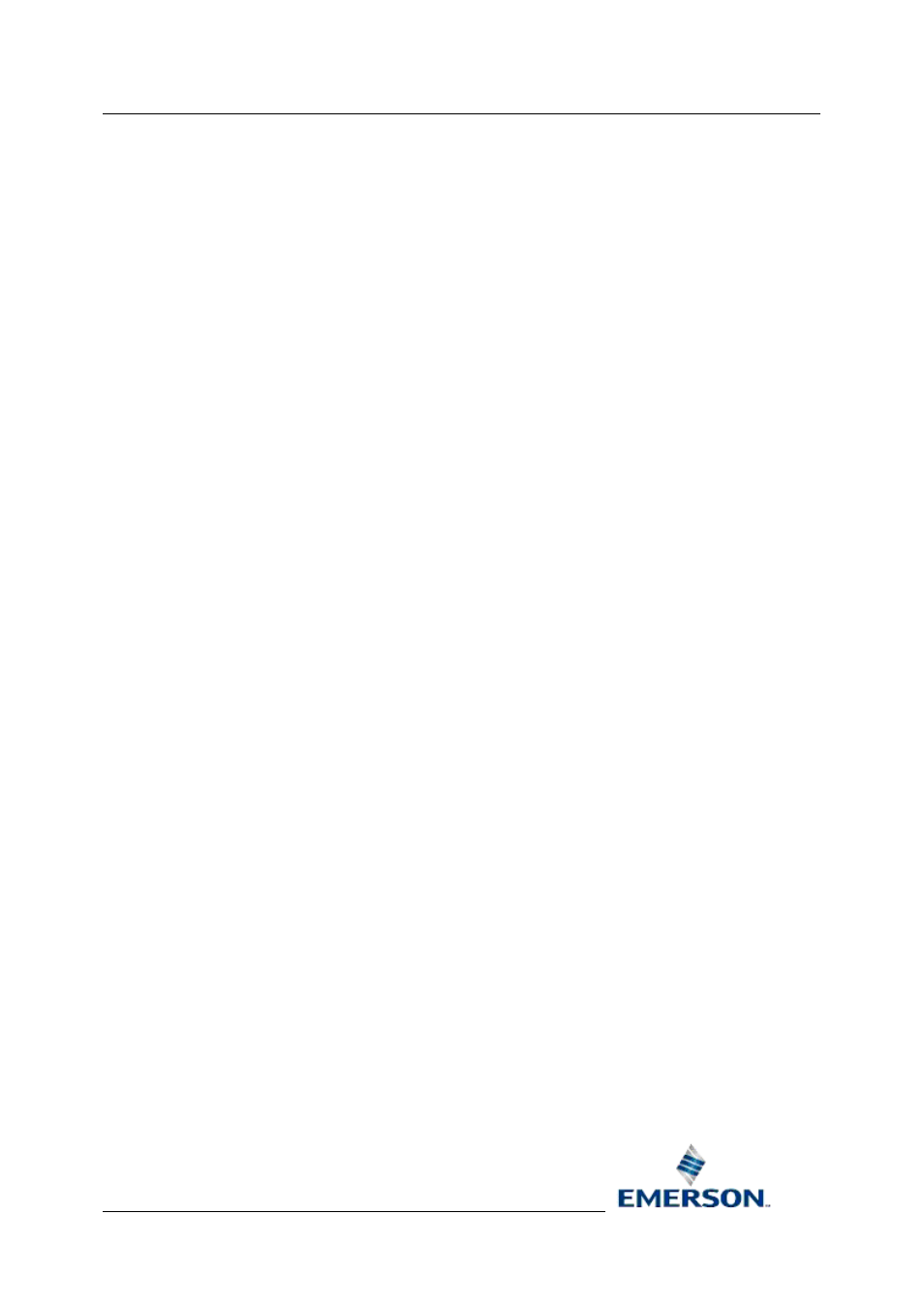
Reference Guide
D5092
11-Dec-2007 - Page 9
Alarm Printer View
Remote Automation Solutions
Website: www.EmersonProcess.com/Remote
1) Setting dip switches as stated in the printer's manual.
2) Selecting appropriate buttons or menus on the front display panel of the printer.
3) Using software (printer driver).
You must configure your printer to emulate an EPSON printer. This will enable the Alarm Printer View
to send colour codes to the printer correctly, thus enabling the printer to interpret the codes and print
the alarm(s) in colour.
Refer to the printer's technical manual for information on setting up the Epson emulation
1.2.5.1 Page/Line
printers
The Alarm Printer View has the ability to print to a page or a line printer. When printing to a page
printer (eg a laser printer), all alarms are put into a buffer until one page is complete; then the entire
page of alarms is printed. When printing to a line printer (eg a dot matrix printer), alarms are printed
as they occur.
The "Fit to Page" option in the Printers Property page must be checked or unchecked accordingly.
When printing to a Page Printer the "Fit to Page" option should be checked and when printing to a line
printer this option should be unchecked.
1.2.5.2 Printer
Spooling
For the Alarm Printer View to be able to work efficiently, printing should be done in the background,
by setting up the Print Spooling option. This option exists in the standard Windows Printer Properties
for the active printer.
1.2.5.3
Windows NT Spooling
If the "Fit to Page" flag is set then the Windows Printer Properties page must be set up as shown
below.
