Features, Alarm display, Start printing – Emerson Process Management D5092 User Manual
Page 26: Stop printing, Properties, Sorting alarms, Alarm printer view, Remote automation solutions
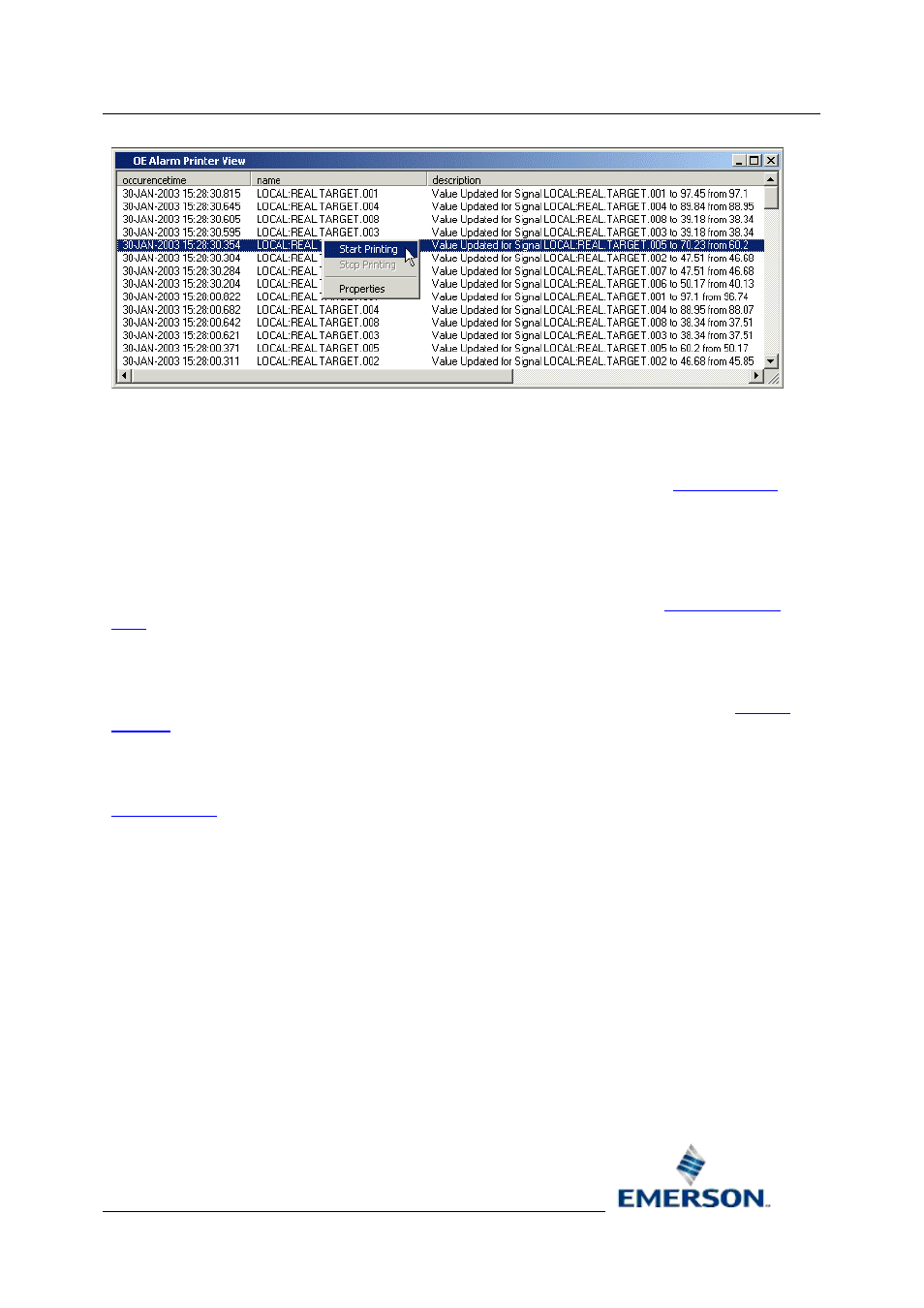
Reference Guide
D5092
11-Dec-2007 - Page 26
Alarm Printer View
Remote Automation Solutions
Website: www.EmersonProcess.com/Remote
1.4.1 Features
1.4.1.1 Alarm
Display
The alarms are displayed in this area according to the configuration set up on the
Property pages
.
1.4.1.2 Start
Printing
Right clicking on the Alarm Display brings up this context menu. If this option is available, alarms will
begin to be printed when it is selected, and the 'Stop Printing' option becomes available. If the Alarm
Printer View window has just opened and this option is available, then printing of alarms has not yet
started, probably because the 'Auto Print' alarms option was not selected on the
General property
page
.
1.4.1.3 Stop
Printing
Right clicking on the Alarm Display brings up this context menu. If this option is available and is
selected, then printing of alarms will stop. When the 'Auto Print' option is selected from the
General
Property
page, both the Start Printing and Stop Printing options are disabled.
1.4.1.4 Properties
Right clicking on the Alarm Display brings up this context menu. Selection of this option will open the
Property pages
for configuration of the Alarm Printer View.
1.4.1.5 Sorting
Alarms
The default sort ordering of alarms can be changed by clicking on the relevant column heading. A
second click on the same column heading will reverse the sort order.
Note: alarms are automatically sorted into descending time-stamp (attribute name: occurencetime)
order by default. It should be noted that when alarms are printed this is always in the order in which
they are received irrespective of the sort order on the screen.
