Ctrl] + [m, Using the alarm printer view as an event log, Enabling printer filtering – Emerson Process Management D5092 User Manual
Page 7: Associating signals with a printer, Alarm printer view, Remote automation solutions
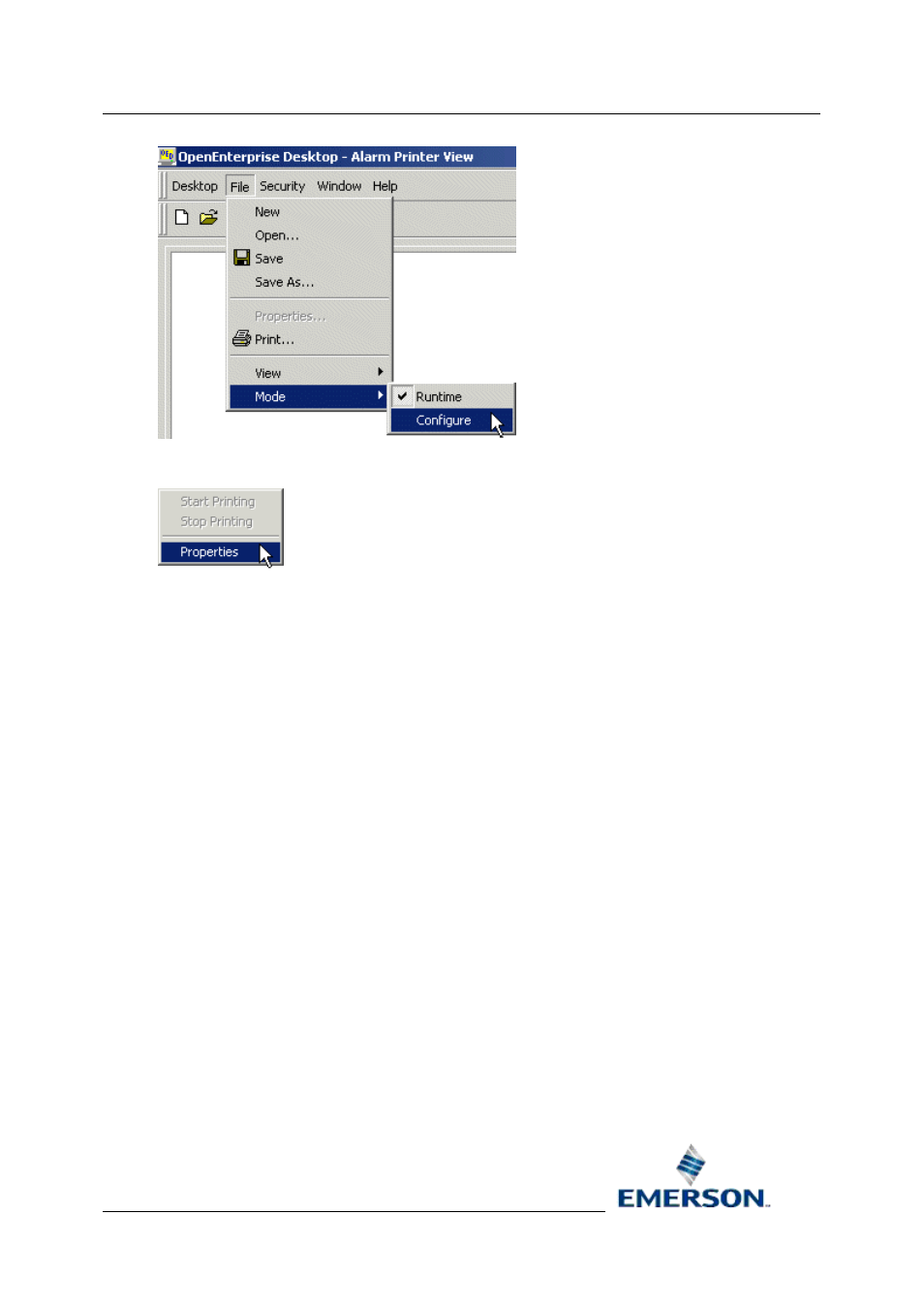
Reference Guide
D5092
11-Dec-2007 - Page 7
Alarm Printer View
Remote Automation Solutions
Website: www.EmersonProcess.com/Remote
Then right click on the Alarm Printer window and select the 'Properties' option:-
1.2.2.1.3
[Ctrl] + [M]
With the Alarm Printer View window in focus press the [Ctrl] and [M] keys on the computer
keyboard simultaneously.
1.2.3
Using the Alarm Printer View as an Event Log
Although the Alarm Printer View's purpose is to print alarms, it actually prints the contents of the event
log table from the OpenEnterprise database.
In order to view all events, the Alarm Priority Filter of the Alarm Printer Viewer should be set to display
all priorities. Then it will display both alarms and events from the event log.
1.2.4
Enabling Printer Filtering
It is possible to filter alarms which appear within each instance of the Alarm Printer View according to
its designated Active Printer and alarms which have been associated with this printer in the database.
There are 3 steps required in order to enable printer filtering of alarms: -
1. Associate signals with a printer
2. Make this printer the Alarm Printer View's Active Printer
3. Enable Printer Filtering in the registry
1.2.4.1
Associating Signals with a Printer
Every signal has a printer attribute. Printer Filtering requires that signals should be associated with a
particular printer, which is done by setting the signal's printer attribute to be the name of a printer that
will be used as the Active Printer within a particular instance of the Alarm Printer View.
