Ctrl] + [m, The context menu, The desktop mode menu – Emerson Process Management D5092 User Manual
Page 6: Alarm printer view, Remote automation solutions
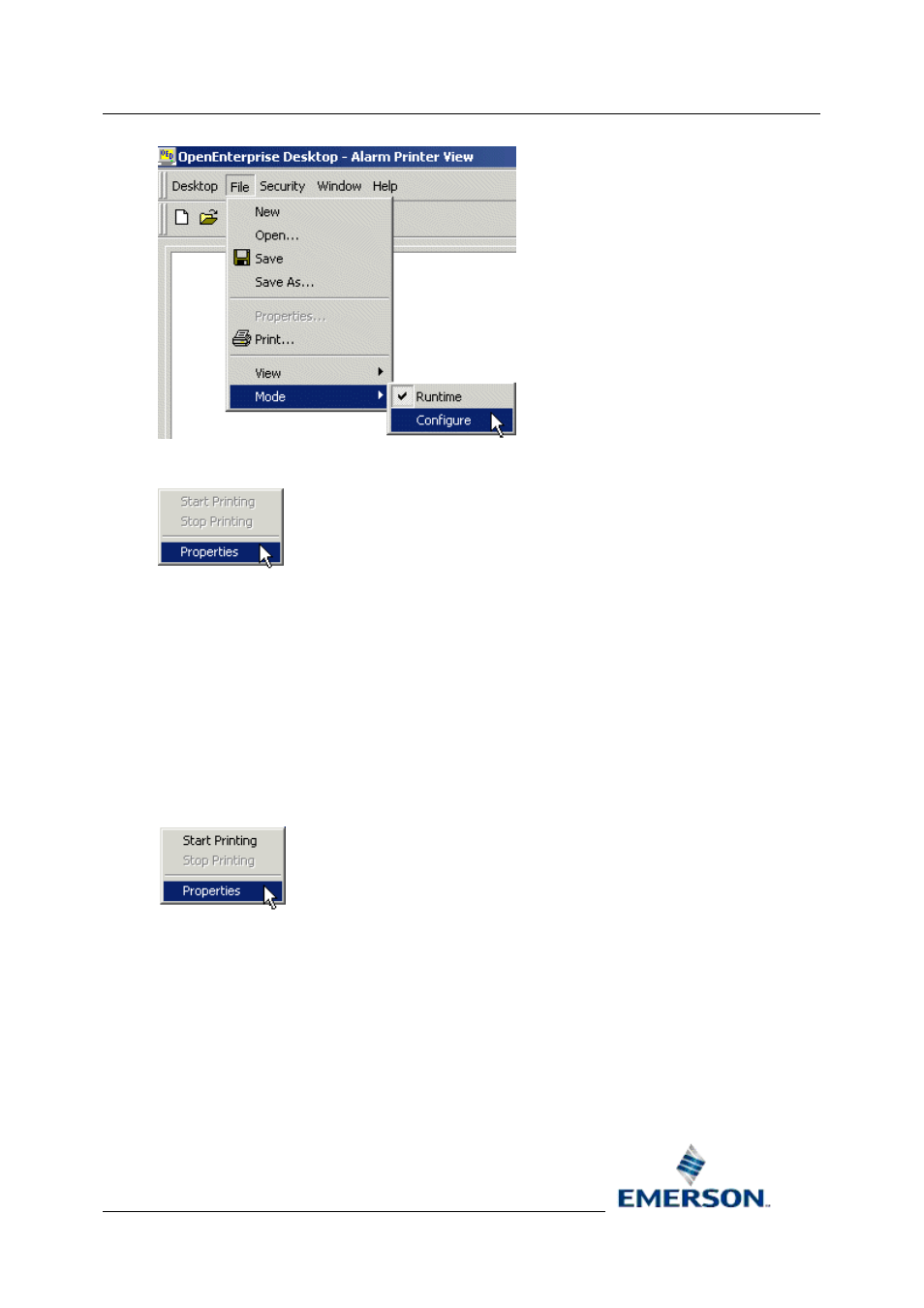
Reference Guide
D5092
11-Dec-2007 - Page 6
Alarm Printer View
Remote Automation Solutions
Website: www.EmersonProcess.com/Remote
Then right click on the Alarm Printer window and select the 'Properties' option:-
1.2.1.1.3
[Ctrl] + [M]
With the Alarm Printer View window in focus press the [Ctrl] and [M] keys on the computer
keyboard simultaneously.
1.2.2
Accessing the Property Pages
There are three ways of accessing the Property Pages for the Alarm Printer View component: -
1.2.2.1.1
The context menu
Right click on the Alarm Printer View window and select the 'Properties' option, as shown
here:-
1.2.2.1.2
The Desktop Mode menu
If the 'Properties' option is not available on the context menu shown above, with the Alarm
Printer window in focus, select File>Mode>Configure from the OEDesktop Menu bar as shown
here:-
