Configuring the active alarm printer, Enabling printer filtering, Setting up printer hardware – Emerson Process Management D5092 User Manual
Page 8: Alarm printer view, Remote automation solutions
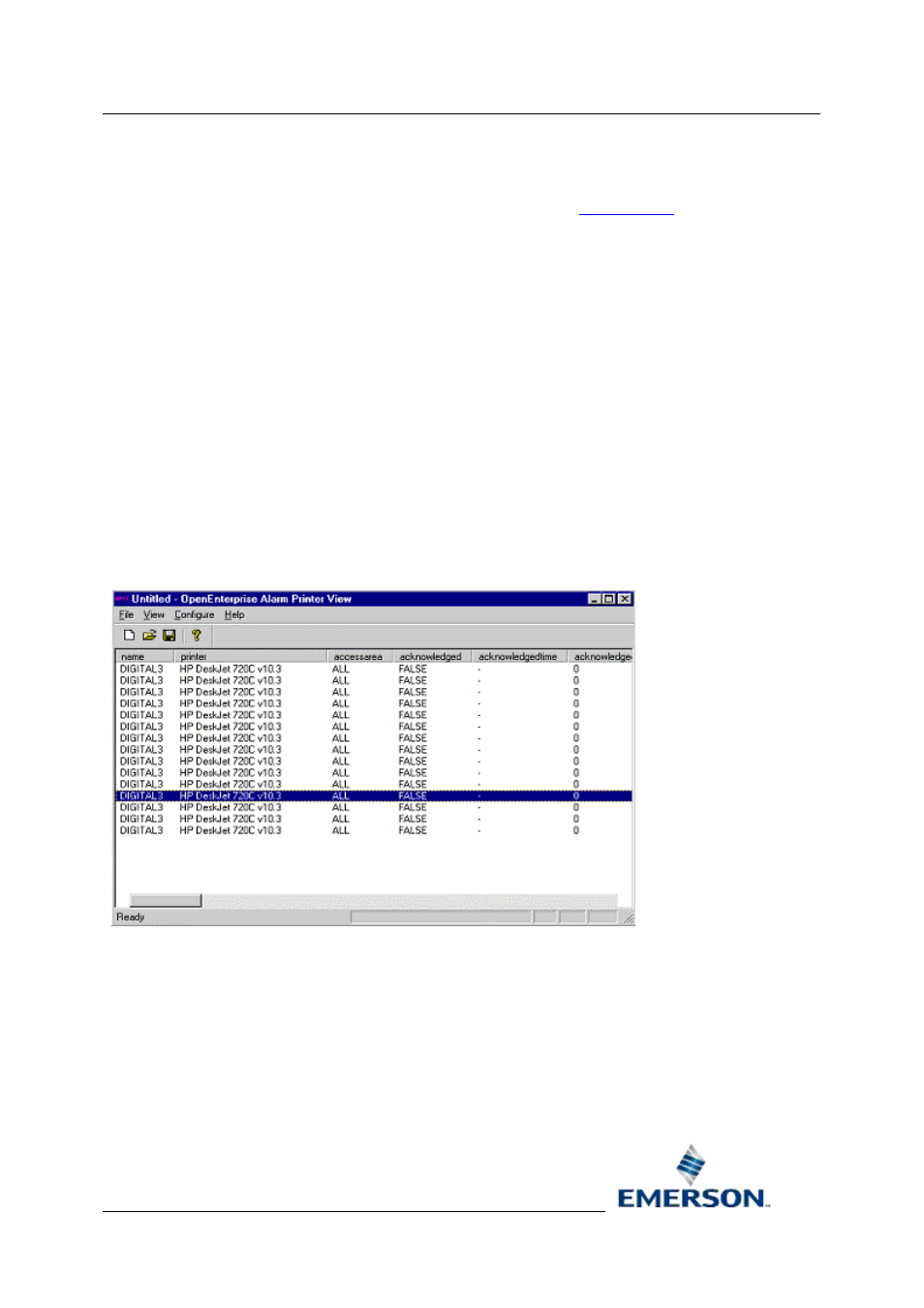
Reference Guide
D5092
11-Dec-2007 - Page 8
Alarm Printer View
Remote Automation Solutions
Website: www.EmersonProcess.com/Remote
1.2.4.2
Configuring the Active Alarm Printer
In order to configure the Active Alarm Printer for an Alarm Printer View instance, you need to open the
Alarm Printer Properties pages, and select the Printers tab. See the
Printers Page
topic for further
information on setting the Active Printer from here. The name that is in the signal's printer attribute
must exactly match the name of the Active Printer .
1.2.4.3 Enabling
Printer
Filtering
Printer Filtering must now be enabled in the OpenEnterprise settings file to make sure that only
alarms/events for signals associated with a particular alarm printer are displayed and printed by the
Alarm Printer Viewer.
To enable this feature open the Settings Editor and find the following key:-
Key: OpenEnterprise\Tasks\AlarmPrinter
Then look for the following value on this key and set its data to 1:-
Value: Print Filter
If the value does not exist, create it. Setting the data of the 'Print Filter' value to 1 will perform two
tasks. The first is that it will disable the filter property pages in the Alarm Printer View and the second
is the Alarm Printer Viewer will only show alarms/events that match the Active Printer selected in the
Alarm Printer Viewer. An example is shown below.
1.2.5
Setting up Printer Hardware
Colours for printing alarms are configured in OpenEnterprise by using the Alarm Priority Editor (see
the 'Configuring Printout Colours' topic). However, the hardware device (printer) used for printing by
the Alarm Printer View will need to be configured properly also. If the printer has colour capability,
configuring it properly will produce alarms in the nearest colour chosen for that priority. The method of
configuration varies depending upon the type of printer you have. Printer configuration is typically
performed using one of the following three methods.
