Setting up your camera, Menu instructions, Button functions – LW Scientific BioVID 1080P User Manual
Page 2
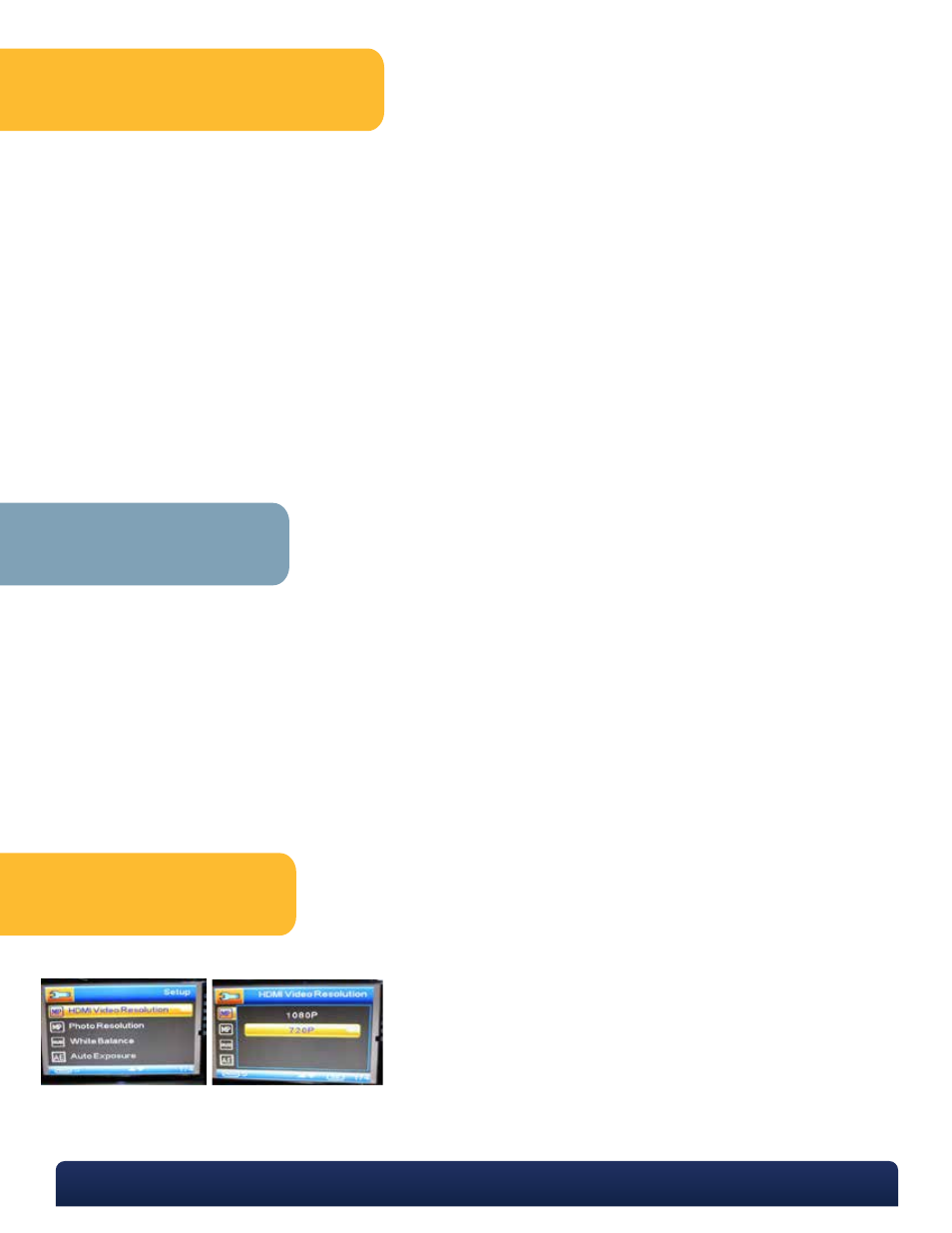
Setting Up Your Camera
Open the package and take out the camera, HDMI connecting cable, and DC power adapter.
Confirm that the micro-SD card is in the slot on the camera.
Remove the cap from the front of the camera, and then screw the camera onto the C-mount of your
microscope/stereoscope trinocular head.
Connect the large end of HDMI cable to a TV, and the other end smaller end to the camera HDMI port.
Connect the power adapter to the camera DC port.
Press the power switch button on the camera for 5 seconds to turn on the camera. The LED work light should turn
on.
Turn on the microscope and place a specimen under the microscope. Then adjust the focus until the object
image can be seen on TV.
To turn off the camera, press the power switch button for 5 seconds. The LED light will turn off, which indicates the
camera is off.
2
3
1
4
5
MENU Instructions
P. 770.270.1394
F. 770.270.2389
865 Marathon Parkway Lawrenceville GA 30046
6
7
8
Button Functions
Pressing MENU once will display the menu. Pressing MENU again will close the menu.
Pressing MODE button will switch between CAPTURE, VIDEO, and PREVIEW modes.
Use CURSER UP / CURSER DOWN buttons to change selections.
When in image capture mode, use OK button to capture an image or start/stop video recording.
When in menu mode, use OK button to select choice.
The AWB button is Automatic White Balance. Remove the specimen and show the camera an empty field of
white light (or if using a stereoscope, place a white paper under the scope), then press the AWB button one time
to white-balance the color.
2
3
1
4
5
6
HDMI Video Resolution: Choose 1080P or 720P then press OK.
