Operation – LW Scientific MiniVID USB User Manual
Page 4
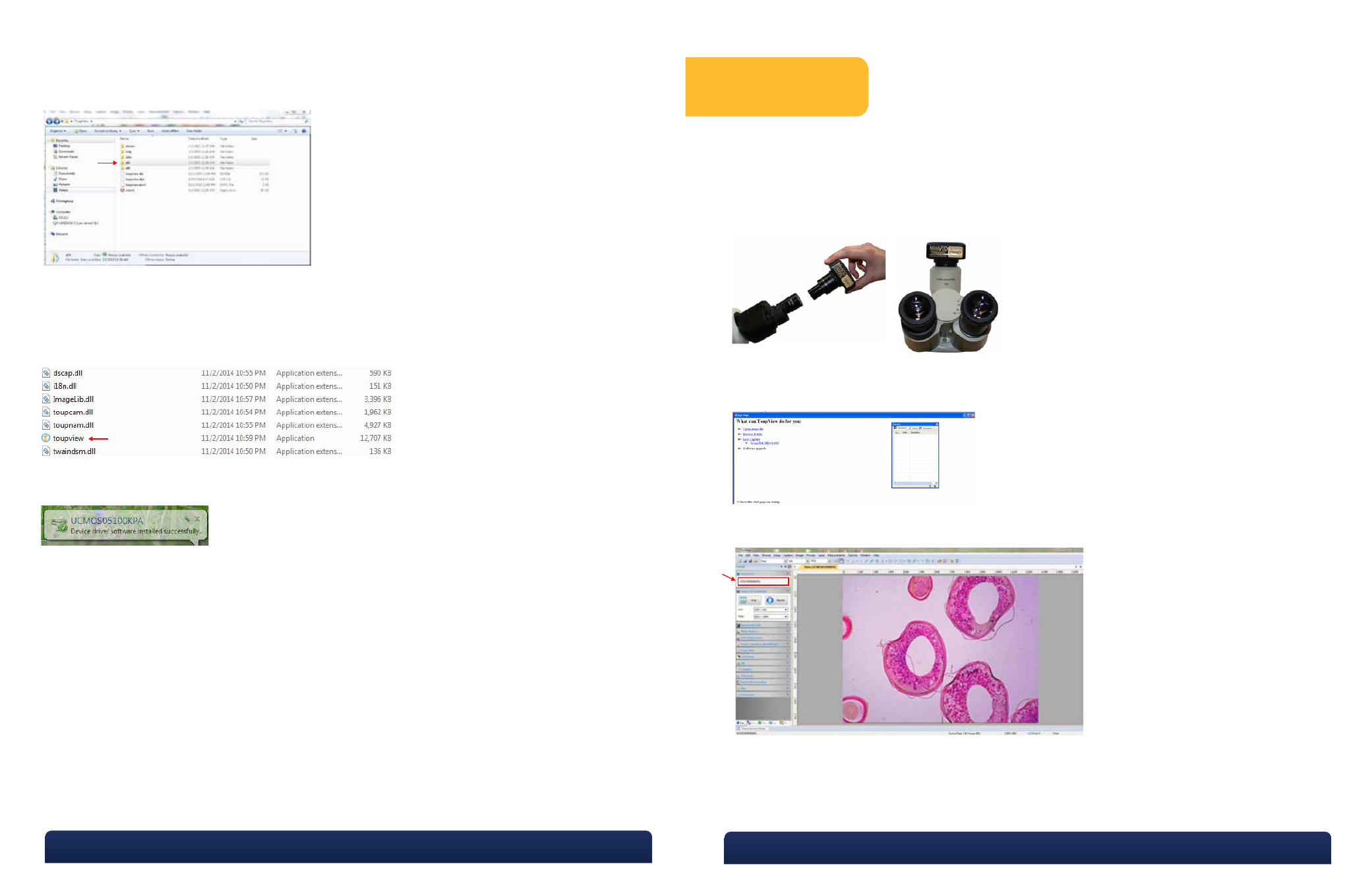
Once completed, look under “All Programs” in the START menu, and find the Touptek folder. Open
ToupView software from there, or RIGHT CLICK and send a shortcut to the desktop for easy access.
Select 64 or 86 bit.
6
Not required, but for easy image organization, create a new folder named “MiniVID Images” on your
desktop next to your ToupView icon. As images are saved, they will be easy to find in the image folder
on the desktop. Otherwise, images can be saved into any folder or client file on the computer or
network.
Select “Toupview” icon.
Connect the camera to the computer using the included USB cable. Your computer should bring up a
window which reads, “Device driver software installed successfully.”
7
8
9
Operation
Eyetube installation: Remove an eyepiece from the microscope, and insert the MiniVID into the eye-
tube. The included 30mm or 30.5mm eyetube adapter may be needed for larger eyetubes. If your
microscope uses a halogen bulb, using a blue filter on your microscope may improve color.
C-mount Trinocular installation: The MiniVID can be thread-mounted onto any trinocular microscope
with a C-mount threading on top. Once mounted, the microscope should have an up/down height
adjustment on the trinocular pipe to allow the camera to be “par-focal” with the view through the
binocular. Check your microscope manual for this adjustment.
1
2
3
4
Plug the USB cable into the camera and into a 2.0-speed USB port on the computer.
Start the ToupView software. The START PAGE may appear:
To begin capturing images, click on device (UCMOS 05100KPA) under “Camera List.”
At this point, the screen should be showing a live image from the microscope. If not, look at the micro-
scope head and check if there is a pull knob that directs light up to the trinocular head.
Capture and Resolution: Use the drop-down boxes to select your resolution. Using maximum resolution
will slow down the capture rate but will produce larger images, while smaller resolution will allow faster
motion while viewing specimens. See image under Step 5.
5
6
P. 770.270.1394
F. 770.270.2389
865 Marathon Parkway Lawrenceville GA 30046
P. 770.270.1394
F. 770.270.2389
865 Marathon Parkway Lawrenceville GA 30046
