Daily use of sound modes and speaker groups – Bang & Olufsen BeoPlay V1 User Guide User Manual
Page 24
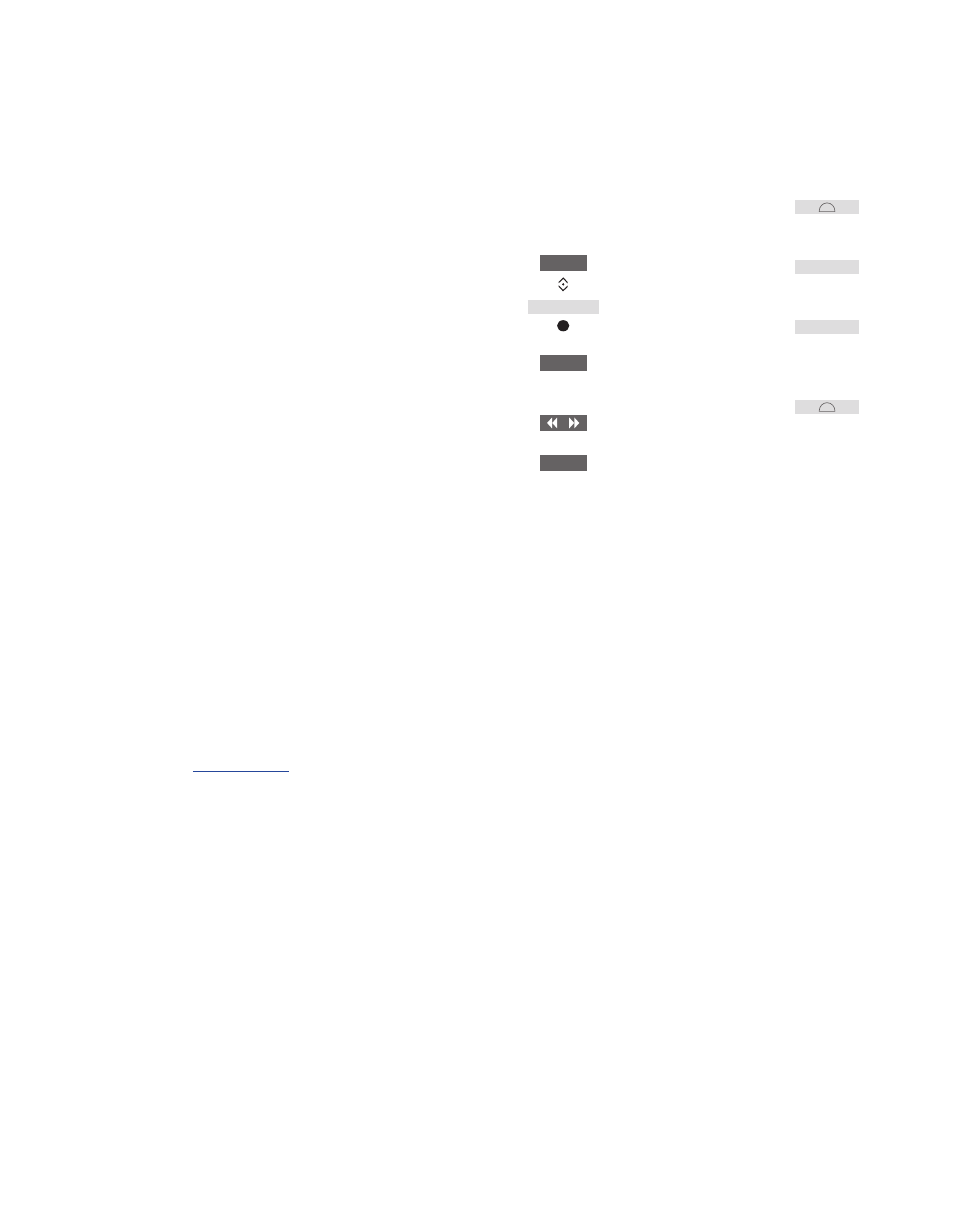
24
You can extend your television
into a surround sound system by
adding BeoLab loudspeakers and
a subwoofer.
When you switch on one of the
sources, the television
automatically selects the
appropriate sound mode for the
source you are using. However,
you can select another sound
mode at any time.
Also when you switch on the
television, the TV speaker group
is selected automatically.
However, you can always select
another group of activated
speakers if you want to listen to
music without having to sit in
front of the television, for
example, when you sit at the
dining table or in an armchair.
You can adjust the settings of the
sound modes and set up speaker
groups. For information about
setting up sound modes and creating
speaker groups,
Daily use of sound modes and speaker groups
You can select the sound mode that
suits the source you are using.
Beo4 operation …
Press to bring up SOUND in the
Beo4 display
Press to select the sound mode
you want
Step between modes
Press to remove SOUND from
the Beo4 display
With Beo4 you can bring up a list of sound
modes on the television screen by finding
SOUND in the LIST menu and pressing the
centre button. From here, you can select a
sound mode with the number buttons.
When you configure a source, you can set a
sound mode to be selected automatically
each time you switch on the source. The
setting is made in the ADVANCED SETTINGS
menu under the SOURCE LIST SETUP menu.
Beo6 operation …
Press to bring up the Scene
display on Beo6
Press to bring up the Sound …
display
Press to select the sound mode
you want, for example
Adaptive
Press to remove the sound
mode display and return to the
source you were using
Select a sound mode
Sound …
Adaptive
LIST
SOUND
1 – 9
BACK
