3 changing the system name, 4 changing the system time – SMA SUNNY EXPLORER User Manual
Page 33
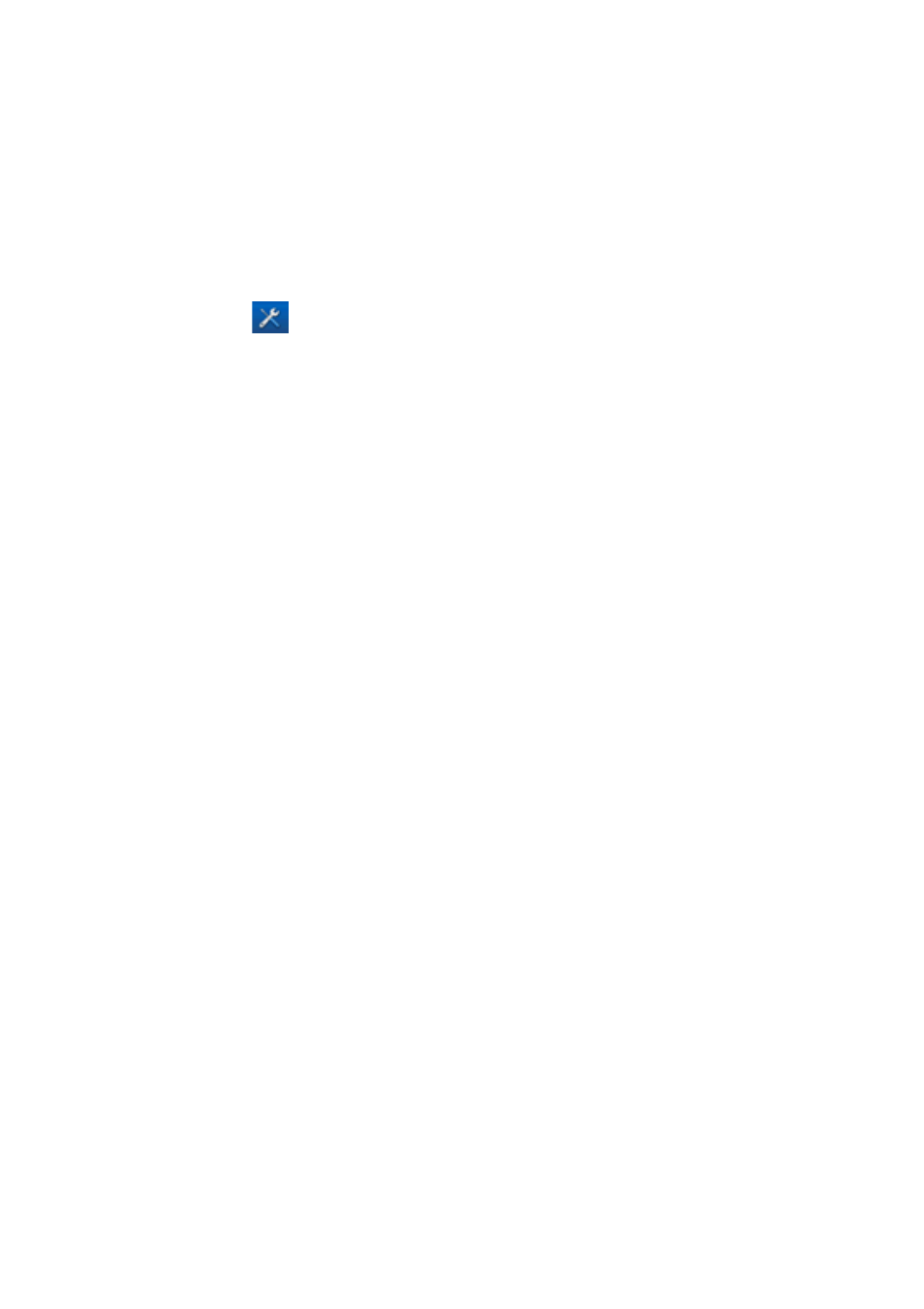
SMA Solar Technology AG
6 Basic Functions
User Manual
Explorer-BA-en-17
33
6.3 Changing the System Name
The system name is assigned via the settings in Sunny Explorer. The system name is identical for all
user groups.
Procedure:
1. Select Sunny Explorer in the system tree and the tab Settings in the device menu.
or
Click the button
in the toolbar.
2. Select the parameter group Type Label.
3. Select [Edit].
4. In the field System name, enter a freely selectable name for your system.
5. Select [Save].
☑ The system name is changed and displayed in the system tree.
6.4 Changing the System Time
The date and time of a system constitute the system time.
When commissioning your system with a communication product (e.g., Sunny Explorer), the devices
of the system automatically assume the system time of the communication product. If additional
communication products are added to the system, the new communication products automatically
adopt the existing system time. Thus, all devices in the system are set to the same system time.
You will only need to change the system time in Sunny Explorer if it is not correct. If you change the
system time in a communication product, all inverters will immediately adopt the new system time.
Any further communication products in the system will adopt the system time only after some time has
elapsed (max. seven hours later).
Procedure:
1. In the menu bar, select Options > Set system time.
☑ The dialog box System time opens.
2. To adopt the operating system time on your computer as the system time, select
[Apply operating system time] and then [OK].
3. To set the system time manually, proceed as follows:
• Select the current date in the field Date.
• Select the current time in the field Time.
• In the drop-down list Time zone, select the time zone in which the system is located.
4. Select [OK].
☑ The system time is set.
