Troubleshooting, Error messages, Chapter 5 – Epson Stylus CX3100 User Manual
Page 44
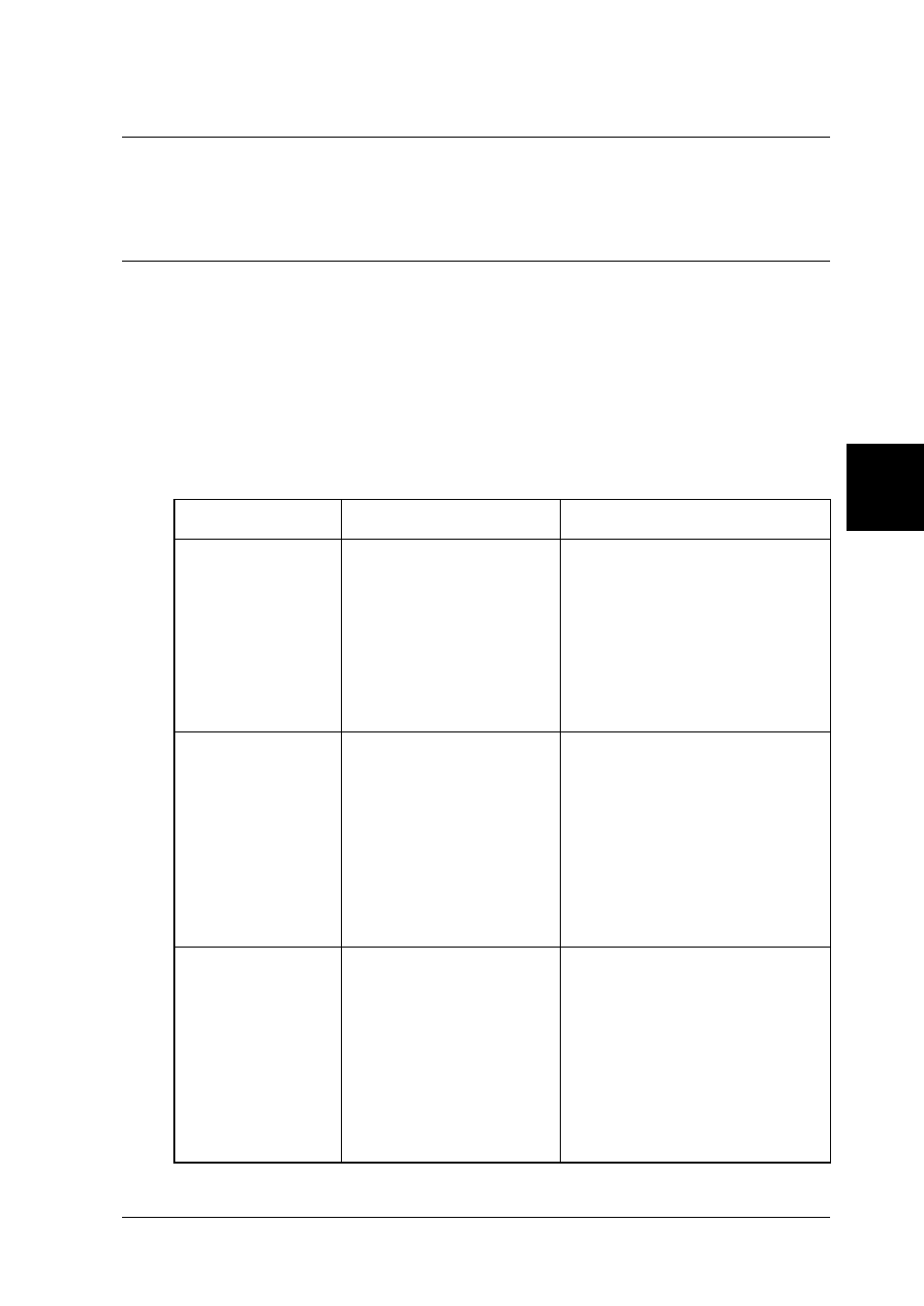
5
Troubleshooting
37
5
5
5
5
5
5
5
5
5
5
5
Chapter 5
Troubleshooting
Error Messages
You can identify many common problems using the Error light
and error messages on your Control Panel. If this product stops
working and the Error light is on, use the following table of error
messages to diagnose the problem, and then try the
recommended solution.
Error Messages
Problem
Solution
No XXX ink
cartridge --->
Press the Color
copy button to
install new ink
cartridge.
The ink cartridge
indicated in the
message is not
installed.
Press the
x Color Copy
button. The print head
moves to the ink cartridge
install position. Then open
the scanner unit and install
the ink cartridge. See
“Replacing an Ink
Cartridge” on page 21.
XXX ink out --->
Press the Color
copy button to
begin replacing
the ink
cartridge.
The ink cartridge
indicated in the
message is empty.
Press the
x Color Copy
button. The print head
moves to the ink cartridge
install position. Then open
the scanner unit and
replace the empty cartridge
with new ones. See
“Replacing an Ink
Cartridge” on page 21
Ink cartridge
error --->
Press the Color
copy button to
begin replacing
the ink
cartridge.
Error occurs at the ink
cartridge.
Press the
x Color Copy
button. The print head
moves to the ink cartridge
install position. Then open
the scanner unit and
replace the ink cartridge
with a new one. See
“Replacing an Ink
Cartridge” on page 21.
